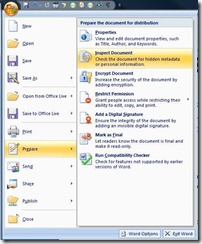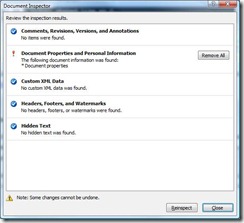Prepare Office documents for download with the Document Inspector
Before you publicly share a Microsoft Office document (e.g., a Word file offered for download on your public Web site), you should use the Document Inspector to ensure there are no hidden comments, invisible images, or personal information.
Your first step should be to make a copy of the file you want to share since in most cases removing data is permanent and you might want to recover some of that information for internal use (say, if you revise it in six months).
Open your copy of the file, go to the Microsoft Office Button at top left and select Prepare, Inspect Document:
Choose which areas you want to search for hidden and personal data:
· Comments, Revisions, Versions, and Annotations
· Document Properties and Personal Information
· Custom XML Data
· Headers, Footers, and Watermarks
· Hidden Text
If you're not sure which to check for, choose them all. You did save a backup of the original, right? Click Inspect. When the process is complete, you'll receive a report with the option to remove any data that is found:
Once you're done, check that your document still contains everything you wanted to share. If anything important is missing (e.g., your custom headers) you can reload the original, save a new copy, and run the inspection again - this time excluding anything you want to keep.
Suzanne