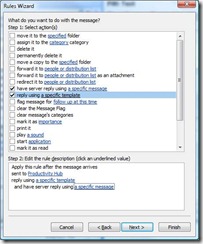Outlook Rules That Rule: Autoreplies done two ways
Ever wished you could automatically send replies to people who write to you or a specific mailing list that you receive? For instance, you could immediately send a message to customers trying to reach your team and provide answers to frequently asked questions to try to help them right away. This might be a list of resources, known issues, or a link to a website.
It's easy to do this with Outlook rules, but the method you choose will depend on whether you use Exchange for all of your mail:
If you only use Exchange mail, then the choice is clear. You want the rule action have server reply using a specific message. This removes the requirement that your Outlook client needs to be running for the autoreply to go out. Day or night, your reply will be sent if it matches your rules. Click a specific message and you'll be prompted with a blank message template to fill out. Simply enter a subject line and your message in the body, leave the other fields blank, and click Save & Close. Click Finish to activate your rule.
If you don't have Exchange or use Outlook with additional accounts and want autoreplies for those too, you should first create a mail template that contains your autoreply with subject line and message body. Save it where you can quickly find it, then create your rule but select reply using a specific template. To navigate to where you saved your template, switch the Look In: dropdown list from Standard Templates to User Templates in File System and then click Browse. Once you've selected your template and other rule components, click Finish to activate your rule.
This rule will only run when Outlook is active, but the end result is the same. When the rule is processed, your autoreply will be sent.
Note that you cannot select both methods in the same rule. If you need to create both server and client side rules (say, for different e-mail accounts accessed from the same Outlook profile), you'll need to build them separately.
Suzanne