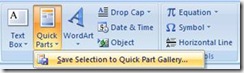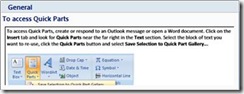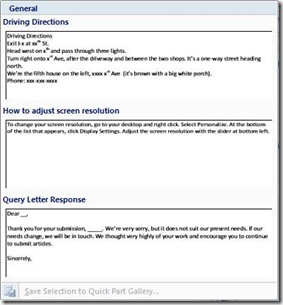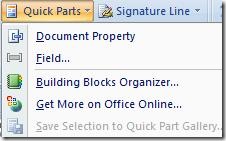Inbox Boot camp Day 5: Reuse text in Outlook messages and documents
The Productivity Hub is proving to be very popular lately. I find myself giving the same answers to the same questions about it to lots of different people. I’ve started using Quick Parts to help me cut down the time to compose and answer many of the questions I get.
Quick Parts is one of those buttons you've probably never even noticed - but it can save you a lot of time writing things like form letters, customer support tips, driving directions, or whatever you find yourself repeating to people in email or in documents on a regular basis.
To access Quick Parts, create an Outlook message or open a Word document. Click on the Insert tab and look for Quick Parts near the far right in the Text section. Select the block of text you want to re-use, click the Quick Parts button and select Save Selection to Quick Part Gallery...
To create some Quick Parts, you might want to look through your Sent Items folder and see what sorts of things you type or copy-and-paste frequently. You could even save your favorite Productivity Hub tips and send them on to others.
For some Quick Parts, such as driving directions, you can simply save the block of text and never have to type it again. Other missives may require you to edit out specifics such as customer name and other details that vary with each response. If you leave spaces in your text, or use shift-hyphen, you can create easy to spot placeholders.
When you need to use a saved block of text, click the Quick Parts button and you'll see a drop-down list of all of the blocks you've saved with a preview of the text:
Simply click the part you want, and it will be inserted into the mail or document right where you placed your cursor.
Outlook does not have any default Quick Parts, but Word includes a library of commonly used publishing elements in the Building Blocks Organizer, accessible from the Quick Parts button drop-down menu. (Found on the Insert tab, Text section).
These include cover pages, text boxes, tables, bibliography, headers, footers, page numbers, watermarks, and more.
If you ever need to edit a Quick Part, first insert it into a mail message or document. Make your changes and then save it again with the same name. You'll be prompted to confirm you want to save over the existing part.
Suzanne