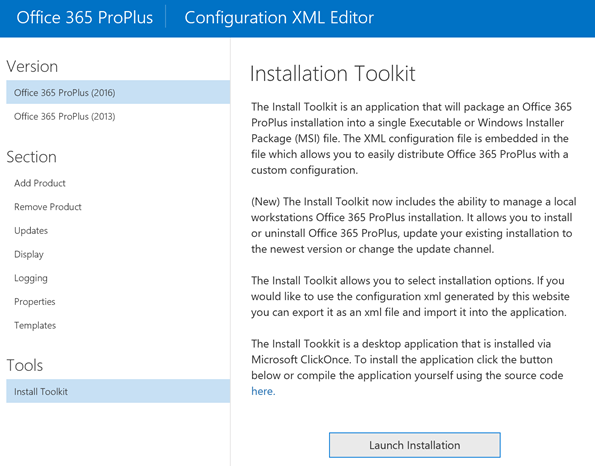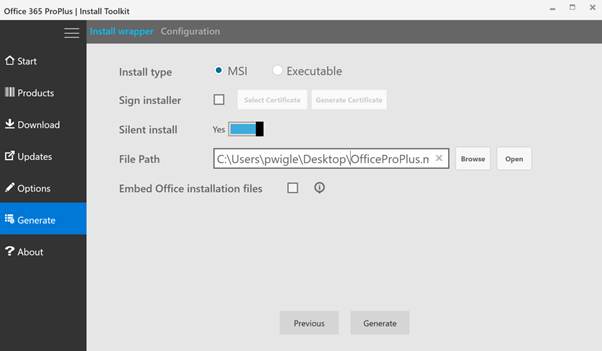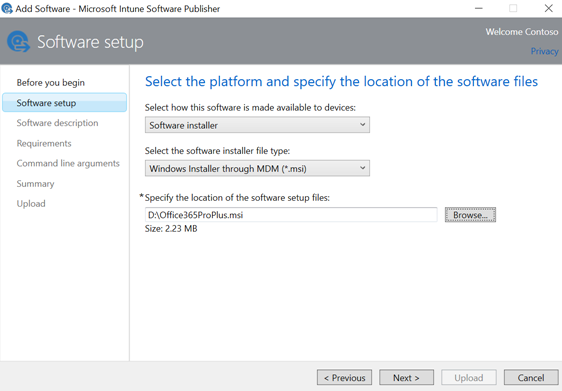Distribute Office Click-To-Run via Microsoft Intune (MDM)
Update August 17 2016, please consult this new post for a potential solution. Update July 26th 2016, the Office ProPlus generator has been changed and no longer works with Intune distribution. The MSI will get installed but Office ProPlus won't be streamed. We are working with Valorem Consulting to have this fixed. You can use the working example MSI in this blog for testing purposes.
---
Using Azure and Microsoft Intune we can support people to be productive while being mobile - better than ever. In previous articles and video’s you’ve had the possibility to learn about the advantages of using a cloud managed Windows 10 device.
There are multiple guides available on the internet that explain how to deploy Office C2R via Intune using the PC agent. In this article you can read on how to deploy Office 2016 Click-To-Run using Intune on Windows 10 devices managed as a mobile device, an important step to achieve higher productivity for end-users.
Generate an OfficeProPlus installer
First step is to create a Click-To-Run MSI Installer, the easiest way is to use this link. This page provides a graphical method to generate and edit the Office Click-to-Run configuration.xml file. The configuration.xml file is used to specify Click-to-Run installation and updates options.
Generate the installation using the “Launch installation” under the “Install Toolkit” section on the left.
Follow the wizard and select the appropriate options, make sure all “unattended” options are enabled. Consider the following options:
- Exclude products you do not want to be installed (e.g. Access)
- Enable “Enable Updates”
- Leave “Display Level” set to the default “None”
- Enable “Accept UELA”
Next hit “Generate” to specify some additional configuration options and generate the installation MSI.
Make sure:
- You select “MSI” as Install Type.
- Enable “Silent Install”
- Specify a local path and hit “Generate”
The result will be a file e.g. Office365ProPlus.msi which is slightly over 2mb in size.
Upload and deploy the OfficeProPlus MSI
Open your Intune Management portal, navigate to Apps and choose Add App.
Make sure you:
- Select “Windows Installer through MDM (*.msi)”
- Do not specify any command line parameters
After uploading the App, deploy this to an User collection.
End-result
After enrolling a Windows 10 device into Intune (potentially via an Azure AD Join) the Office Click-To-Run application will download the Office 2016 applications, this will take several minutes:
Example XML/MSI
An example of working XML is as follows:
<?xml version="1.0"?>
-<Configuration>
-<Add Branch="Current" OfficeClientEdition="32">
-<Product ID="O365ProPlusRetail">
<Language ID="en-us"/>
<ExcludeApp ID="Access"/>
<ExcludeApp ID="Groove"/>
<ExcludeApp ID="Lync"/>
<ExcludeApp ID="Project"/>
<ExcludeApp ID="Publisher"/>
<ExcludeApp ID="Visio"/>
</Product>
</Add>
<Display AcceptEULA="True" Level="None"/>
<Updates Branch="Current" Enabled="TRUE"/>
<Logging Level="Standard" Path="%temp%"/>
<Property Value="0" Name="AUTOACTIVATE"/>
<Property Value="TRUE" Name="FORCEAPPSHUTDOWN"/>
<Property Value="0" Name="SharedComputerLicensing"/>
</Configuration>
An example of working MSI, with the above XML can be downloaded from this location. Download the zipfile, extract, upload to Intune and deploy to a user collection.
How to troubleshoot
You can validate the installation of the OfficeProPlus.msi if the following path is created:
“C:\Program Files (x86)\Microsoft Office 365 ProPlus Installer”
Next check if the Click-To-Run installation is actually streaming bits by looking at this location:
“C:\Program Files\Microsoft Office\root”
You can also start “resmon”, go to the network tab and sort by “received bytes” to see if the Office Click-To-Run downloader is streaming data.
Credits go out to Håvard Pettersen, Bjorn Axell and the people from Valorem Consulting for sharing information and testing. Please let us know in the comments whether this solution is working for you.