How to install Windows 7 or 8 from USB using UEFI
In order to benefit from the new UEFI features (including faster system startup), you will have to prepare your USB device slightly different.
Main take-away here: UEFI accepts boot loaders in files placed a the FAT formatted boot volume
To prepare your USB stick (4GB minimum) manually follow these steps:
Open an elevated command
Start diskpart
Enter list disk
Locate your USB stick, no room for mistakes here or you might destroy the wrong thing.
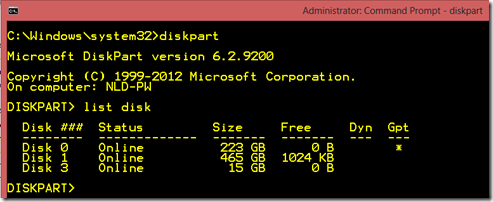
Enter select disk # (where # is the number of your USB drive, in the example above it’s number 3)
Enter the following commands, keep in mind that all data on the USB device will be deleted:
- clean
- create partition primary
- select partition 1
- active
- format quick fs=fat32
- assign
- exit
Mount or extract the Windows 7 or 8 ISO
Copy the contents from the ISO to the USB stick
- xcopy S:\* D:\ /s /e (S = the ISO drive or contents, D = the USB device)
Reboot your computer and enter the “BIOS” by pressing one of the F keys, this key varies depending on hardware manufacturer and model.
Enable the option “UEFI only” or similar option.
Save and exit, boot from your USB stick to start the installation.
Do you want to check if Windows is installed in such a way that its actually using UEFI, please consult my other blog post.