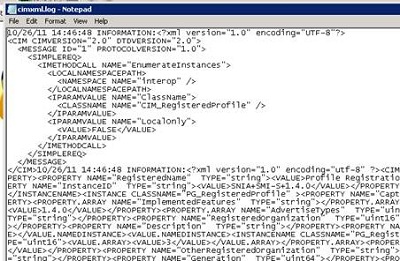SC 2012 VMM: Collecting storage related traces
SC 2012 VMM ships with a new service called the Storage Management Service which communicates with SMI-S based providers from vendors like NetApp, EMC, HP, and IBM. To help you troubleshoot problems, SCVMM include lots of storage related tracing information in its own logs and whenever possible, the CIMXML output from the providers. In some cases however, you will need to get CIMXML output and trace output from the Storage Management service directly to help you troubleshoot further.
So there are three levels of tracing that you need to keep in mind:
Enable VMM tracing |
SCVMM traces will give you the error/exception information. Make sure to collect traces on the VMM server. Hyper-V host traces are only necessary if the failure us on the Hyper-V side (e.g. volume mount issues) Refer to this KB article for instructions on how to setup SCVMM tracing: https://support.microsoft.com/kb/970066 |
Enable SCX CIM-XML command tracing |
Storage Management Service communicates with SMI providers using CIMXML. This output is the raw call and response interaction between the service and the provider. This information is very verbose so collecting this information only when you reproduce the issue will help minimize the noise.
Here is a sample of the information contained in the trace: |
Traceview ETL |
Finally, the Storage Management Service has its own trace output which you collect using Traceview.
With this tracing will start but you might not see anything in the UI until SCVMM communicates with the Storage Management Service. Refresh a provider to ma The information in the UI also gets logged to storageservice.etl file in same folder as TraceView. |