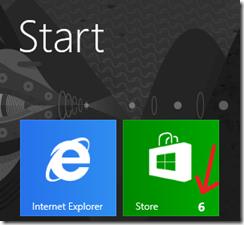Migration and Deployment: Upgrading and Updating Windows 8 Applications (Part 18 of 19) by Chris Avis
In today’s Part 18 of 19 Article, Chris Avis covers the upgrading and updating of Windows 8 Applications.
I am including a brief snippet below, but you will want to go directly to Chris’ blog post to read the full article.
Windows 8 gives us the awesome Windows Store where we can find and install Windows 8 applications that use the new Modern UI. It is pretty intuitive to find and install the applications. But I have had a few questions from folks about how to update and/or upgrade Windows 8 applications after they are installed.
One of the first things to consider is whether you as an Administrator will even allow access to the Windows Store by your end-users or if you will block it and only sideload LOB apps. If you decide to block access all together, this can be accomplished easily using Group Policy (for more information see – TechNet: Managing Client Access to the Windows Store).
If you grant access to the Windows Store, you should first plan out your update and upgrade strategy for Windows 8 Applications.
You can let end-users do all of their own updating
You can manage it yourself
Or you can do a combination of both.
In this article I am going to focus on end-user management (with a small piece of IT management at the end). I am working on a more detailed posting focusing on how System Admins can fully manage Windows 8 apps that I will get posted at a later date)
-------------------
The simplest way for end-users to update Windows 8 applications is through the Windows Store itself. When on the start screen, users will see the Store tile and, if there are updates to applications, they will see a number on the live tile -
The number indicates the number of applications for which updates exist. To update the apps, simply go into the Store and look in the upper right hand corner where users will see the corresponding number of applications with available updates -
…
Harold Wong