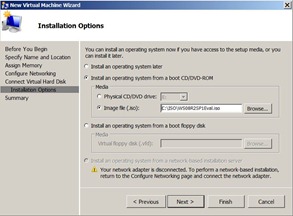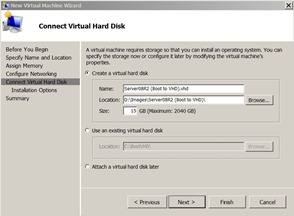IT Camp Follow Up for Los Angeles, Phoenix and Denver (March 19, 2012) – Part 3
I posted two follow ups for the IT Camps in Los Angeles and Phoenix. I delivered the third IT Camp in Denver on March 19th and have some follow up for that event. I decided to call this follow up Part 3 since it also applies to Los Angeles and Phoenix.
One of the topics discussed in Denver was resources that can be used to learn more about Microsoft technologies. For me, the best way is to get my hands on the evaluation bits for the product(s) in question and install it. Then start configuring it and see what the product is all about. I also take advantage of the TechNet Virtual Labs or I download the preconfigured VHDs and mount them in Hyper-V. Even though I may use the Virtual Labs and the preconfigured VHDs, I still take the time to install the product from scratch and even try to configure it so I can use my installation to do some of the labs. This gives me the experience of installing and configuring the products. I also take advantage of the Product Guides from TechNet. If it warrants, I will also read different books (not necessarily MSPress) that are appropriate. I want to “plug” a few books that I have used and I know are good.
Windows Server 2008 R2 Administration Instant Reference [Authors: Matt Hester and Chris Henley]
Exchange Server 2010 Unleased [Author: Rand Morimoto]
Learn Windows PowerShell in a Month of Lunches [Author: Don Jones]
Windows PowerShell 2.0 Bible [Authors: Thomas Lee, Karl Mitschke, Mark E. Schill, Tome Tanasovski]
Exchange 2010 PowerShell Cookbook [Author: Mike Pfeiffer]
In Denver, Jack Goldshmid also mentioned he uses www.knowldegenet.com which offers on-line classes and on-line books. It is a little pricey in that the annual cost is close to a couple of weeklong classes with Microsoft, but you can take a bunch of classes online.
I was asked how I created the two VHDs that I passed out to everyone at the events to use for the Boot to VHD. There are multiple ways to do this. You can use DISKPART to create a VHD and then mount it and install Windows Server 2008 R2 to it. That is not the method I used. I chose to use my existing Windows Server 2008 R2 server with Hyper-V to create a Virtual Machine. In Hyper-V Manager, I created a new Virtual Machine with basic settings (1 virtual CPU and 1 GB RAM).
I created a new VHD with a size of 15 GB and mounted the ISO for Windows Server 2008 R2 SP1. I left all the other options at their defaults.
I then booted the VM and completed the install of Windows Server 2008 R2. Once the installation was complete, I logged into the VM and ran SYSPREP from %Windir%\System32\Sysprep. I selected the Out of Box Experience for System Cleanup Action, checked the Generalize option and Shutdown for the Shutdown Options.
Once SYSPREP completed, the VM was shutdown automatically. I copied the VHD file off and that was what I gave to everyone. I completed these steps to install the free Hyper-V Server 2008 R2 as well and then copied off the resulting VHD file for that install.
Harold Wong