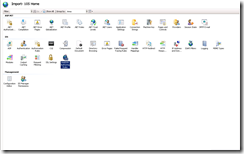SharePoint 2010–You get “Your client does not support opening this list windows explorer” message when trying to open a list in explorer view
Problem
In this scenario users will receive the following error while trying to open a list in explorer view
Note – Customer was browsing this site on port 80(Not FQDN) and had Office 2010 installed on his client machines
Protocols used
Here is feature compression for WebDAV and FPRC, use of these protocols depends on how you are accessing the web application. For example FPRC is used when browsing a site on port other then 80
Feature |
Windows WebDAV |
FPRPC |
Browse |
Yes |
Yes |
Open/Save |
Yes |
Yes |
Win32 APIs |
Yes |
No |
UNC/Mapped Drive |
Yes |
No |
SSL |
No |
Yes |
Custom Properties |
No |
Yes |
Alternate encodings |
No |
Yes |
Basic Authentication |
Registry change |
Yes |
FPSE Integration |
No |
Yes |
Root level browsing |
Yes (requires DavWWWRoot) |
Yes |
Alternate web ports |
No |
Yes |
Observation
In this particular incident client did have Office client installed which is good enough to open the list in explorer view, so in order to troubleshoot this we captured a client side network trace through Netmon
This what we noticed in the Netmon trace
467 3:00:34 AM 7/4/2012 16.1702488 10.10.1.1 10.10.1.2 WEBDAV WEBDAV:Request, PROPFIND /Contoso%20Customers , Using NLMP Authentication {HTTP:54, TCP:53, IPv4:14}
468 3:00:34 AM 7/4/2012 16.1732154 10.10.1.2 10.10.1.1 WEBDAV WEBDAV:Response, HTTP/1.1, Status: Method not allowed, URL: /Contoso%20customers {HTTP:54, TCP:53, IPv4:14}
So what it appeared from the trace was that Client is trying to connect using WebDAV but for some reason IIS server was not allowing it.
Note – IIS is saying Method not allowed, which means IIS is blocking it.
Solution
This issue was caused because of the WebDAV module being installed on the server. SharePoint explorer view breaks if we use WEBDAV module, it also breaks if you use URL Scanner.
Question - How do I remove WebDAV module from IIS Server?
Answer - This is how you can remove WebDAV module from IIS
1) Open Server Manager
2) Expand Roles, click on Web Server(IIS)
3) Click on Remove Role Services
4) UnCheck WebDAV Publishing
5) Click Next
6) Click Remove
Question - I cannot remove WebDAV module as my non-SharePoint sites use this module
Answer – In that case we can remove WebDAV modules from just SharePoint site instead of removing it from the IIS
1) Open IIS
2) Expand Sites
3) Select the SharePoint Web Application
4) Select Modules from the Features View
5) Select WebDAVModule from the list of Native Modules and click on Remove
Reference - Microsoft has published a nice White Paper on how to troubleshoot the Explorer View
Whitepaper - Understanding and Troubleshooting the SharePoint Explorer View
https://www.microsoft.com/en-us/download/details.aspx?id=9981