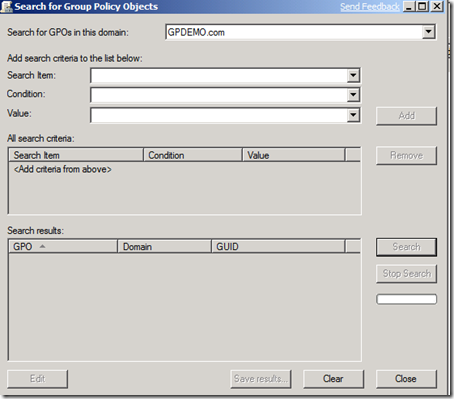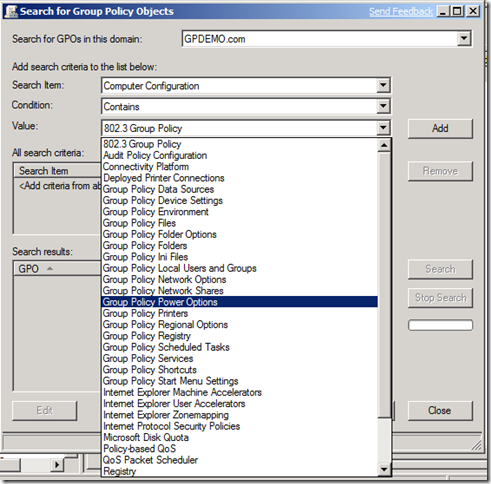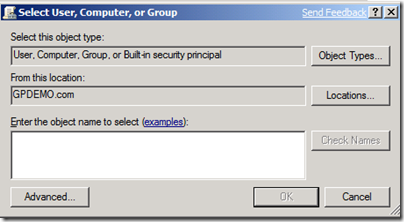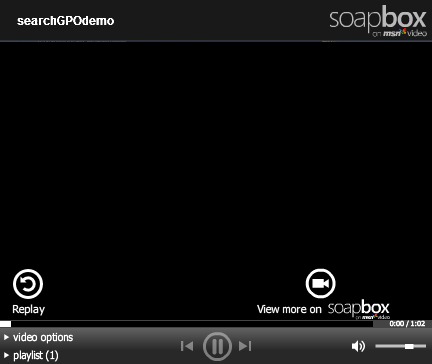Search GPO : How to find a Group Policy Object
It’s interesting what you can discover when you right-click on something. For example, in the Group Policy Management Console (the GPMC) you can right-click on a domain and select “Search”, and a this amazing tool presents itself. This handy search tool is available with Windows Server 2003+ (if you have the GPMC, you have Search). Read more about it here.
You can search for GPO’s that have been linked or not, that contain settings under User or Computer Configuration including Deployed Printer Connections, Group Policy Folder Options, Group Policy Network Shares, Registry, Internet Protocol Security Policies, Scripts, and a lot more. Check it out :
You can add more rules to your search criteria by just clicking “Add” to the current criteria you’ve created, then re-selecting from the drop down menus. These drop-down menus are intelligent; they auto-populate with relevant values. For example, if you search for Security Group in a GPO, the Security Group search dialog will pop up.
Watch the video below to see me search for GPO’s that have registry configurations and that are linked to my domain. Watch for the Security dialog pop up as well (though I didn’t fill it out, just wanted to demonstrate it).
First, I open the Search dialog. Then, I add my 2 search criteria and get a list of 2 qualifying GPOs. I then click ‘edit’ to show that you can directly view the GPO from this search window. Finally, I click ‘save results’ and end up with a comma separated value file that lists out the relevant GPO’s. Enjoy!
LiliaG, Group PolicyPM