Comparing ADMX files
Moving to an XML-based file format makes comparing custom files easy. I'm going to describe how to use XML Notepad 2007 to do just that!
I'll use the example1_singlepolicysetting.admx to demonstrate comparing two ADMX files. You can download this file from the Group Policy Sample ADXM files (https://go.microsoft.com/fwlink/?LinkId=86092)
For the comparison, I will make a simple change. I will change the policy class attribute from class="Both" to class="User".
I've downloaded the XML Notepad 2007 from https://www.microsoft.com/downloads/details.aspx?familyid=72d6aa49-787d-4118-ba5f-4f30fe913628&displaylang=en.
After starting the XML Notepad 2007 program, I select file->open and then browse to the example1_singlepolicysetting.admx file. The example1_singlepolicysetting.admx file is displayed in the tree view user interface.
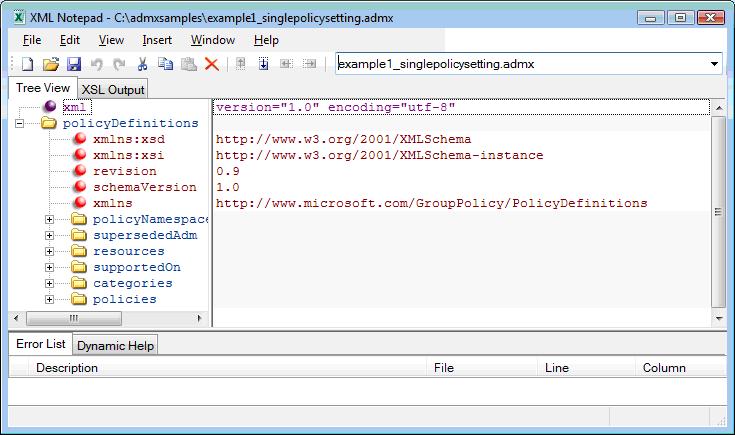
Then I click the view menu. The Compare XML Files command launches XML Diff which compares the current .admx file I am editing with another .admx file on disk and displays the results. After entering in the second .admx file name with the changed class and then click the OK button, I am presented with a separate XML diff window with color coding using the legend:
Legend: added removed changed moved from moved to ignored
For this example the class attribute for both files show the change to the value with green highlight to represent changed value.
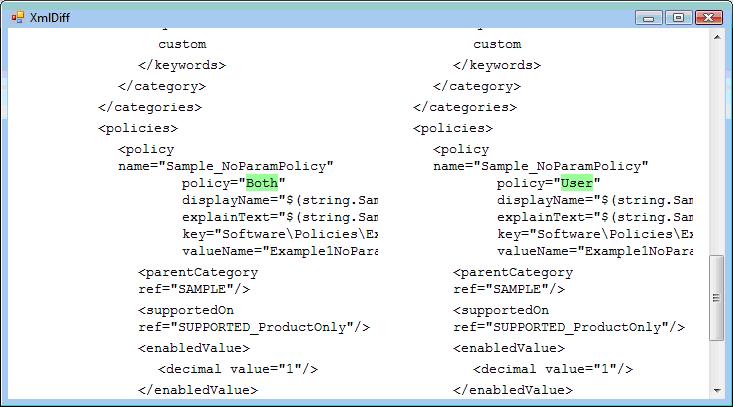
The XML Notepad 2007 provides an easy way to display how two .admx or .adml files differ or for any other XML-based files in a graphical manner with color coding. Try it yourself and let us know what you think.
Judith Herman, Programming Writer - Group Policy