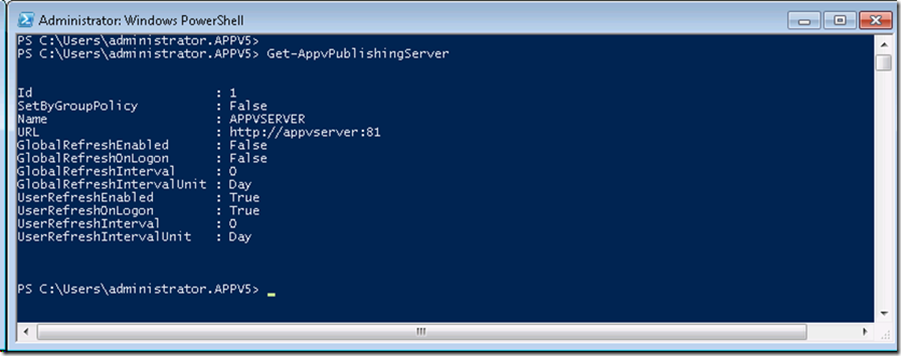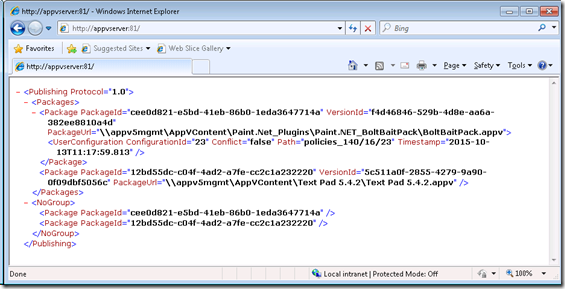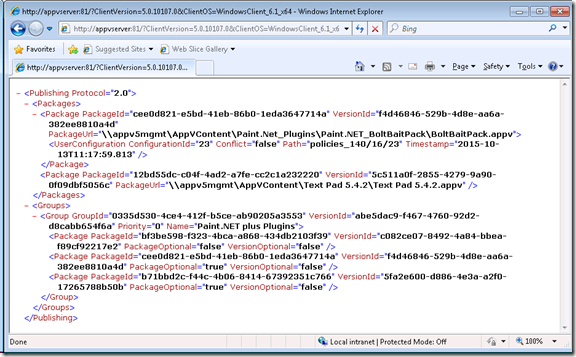App-V 5.x Client Publishing Server Address
Hi all,
I've had the pleasure of working with the Gladiator for the past 5 years and now I have the opportunity to provide some great information about App-V 5.x to the world.
What we have been seeing out in the field is that there seems to be some confusion on how to view the App-V 5.x Publishing Server XML correctly, so this should walk you through how to view the metadata from a users perspective.
Firstly if you query the Publishing Server using “Get-AppvPublishingServer” the following will be returned.
You can then take the URL and paste it in a browser to see which packages and connection groups are entitled to you.
The misconception here is that your meant to see the connection group as your in the AD Group but it can’t be seen?
The App-V 5.x client is actually passing parameters to the string so that it can see the correct data, you can review what is passed here: https://technet.microsoft.com/en-us/library/dn858700.aspx#BKMK_pub_metadata_clientversion.
Reviewing the article there are two parameters ClientVersion and ClientOS which will show a true representation of user entitlement which is what you should be using to query the publishing server.
Note: The ClientOS is used so that we can show or hide the OS restrictions set within the App-V Package.
Hopefully to make your life easier run the following Powershell script on the App-V Client which will build the Client URL for you.
Import-module AppvClient write-host $AppVPS = Get-AppvPublishingServer | select URL $url = $AppVPS.URL $AppV_Version = (Get-ItemProperty HKLM:\Software\Microsoft\AppV\Client -Name Version).Version $Ver = (Get-ItemProperty 'HKLM:\SOFTWARE\Microsoft\Windows NT\CurrentVersion' -Name CurrentVersion).CurrentVersion $Model_Check = (Get-WmiObject -class Win32_OperatingSystem).Caption if($Model_Check.Contains("Server")){ $Model = "Server" } else { $Model = "Client" } if ((Get-WmiObject -Class Win32_OperatingSystem).OSArchitecture -eq '64-bit'){ $architecture = "x64"} else { $architecture = "x86" } $ClientURL = $url + "?ClientVersion=" + $AppV_Version + "&ClientOS=Windows" + $Model + "_" + $Ver + "_" + $architecture $ClientURL |
Then copy the $ClientURL returned value and paste it into your browser, you should see a different result including the connection group which you couldn’t see before.
Disclaimer
The sample scripts are not supported under any Microsoft standard support program or service. The sample scripts are provided AS IS without warranty of any kind. Microsoft further disclaims all implied warranties including, without limitation, any implied warranties of merchantability or of fitness for a particular purpose. The entire risk arising out of the use or performance of the sample scripts and documentation remains with you. In no event shall Microsoft, its authors, or anyone else involved in the creation, production, or delivery of the scripts be liable for any damages whatsoever (including, without limitation, damages for loss of business profits, business interruption, loss of business information, or other pecuniary loss) arising out of the use of or inability to use the sample scripts or documentation, even if Microsoft has been advised of the possibility of such damages.
Hope this helps in understanding what a user is actually entitled to.
David Falkus | Premier Field Engineer | Application Virtualization