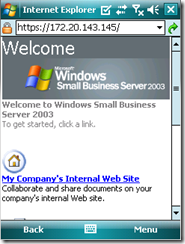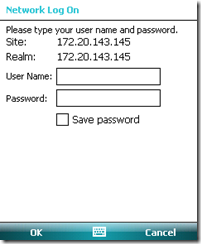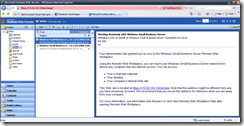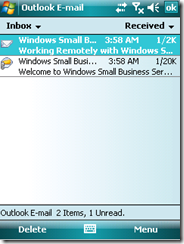Using Windows Mobile 6 Emulator with SBS. Part 2; Configuring a WM 6.0 Emulator with SBS on Virtual PC 2007
Picking up from where I had left, this is part 2 of using Windows Mobile Emulator with SBS.
This time, we have a fully patched SBS running inside Virtual PC 2007 and Windows Mobile 6.0 Emulator running on Windows XP host machine.
Here is how the Virtual Machine is configured;
Windows IP Configuration
Ethernet adapter Server Local Area Connection:
IP Address. . . . . . . . . . . . : 10.1.0.2
Subnet Mask . . . . . . . . . . . : 255.255.255.0
Default Gateway . . . . . . . . . :
DNS Servers . . . . . . . . . . . : 10.1.0.2
Primary WINS Server . . . . . . . : 10.1.0.2
Ethernet adapter Network Connection:
DHCP Enabled. . . . . . . . . . . : Yes
Autoconfiguration Enabled . . . . : Yes
IP Address. . . . . . . . . . . . : 172.20.143.145
Subnet Mask . . . . . . . . . . . : 255.255.255.0
Default Gateway . . . . . . . . . : 172.20.143.1
DHCP Server . . . . . . . . . . . : 65.52.82.20 DNS Servers . . . . . . . . . . . : 10.1.0.2
Primary WINS Server . . . . . . . : 10.1.0.2
[Note that I am taking IP from DHCP for external adapter so that I can browse it with the IP assigned by the DHCP server in my corpnet. Hence the soul purpose here is to be able to browse from WM and from the host machine.]
You must also make sure you run CEICW and configure the server certificate to the external IP address so that you can browse the default website.
Example: https://172.20.143.145/exchange.
The important thing here is that we should be able to browse the SBS Default website from the host machine and from the emulator.
Here is how the WM 6.0 Emulator is configured;
- On your Windows Mobile Device Emulator.
- Go to Start>Settings>Connections>NetworkCards>My network card connects to;
- Change this to "The Internet".
- Now under adapter settings, tap the 'NE2000 Compatible Ethernet Driver'.
- Give static IPs here.
Example:
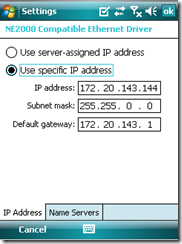
And Name Server as well in the next tab.
- The IP address should be of the same subnet as the external NIC of SBS VPC and they should have the same DG and Name Servers.
- Click on 'ok' once done and come back to 'Settings'.
- Click on 'Connections' and then click on Proxy Settings, be sure that there are no entries here. Leave them blank.
Now from the WM device, you may or may not be able to browse the internet however you must be able to Browse the Default Website of the server.
Example:
https://172.20.143.145/
https://172.20.143.145/exchange
and even https://172.20.143.145/oma
OMA will as for a password, like the above snapshot on right.
If you can see this and login, you should be able to do a ActiveSync now.
I've set up a mobile user called 'mobi' using the Mobile User template.
From my host machine, i verify that I can browse OWA.
Now lets move to the PDA and try ActiveSync with and without SSL.
This should work.
Now to export and import the certificate on the the PDA, we can either do by adding the cert to the Trusted Root Certification Authority from IE and export it out on desktop to share with emulator or we could copy from "C:\ClientApps\SBScert\" and install it to the emulator.