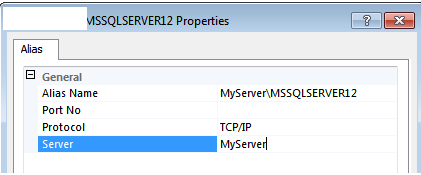Installing DQS on a Default instance with different instance name and instance ID.
DQSInstaller.exe is pretty limited in its options and as such does not provide any option to redirect your DQS installation on a seperate instance of SQL server. Further it is hardcoded for now to install the DQS components on the default instance (MSSQLSERVER) of the SQL Server 2012 with the default Instance ID (MSSQLSERVER).
What this mean is if you change the InstanceID of your installation during the setup of SQL Server, it will not allow you to install the DQS throwing an error that it was not able to connect to the specified server. Youc can learn more about it from here.
https://msdn.microsoft.com/en-us/library/hh231682.aspx
Well what do you do then, do you remove and reinstall the SQL Server ?
If you happen to be one of them liek me who has changed the instanceID of your default installation then you can use the following workaround to recify the same.
The DQSInstaller.exe uses the combination of the servername and the InstanceID to install the DQS components.
For example if you are using MYServer as the server name and InstanceID as MSSQSSERVER12 then it will search for MyServer\MSSQLSERVER12.
What you can do to workaround this is create an alias with the name as MyServer\MSSQLSERVER12 and pointing to the default instance ie. just the server name. A sample is shown below.
Note that you will have to enable the TCP/IP protocol for bothe the client and the server next.
I had the SQL Server 64 bit version installed and the DQSInstaller.exe is a 64bit code so creating an alias for only the 64-bit client is fine. I am not sure if the 32bit version of the SQL Server will have 32 bit DQSinstaller on it...but nevertheless you can then create the alias of the 32-bit clietn as well.