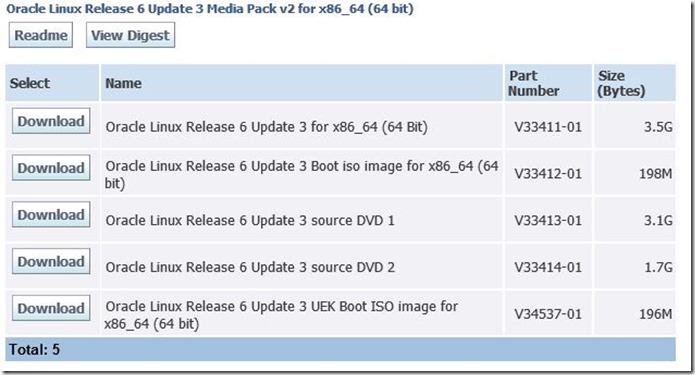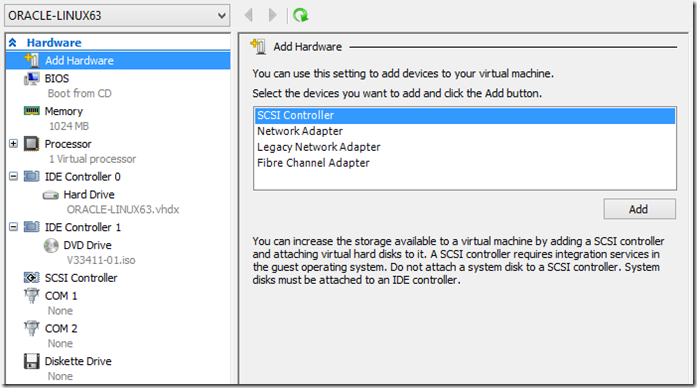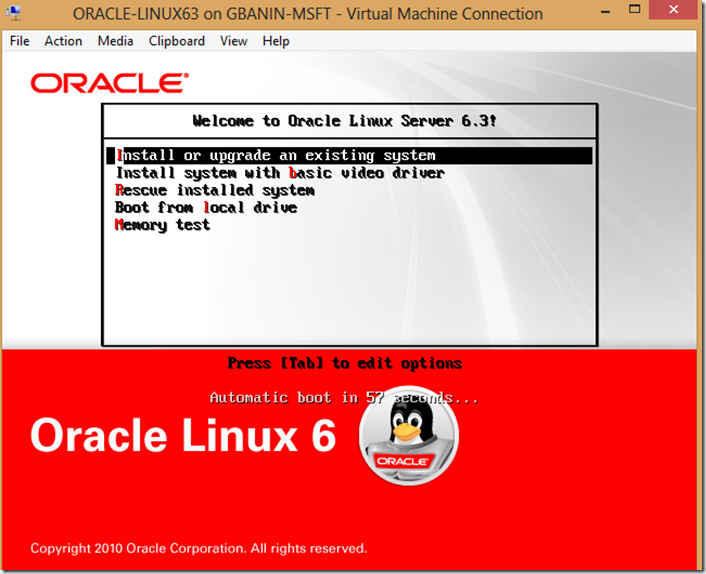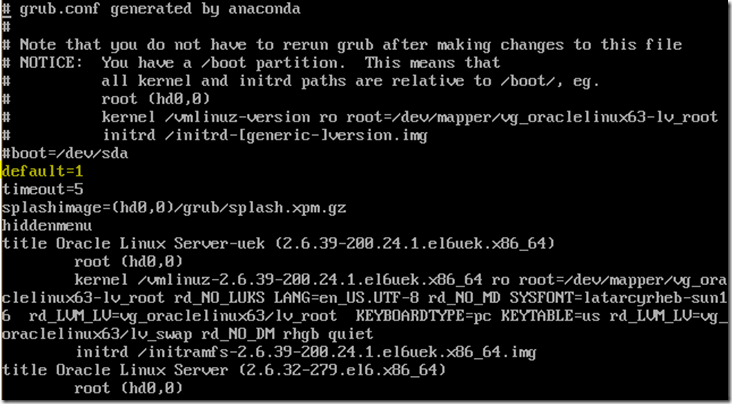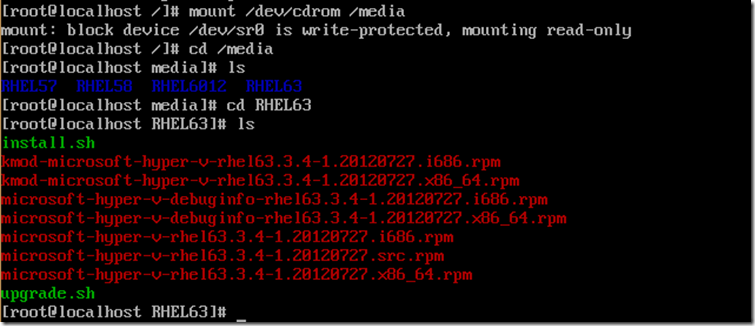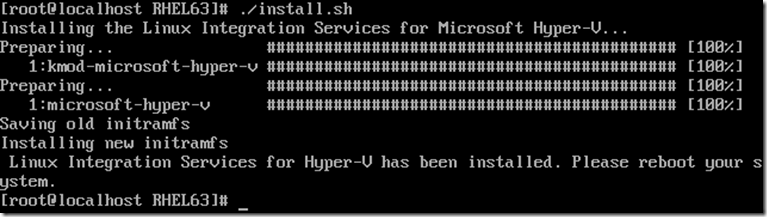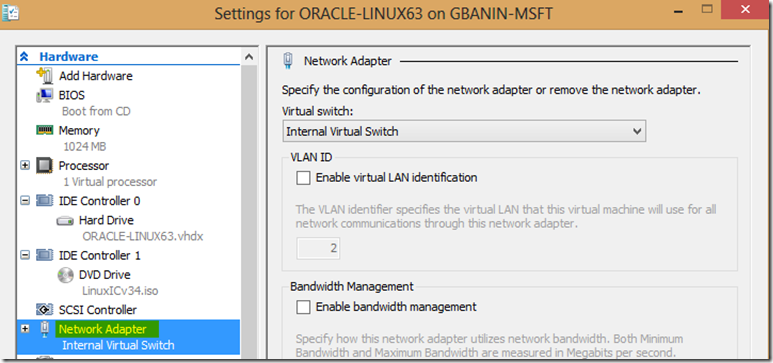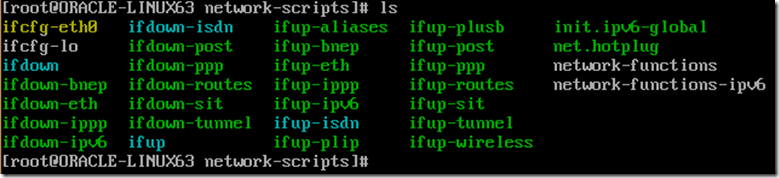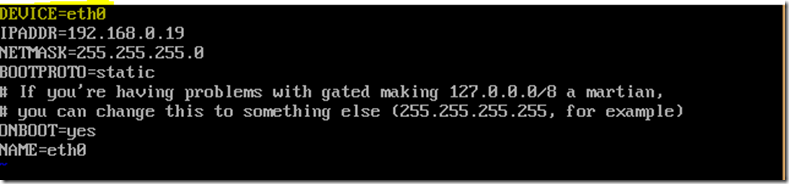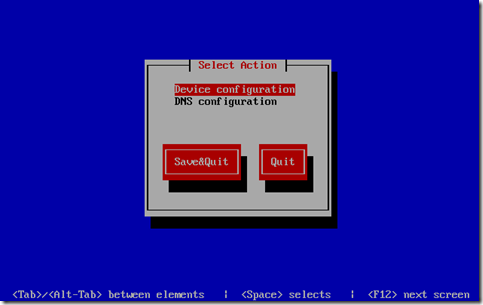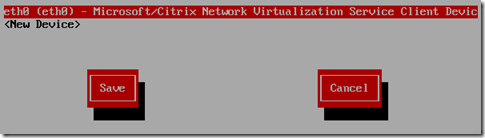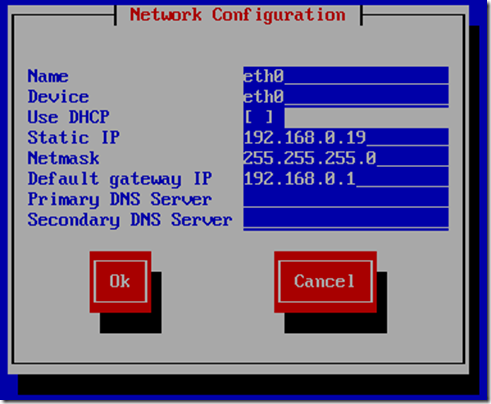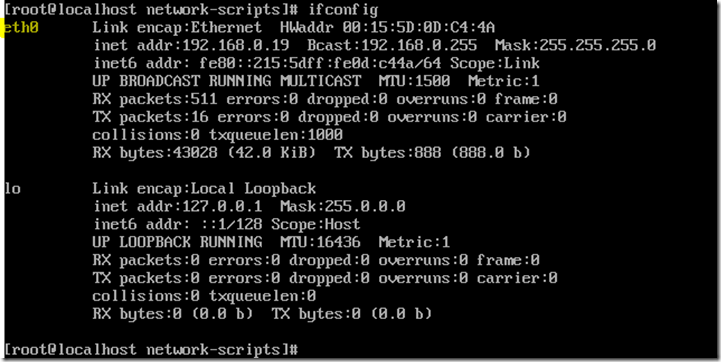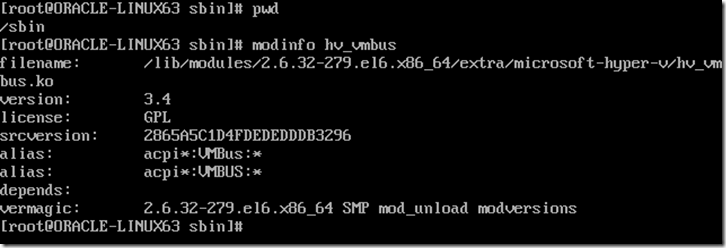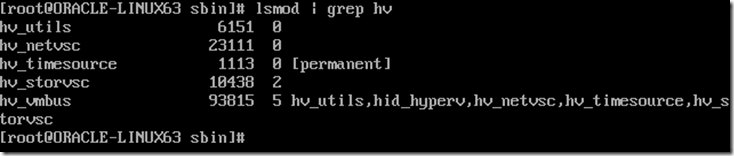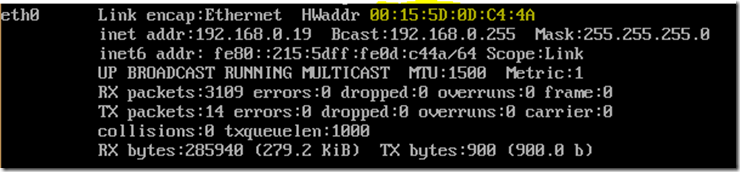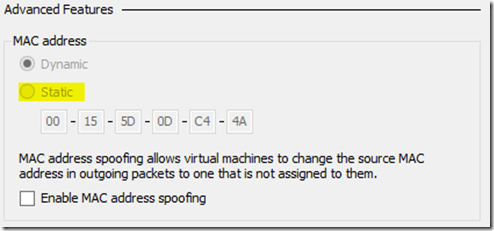How to Install Oracle Linux 6 Update 3 on Hyper-V 2012 with LIS 3.4
Hello Virtualization Nation. Probably you are thinking, how an Premier Field Engineer that loves Windows Server may help a Linux Community ? Well, before starting at Microsoft’s World I was a Linux enthusiast, I started my career managing SCO Unix, yes I was born in 1978 but leaving these years on the past, today I love to help customer to get better experience, it does not matter if virtual machines are Windows or Linux. Recently I had the opportunity to help a important customer here in Brazil to win this challenge. Frequently some Oracle DBA told me that Linux didn’t work very well on Hyper-V, they were working more than 1 months to try install Linux and nothing, nothing, nothing, I love to hear these customers that are not satisfied to our product because I always have a chance to change the game and improve their satisfaction.
So,I decided to do step by step all procedures to install Oracle Linux on Hyper-V, of course first step was to make a download of ISO of Oracle Linux from Oracle Web Site (www.oracle.com), I’ve used the version Release 6 Update 3 64 bits. I didn’t to try to use oldest versions but feel free to validate it.
Make a download of LIS 3.4 HERE https://www.microsoft.com/en-us/download/details.aspx?id=34603
Second step was to create a Virtual Machine without Network Interfaces ( yes ! no NICs synthetic or legacy). So create a VM into Hyper-V normally after remove Network Adapter, attach ISO and start it. Take a look VM settings below :
After that, install operating system using default values, during installation you will observe that Network settings will be not available to set IP address, don’t worry and continue and finish installation. Select “Install or upgrade an existing system”
Everybody know that Oracle Linux is a copy of Red Hat Linux, on the past there companies had contracts agreements broken because all customers that decided to use Oracle on Linux, Red Hat always was recommended, both companies won and had revenues. Leaving disagree between these companies, let’s go back to this article, Configure Network button will not be available, don’t worry and go, clique Next.
Wait for finishing, logon root and your password, use VI editor, it is easier and simple. I hope that you know it, it not visit https://www.linux.org/article/view/using-the-vi-editor
Edit /etc/grup.conf
# vi /etc/grub.conf set default = 1
# vi /etc/sysconfig/kernel, delete –uek from last of DEFUALT KERNEL..line
Reboot ( it is mandatory )
Insert ISO LIS 3.4 into virtual dvd
login as root again
# mount /dev/cdrom /media
# cd /media/RHEL63
Install Hyper-V Integration Services, execute ./install.sh
# ./install.sh
Shutdown virtual machine (#halt)
Insert Network Adapter (not legacy)
Start VM, integration services should be fine, before editing and configure network settings below
# cd /etc/sysconfig/network-scripts
# cp ifcfg-lo ifcfg-eth0
Edit ifcfg-eth0 and define your configurations (ip, mask, device name…)
#vi /etc/sysconfig/network-scripts/ifcfg-eth0
DEVICE=eth0
BOOTPROTO=static
IPADDR=YOUR IP
NETMASK=YOUR MASK
ONBOOT=yes
NAME=eth0
Now create or edit /etc/sysconfig/network file and include below information, gateway is yours
# vi /etc/sysconfig/network ( if it does not exist please create it )
NETWORKING=yes
HOSTNAME=your hostname
GATEWAY= your IP gateway
Edit /etc/resolv.conf and put at least one DNS IP server
# vi /etc/resolv.conf
nameserver 8.8.8.8
or use system-config-network utility
Select Device Configuration
Finally, execute # ifup eth0 to start network interface 0 and after # ifconfig, observe that network interface eth0 is being showed now.
Linux Integration Services provides support for the modinfo command. To get module information for each installed kernel module, run the following command :
#/sbin/modinfo hv_vmbus
This command can be repeated for all kernel modules (hv_vmbus, hv_netvsc, hv_storvsc, hv_blkvsc, and hv_utils).
To verify that all subcomponents are running as the root user, issue the following command at a shell prompt :
,Remember : Don’t FORGET if your VM is on High Availability and you want to do Live Migration, MAC Address needs to be Static and no Dynamic
Change it on Advanced Features on Network Adapter Properties VM.
Well done ! Welcome to Linux on Hyper-V !! Interoperability is here !
Officially Oracle Linux is not supported by Microsoft, but it works perfectly. To learn more about which operating systems are officially supported, please visit : https://technet.microsoft.com/en-us/library/cc794868(v=ws.10).aspx
Windows Server 2012: The Definitive Cloud OS