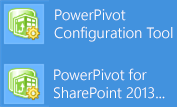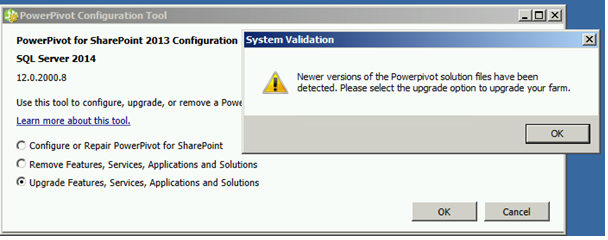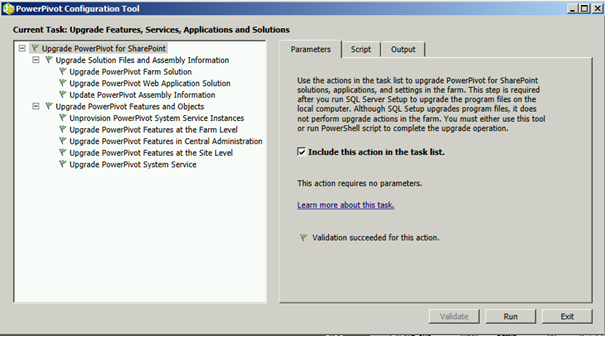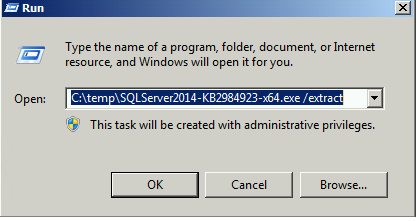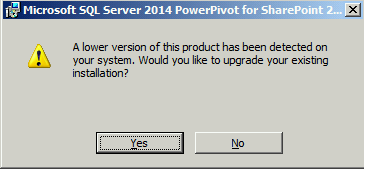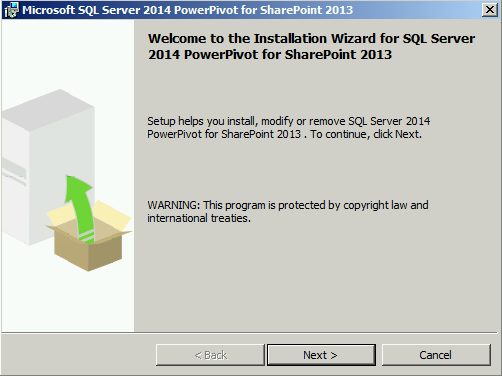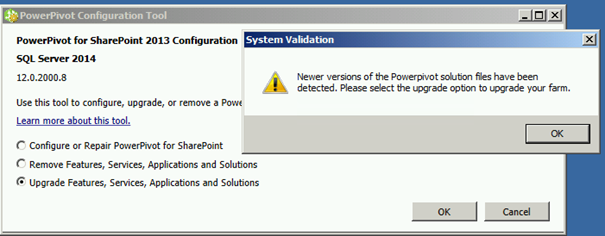How To Upgrade PowerPivot for SharePoint
As we all know we have multiple flavors of PowerPivot for SharePoint and sometimes it's a bit strange how you install updates for PowerPivot.
Let us start with the beginning J We have SharePoint 2010 that can use PowerPivot from SQL 2008 R2 or PowerPivot from SQL 2012 SP1/SQL 2014 and on the other hand we have SharePoint 2013 that can use only PowerPivot from SQL 2012 SP1/SQL 2014. I'm grouping SQL 2012 SP1 and SQL 2014 because from the update perspective they are behaving identical.
Situation 1: SharePoint 2010 with PowerPivot from SQL 2008R2
You are installing an update for SQL 2008 R2 like SP2 due to the fact that you need to have your environment supported (SQL 2008 R2 is out of main support starting with 08/07/2014 and the least supported version is SQL 2008 R2 SP2). You can download SP2 and the latest Cumulative Update for it (CU 13) from Update Center for Microsoft SQL Server
In order to upgrade the PowerPivot service application and its components all you have to do is to install the updates and check the Health Analyzer that it picked up the correct version. As explained in the following article Upgrade (PowerPivot for SharePoint), here are the steps to do it:
- Install the patch using the instructions that are provided with the QFE.
- In Central Administration, in Monitoring, click Review rule definitions.
- In the Configuration category, find an then click the following rule:
PowerPivot: The deployed farm solution is not up-to-date
- In the Health Analyzer Rule Definitions box for this rule, click Run Now.
- Reset IIS to ensure the older version is no longer available. To do this, open an Administrator command prompt and type IISRESET.
Situation 2: SharePoint 2010 with PowerPivot from SQL 2012 SP1/ SQL 2014
Now we start to have some fun! While for SQL 2008 R2 all you had to do was to install the hotfix (QFE) with PowerPivot 2012 SP1 the situation has changed and be careful you should install the x64 hotfix as SharePoint and PowerPivot for SharePoint are only on x64.
Please check the articles describing procedure:
Upgrade PowerPivot for SharePoint (SQL 2012 SP1)
Upgrade PowerPivot for SharePoint (SQL 2014)
- Once you have installed the hotfix/CU you will need to run the PowerPivot Configuration Tool as now it's like applying a hotfix for SharePoint (install windows binaries and then run the SharePoint configuration wizard)
- The first thing you will notice is the 3rd option in the PowerPivot Configuration Tool (Upgrade Features, Services, Applications and Solutions) is not grayed out anymore and you will even have a nice message saying that you need to run it.
You should Click OK on the information window and then click OK to execute the Upgrade.
Click Run. Sit back, relax have a tea or coffee and wait for the update to finish
Situation 3: SharePoint 2013 with PowerPivot from SQL 2012 SP1 / SQL 2014
If the Analysis Services instance in SharePoint mode (PowerPivot) is installed on one or multiple servers in the farm you will do the same steps as for the Situation 2.
If you SSAS in SharePoint mode is on a server that is not a member of the SharePoint farm you will have to execute some extra steps:
Install the CU for SQL 2012 SP1 / SQL 2014
Copy the spPowerPivot.msi to your SharePoint server(s) where you have installed it before. You can find it here: C:\Program Files\Microsoft SQL Server\110 or 120\Setup Bootstrap\Update Cache\<KB number you have installed>\QFE\1033_enu_lp\x64\setup\ or you can do a Start – Run – path to CU including the name of the file and then /extract
Install the newer version of the spPowerPivot.msi and click Yes on the warning message