CD drive or DVD drive is missing in Windows XP or Vista
Issues addressed by this Fix it solution.
This Fix it solution automates the steps in KB314060 to resolve an issue where the CD/DVD drive does not appear in My Computer as shown in the image below.
Next steps if the problem is not resolved after you run this Fix it solution
If your CD/DVD drive still does not appear in My Computer after running this Fix it solution, then follow these steps:
Windows Vista Users
A more comprehensive Fix it solution is available to address other common issues with CD/DVD devices. This solution currently runs only on Windows Vista. Future versions will support running on Windows XP and Windows 7.
To run this more comprehensive Fix it, visit the following Web site: https://support.microsoft.com/gp/cd_dvd_drive_problems
Windows XP Users
1) Restart your computer to complete the removal of LowerFilters and UpperFilters
2) Verify that the CD/DVD drive is detected by the BIOS when the computer starts
3) Verify that the CD/DVD drive has power. For example, does the tray open so that you can insert a CD or DVD disc in the drive?
4) Verify that the CD/DVD drive has a drive letter assigned in Disk Manager
a. Click Start, and then click Run. Or click Start Search.
b. Type “diskmgmt.msc” (without the quotes), and then press ENTER
c. Verify that the CD/DVD device is assigned a drive letter (for example, “D:”)
d. If the device does not have a drive letter, then right mouse click on the CD-ROM (highlighted in red above), and select Change Drive Letters and Paths
e. Click Add, click Assign the following drive letter, and then click a drive letter from the list
f: Click OK twice, and then close Disk Management
5) Uninstall & Reinstall the DVD/CD-ROM drive in Device Manager
a. Click Start, and then click Run. Or click Start Search.
b. Type “devmgmt.msc” (without the quotes), and then press ENTER
c. Double click to expand DVD/CD-ROM drives
d. Right-click on the name of your DVD/CD-ROM and click Uninstall
e. Select OK to the Confirm Device Removal (Windows XP) or Confirm Device Uninstall (Windows Vista) dialog
f. Right mouse click your computer name and select Scan for hardware changes
g. Close Device Manager
6) Check if the CD/DVD drive appears in My Computer
7) Uninstall & Reinstall any DVD/CD burning software
iTune software by Apple
Nero software by Nero Inc
Roxio Creator software by Sonic Solutions
Zune software by Microsoft
If you are able to see your CD/DVD drive in My Computer as depicted in the image below then running the Microsoft Fix it solution will not resolve your issue.
If your CD/DVD drive does appear in My Computer the next steps may assist in determining if it is a hardware or software issue.
1) Put a bootable CD (e.g. Windows setup disk, OEM recovery disk) in the CD/DVD drive, reboot and verify the computer is able to boot from the bootable CD
2) Check for a newer CD/DVD driver
a. Click Start, and then click Run. Or click Start Search.
b. Type “devmgmt.msc” (without the quotes), and then press ENTER
c. Double click to expand DVD/CD-ROM drives
d. Right-click on the name of your DVD/CD-ROM and click Update Driver Software
e. Click Browse my computer for driver software
f. Type C:\ (or the drive letter of the disk that Windows is installed on) under Search for driver software in this location, check the box for Include subfolders, and click Next
3) Verify the disk spins and the light illuminates when you put a disk in the CD/DVD drive and close the tray
4) Does the CD/DVD drive only read a CD or DVD?
a. A CD/DVD drive has two lasers. One that reads CDs and the other that reads DVDs.
Technical details about this Microsoft Fix it solution
Name: Microsoft Fix it 50027
Old Name: Delete lower & upper filters for CD devices
Version 1.0.1 – Automates steps in KB314060.
Additional Information: Localized in 23 languages
- Blocks on Windows 7
- Checks if either LowerFilters or UpperFilters registry value exists
- Deletes LowerFilters or UpperFilters registry value
- Prompts for reboot
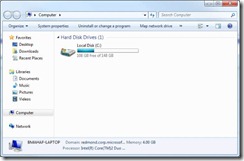
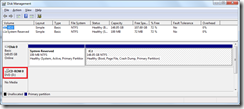
![clip_image001[4] clip_image001[4]](https://msdntnarchive.blob.core.windows.net/media/TNBlogsFS/BlogFileStorage/blogs_technet/fixit4me/WindowsLiveWriter/CDdriveorDVDdriveismissinginWindowsXPorV_B16F/clip_image001%5B4%5D_thumb.jpg)