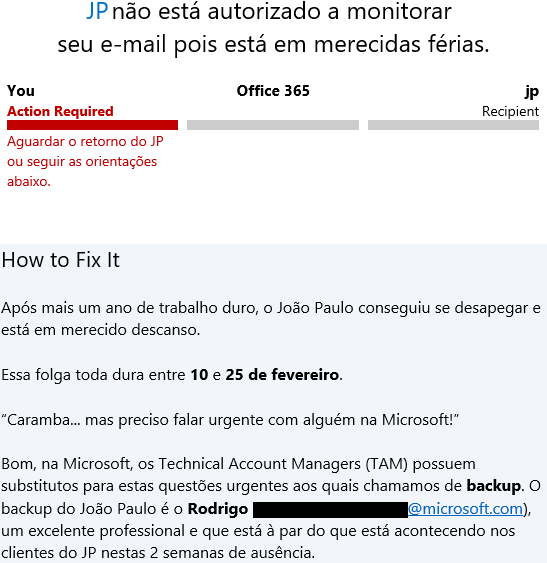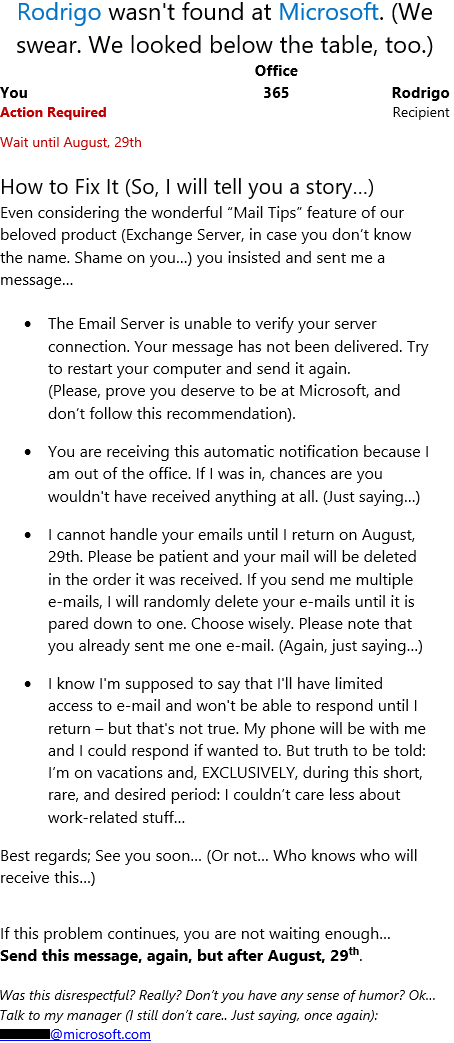Have fun with your OOF
Believe it or not, people at Microsoft have fun. I do not mean we have fun with our jobs, which we do (my boss might be reading this… who knows?). We have fun with ourselves, the silly things we do every day, the dumb things as well…
The other day I sent an e-mail to a friend of mine, who is a Technical Account Manager in Brasil and was on vacation. I received the hilarious OOF message bellow:
For those of you who cannot read Portuguese, it translates to something like this:
JP is not authorized to monitor his e-mail
because he is on well-deserved vacations
Action Required
Wait for JP to return or follow the steps bellow.
After another year of hard work, JP has managed to detach himself and is enjoying a deserved break.
His good life lasts from February 10th to 25th.
“Wow… but I urgently need to speak to someone at Microsoft!”
Well… the Technical Account Managers at Microsoft have something we call backups for those situations. Rodrigo is JP’s backup. He is an excellent professional and he is aware of the things going on with JP’s customers during his 2-week absence.
And it goes on…
I dug a little and found out JP was not the first one to use Exchange Online NDR2 message as template for it OOF. That prize goes to another good friend of mine, an Exchange PFE also based here in Brasil. That’s his OOF:
Rodrigo has an acid, sometimes sarcastic, sense of humor, so you should consider this OOF was internal only and nobody was offended by it. I guess…
To be honest, I like Rodrigo’s style just a little better. But, you know… we are both engineers and engineers tend not to think before saying things they latter regret.
If you like a funny OOF message but you want to restrict it to you coworkers, that’s how you do it:
- Copy the OOF message below (between horizontal bars)
- Open Outlook
- Click the menu File
- Click Automatic Replies button
- Check the Send automatic replies option
- Paste the OOF message and adjust it to meet your taste
- If you want an external OOF message, select Outside My Organization tab and write your external OOF message
| Your message to Euclides won't be read soon because he is on well-deserved vacation. | |||||||||||||||
|
Euclides wasn't found at Microsoft. (We swear we looked under the table too) |
|||||||||||||||
|
|||||||||||||||
|
|||||||||||||||
| Did you like this OOF message? See how it was done at the FastTrack Tips Blog. | |||||||||||||||
Have fun!