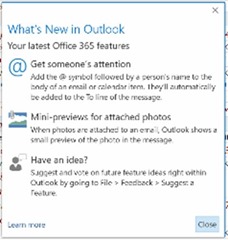Tip o' the Week 347 – Mentions in Outlook
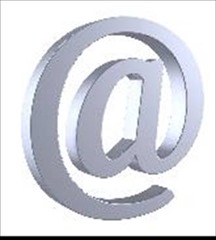 One of the nice things about subscribing to client apps as part of Office365 is the regular feature updates which flow, tying together new capabilities in the service at the back end with updates to the client. One such change which came out recently was the addition of “mentions” in Outlook – you may have seen the dialog…
One of the nice things about subscribing to client apps as part of Office365 is the regular feature updates which flow, tying together new capabilities in the service at the back end with updates to the client. One such change which came out recently was the addition of “mentions” in Outlook – you may have seen the dialog…
Mentions is a new feature that helps to get someone’s attention, much like mentioning them on Facebook, Twitter or Yammer.
When you type an @ symbol in Outlook, you’ll see an inline pop up showing the a list of frequent and/or recent email recipients. If you start typing then that list gets narrowed and when you select the person’s name, it’s added to the message in full and they’re automatically added to the To line of the mail or meeting request too.
You can edit their name inline (so it might just say @forename) to make the mail easier to read. As a mentionee, you can 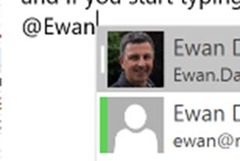 show only mails that have mentioned you as above – in the main Outlook window, look for the filter next to the search box, usually showing “All”, and it can quickly show you only mentions. In Outlook Web client, you’ll also see a little @ to the right of the messages which mention you, in the regular inbox view.
show only mails that have mentioned you as above – in the main Outlook window, look for the filter next to the search box, usually showing “All”, and it can quickly show you only mentions. In Outlook Web client, you’ll also see a little @ to the right of the messages which mention you, in the regular inbox view.
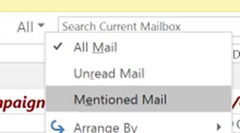 If the people you work with are in agreement, this can be a handy way of asking colleagues to do something; if you embed mentions in a long mail, then the people you’re invoking will be able to quickly show the mails they need to respond to – a less structured and formal way than assigning a task or other means.
If the people you work with are in agreement, this can be a handy way of asking colleagues to do something; if you embed mentions in a long mail, then the people you’re invoking will be able to quickly show the mails they need to respond to – a less structured and formal way than assigning a task or other means.