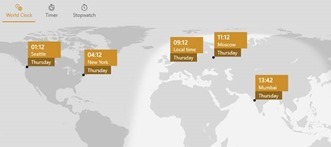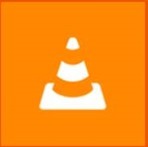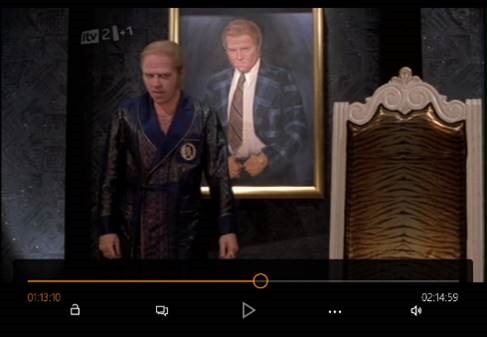Tip o' the Week 301 - Juggling Time Zones
Most connected systems these days can figure out when the times are right to switch, but in practice, bugs can creep in and will often only get discovered when the time zone change actually takes place. One year, every Blackberry user was turning up to meetings an hour early, as the DST switch happened a week earlier than the devices expected. Since it took longer than a week to address the software issue, the problem had gone away by the time the bug was fixed. If you’re dealing with people in other time zones, there are more tools than ever to keep you abreast of the changes – some of this has been covered before on previous ToWs (280, 244, 120, 26…) but here’s a refresher.
The best way to do this would be to show your second time zone in the Outlook calendar – in the main Outlook window, go to File | Options | Calendar and select the second one to show; when you’re ready to switch between your local TZ and the remote one, just click the Swap Time Zones button to switch the PC (and Outlook) between the different zones. Windows 10 – As featured in ToW 280 (though it was then in preview) , there’s a nice new Alarms & Clock universal Windows 10 app, that shows a map of the world with your choice of locations, and the moving daylight line so you can see what’s happening around the globe. A nice alternative to that exec boardroom display nonsense, that you might expect to see gracing the wall of a Sugar ( rabbit …) or a Trump ( China …?).
Now all you need to do is deal with effects of travelling through the time zones yourself… |
|
app o’ the week |
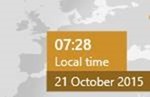 This weekend sees most of Europe moving from summer time (or
This weekend sees most of Europe moving from summer time (or  Outlook – whenever an appointment is created, its date and time are recorded as an offset from
Outlook – whenever an appointment is created, its date and time are recorded as an offset from  telling Outlook by clicking the Time Zone icon in the ribbon, and then selecting the appropriate TZ – especially useful if you’re crossing between time zones and don’t want to run the risk of horological befuddlement.
telling Outlook by clicking the Time Zone icon in the ribbon, and then selecting the appropriate TZ – especially useful if you’re crossing between time zones and don’t want to run the risk of horological befuddlement.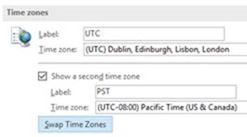 If you’re booking a load of appointments in another time zone – eg. you’re working in another country for a few days and creating appointments with people in that locale – then it’s even worth switching the TZ of your PC whilst you do the diary-work, to save a lot of clicking around in setting the appropriate time zone specific to each meeting.
If you’re booking a load of appointments in another time zone – eg. you’re working in another country for a few days and creating appointments with people in that locale – then it’s even worth switching the TZ of your PC whilst you do the diary-work, to save a lot of clicking around in setting the appropriate time zone specific to each meeting.