Tip o’ the Week #279 – Windows 10’s multiple desktops
 Windows 10 is developing apace. A new build (10112) arrived this week if you’re on the “Fast Ring” for getting updates (check here if you’re already on Win10 but are not sure about how quickly you’ll get updates) . Sometimes, latest builds get two steps forward and one step back, though; if you want to be on the leading edge, be prepared for occasional gremlins.
Windows 10 is developing apace. A new build (10112) arrived this week if you’re on the “Fast Ring” for getting updates (check here if you’re already on Win10 but are not sure about how quickly you’ll get updates) . Sometimes, latest builds get two steps forward and one step back, though; if you want to be on the leading edge, be prepared for occasional gremlins.
If you’re not using Windows 10 yet, then check out the Windows Insider program (there are millions of participants already).
One of the nice features of Windows 10 that’s maybe less obvious than the Start Menu, the windowed Modern apps etc etc, is the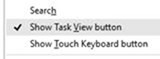 ability to have multiple desktops.
ability to have multiple desktops.  To access, just click on the the Task View icon on your taskbar – assuming you are showing that icon (if not, right-click on the task bar and enable it). Another means to access it is to press WindowsKey+TAB (remember that Flip 3D feature in Vista that nobody used outside of demos?)
To access, just click on the the Task View icon on your taskbar – assuming you are showing that icon (if not, right-click on the task bar and enable it). Another means to access it is to press WindowsKey+TAB (remember that Flip 3D feature in Vista that nobody used outside of demos?)
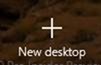
The Task View gives you a nice layout of all the running applications’ windows, so you can see what’s happening and quickly jump between them. Down in the bottom-right corner, there’s a New Desktop button… click that and you can create multiple, virtual desktops to arrange your windows on.
If you run lots of applications and want to group them appropriately, you could dock them onto each 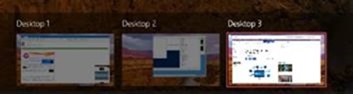 of the virtual desktops that appear at the bottom of the task view screen – just drag & drop the windows of your running apps.
of the virtual desktops that appear at the bottom of the task view screen – just drag & drop the windows of your running apps.
Now, if you look in Task View, you’ll only see the windows that are docked onto the virtual desktop you have selected, though if you use the old ALT-TAB way of switching between apps, you’ll see all of them in the list, regardless of which virtual desktop they’re currently sitting on.
Keyboard shortcut junkies might want to know that WndKey+CTRL+D will create you a new desktop and jump straight to it, WndKey+CTRL+F4 will close the current desktop and move any windows that are on it, to the next desktop. Perhaps the most useful combo of all is WndKey+CTRL+LEFT or +RIGHT,which flicks between the desktops you have open – so if you’re doing work that needs you to quickly move between two apps, especially if you only have a single physical screen, then this is a great way of doing it.