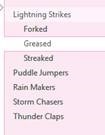Tip o’ the Week #265 – Sorting pages in OneNote
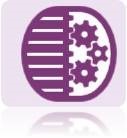 As has been mentioned before on ToW, OneNote is the kind of application that lots of people really love; it has a legion of fans who take to getting things done & their stuff in order, and are increasingly able to access it from all sorts of places. OneNote has built-in sync capabilities with OneDrive (in fact, ‘Note was One when ‘Drive was still a figment of SkyDrive’s imagination…) . OneNote is also now available on fruity devices, Macs, Googly fonez and of course, Windows Phone and browsers of all sorts.
As has been mentioned before on ToW, OneNote is the kind of application that lots of people really love; it has a legion of fans who take to getting things done & their stuff in order, and are increasingly able to access it from all sorts of places. OneNote has built-in sync capabilities with OneDrive (in fact, ‘Note was One when ‘Drive was still a figment of SkyDrive’s imagination…) . OneNote is also now available on fruity devices, Macs, Googly fonez and of course, Windows Phone and browsers of all sorts.
On the primary OneNote 2013 desktop app on PC, there is a free & fabulous suite of add-ons which has also been covered on ToW passim: OneTastic . Produced by Omer Atay of the OneNote team, but released as his own work, it’s a smörgåsbord of great extensions to OneNote, especially OneCalendar (which shows you which pages you touched and when), and also has a powerful macro language to add functionality.
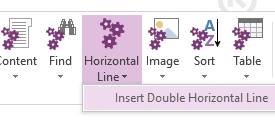
After installing OneTastic, you’ll see a bunch of additional commands on the Home ribbon in OneNote, and if you add any others from Omer’s extensive collection of downloadable macros, they’ll show up here (or on a separate tab, if you prefer) – some neat ones include the quick ability to insert horizontal lines across the page.
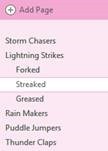 Did you know, to add a quick horizontal line in Word or in Outlook, all you need to do is press the minus/dash key three times (“---“) and press Enter? Well OneNote doesn’t do that out of the box, so you may find Omer’s macros a
Did you know, to add a quick horizontal line in Word or in Outlook, all you need to do is press the minus/dash key three times (“---“) and press Enter? Well OneNote doesn’t do that out of the box, so you may find Omer’s macros a 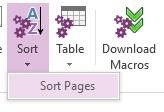 good solution.
good solution.
Maybe one of the most useful macros, though, fixes something of an annoyance if you take loads of notes in OneNote – maybe a page for every customer you talk to, or every topic in a given section? There’s no built-in way to sort all your pages, short of manually dragging them around.
If you download the Sort Pages macro from Macroland, the problem is solved with a couple of clicks. The macro will sort all your pages in a given section, and sub-pages under each page too. Perfect for keeping an orderly notebook, and there are other sorting macros that will tidy up the order of sections, paragraphs, to-do lists & more.
 There are loads of other macros: from setting colours quickly, to creating tables of contents (listing every page in a notebook or section, with links directly to each page) . Have a good look through Macroland, and if you’re a OneNote power user, you’ll be like a dog with two tails.
There are loads of other macros: from setting colours quickly, to creating tables of contents (listing every page in a notebook or section, with links directly to each page) . Have a good look through Macroland, and if you’re a OneNote power user, you’ll be like a dog with two tails.