Tip o’ the Week #242 – File favourites and Explorer
 Office365 offers a great way of hosting documents in the cloud, using SharePoint Online and OneDrive for Business (which is really SharePoint under the hood) as its publicly facing storage offerings.
Office365 offers a great way of hosting documents in the cloud, using SharePoint Online and OneDrive for Business (which is really SharePoint under the hood) as its publicly facing storage offerings.
Office apps themselves are well versed in supporting SharePoint as a location to open and save stuff to, however other 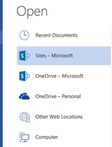 apps – and websites – are not always so supportive.
apps – and websites – are not always so supportive.
If you’re lucky, applications will offer you a newer file dialog box >> which at least lets you navigate to shortcuts that can take you to your fave places – even good ol’ Notepad lets you pick from a Favo(u)rites list, and can access other groups of links to your PC or the network to which you’re connected.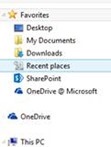
You could choose to disable the “OneDrive” tree from this file chooser (see the instructions, here) . It’s a pity that OneDrive for Business – where you should be storing all your work-related files, vs OneDrive for your own personal stuff – can’t be exposed as an expanding tree. Oh well, there’s always Threshold…
Well, if you want to make your favourite SharePoint sites show up in file dialog boxes, there are a few simple steps you can take…
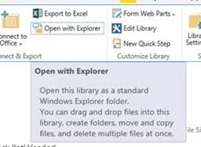 Navigate to your SharePoint library of choice in the browser, then click on the library tab, then on the Ribbon
Navigate to your SharePoint library of choice in the browser, then click on the library tab, then on the Ribbon 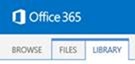 which appears, click Open with Explorer… which will open said SharePoint library as if it was just another file share using Windows Explorer.
which appears, click Open with Explorer… which will open said SharePoint library as if it was just another file share using Windows Explorer.Now, the road is rocky here if you are not using a domain-joined PC to access the library – for Windows to authenticate you automatically to open a library in Explorer, if you’re on a home PC, you may need to make sure you’ve appropriate saved the password (clicked Remember Me in authentication dialogs, even though they rarely do, etc) .
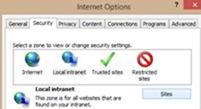 It’s also worth adding the website to your intranet sites if you’re on a non-corporate machine – in the desktop Internet Explorer, first copy the site URL to the clipboard, then go into Tools | Internet Options (by pressing the ALT key to show the menu bar) and add the site to your Intranet zone by clicking the Sites button, then the Advanced button, to paste and include this site in your Intranet zone. You don’t need to do this is on a corporate, domain-joined PC.
It’s also worth adding the website to your intranet sites if you’re on a non-corporate machine – in the desktop Internet Explorer, first copy the site URL to the clipboard, then go into Tools | Internet Options (by pressing the ALT key to show the menu bar) and add the site to your Intranet zone by clicking the Sites button, then the Advanced button, to paste and include this site in your Intranet zone. You don’t need to do this is on a corporate, domain-joined PC.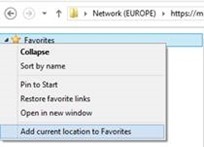 Now, once you have the requisite Explorer window showing you the contents of the SharePoint site (just click on the address bar if you’re in any doubt as to
Now, once you have the requisite Explorer window showing you the contents of the SharePoint site (just click on the address bar if you’re in any doubt as to 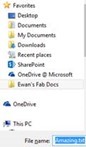 whether it’s coming from SharePoint or not) ,then try right-clicking the Favorites menu in Explorer and adding the current location to Favorites. Now, it’ll show up in the list and can be renamed by right-clicking it, perhaps giving it a more uniquely identifiable name than “Shared Documents”, for example.
whether it’s coming from SharePoint or not) ,then try right-clicking the Favorites menu in Explorer and adding the current location to Favorites. Now, it’ll show up in the list and can be renamed by right-clicking it, perhaps giving it a more uniquely identifiable name than “Shared Documents”, for example.
Once you’ve created the shortcut in your Favorites, you could try jumping to your preferred text editor (or paint program, sound recorder etc) and try to open or save something – you should see your newly-created shortcut showing up.
There are numerous other ways of getting your favourite sites to appear in common-or-garden dialog boxes; from the library tab as above, you can choose to Sync SharePoint sites (and they’ll all show up under the SharePoint favourite) , or if you copy the 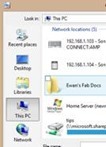 URL/UNC to the clipboard, it can then be added to
URL/UNC to the clipboard, it can then be added to 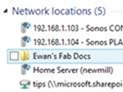 Network Locations by right-clicking on This PC within Windows Explorer and choosing Add Network Location to make the link show up in that group of shortcuts.
Network Locations by right-clicking on This PC within Windows Explorer and choosing Add Network Location to make the link show up in that group of shortcuts.
Even the oldest binary apps and websites tend to support a file picker that will let you choose from This PC, and you should be able to navigate down to your new Network Location shortcut.
All of these tips are relatively self-explanatory for tech savvy folk like Microsofties – even if relying on old-fashioned style Explorer shortcuts might seem a little backward. If you’re helping to set up Office365 for a family member to use, however, this kind of short-cuttery could make the transition much smoother, and could be the difference between you getting asked numerous times how to save files, or being left blissfully alone.