Tip o' the Week #145 - Fun with Drag 'N Drop
Some things in computing have been around for so long, that it’s hard to envisage or remember a time before them. Take the humble mouse – Mr Scott might not recognise what it’s for, but at least until touch and gestures take over the world, we are all familiar with its basic operation.
 Doug Engelbart prototyped the original “mouse” (pictured left) and despite it being patented, never managed to really make anything of it – though Xerox did. Well, Xerox PARC boffins developed the idea, but it took a young Californian Hippy to really put it to the market. The mouse moved on from a couple of metal discs in Engelbart’s version, to a rubber coated ball then laser or LED variants, driven largely by Microsoft’s hardware designers evolving how the thing was being used.
Doug Engelbart prototyped the original “mouse” (pictured left) and despite it being patented, never managed to really make anything of it – though Xerox did. Well, Xerox PARC boffins developed the idea, but it took a young Californian Hippy to really put it to the market. The mouse moved on from a couple of metal discs in Engelbart’s version, to a rubber coated ball then laser or LED variants, driven largely by Microsoft’s hardware designers evolving how the thing was being used.
Basic rodentry activity is pretty well understood, but there are a few Windows-oriented actions that a lot of people just don’t seem to realise they can do. In Windows 8, for example, the mouse is a central way of invoking a lot of the new UI capabilities – and it’s not about clicking on a specific place, but more about making gestures with it.
- Move your mouse to the top left of your screen, and you’ll show a thumbnail preview of the last “Modern App” that you were running, if at all. You can click on it to switch to it, and keep clicking to switch through any other apps you’re running (including the Desktop itself).
- When you move the mouse to the top left, if you then start to move down, you’ll see a list of all the Modern Apps you’re running, including the Start menu, shown in the bottom left. If you put the mouse in the bottom left, you’ll see the Start screen.
There are a few further actions that are as old as the hills, yet many people never discover them or get told about them. Everyone knows about drag & drop, right? You know, click on a file to select it, hold the button down to pick it up, then drag it and release to drop it somewhere else…?
Did you know if you have an Application open (in trad Desktop mode on Windows 8, or in many previous versions) , and you drag a file onto its icon on the task bar, that will bring the application window to the foreground… and if you subsequently 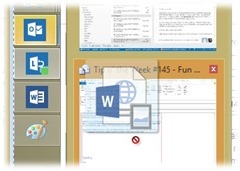 drop the file into the open window, it will open the file or do something else interesting with it?
drop the file into the open window, it will open the file or do something else interesting with it?
What could “something else interesting” be? Well, if you’ve a file on your PC that you want to attach to an email, for example, then go Explorer or where the file is located, drag the file to the taskbar where your email is open, hold it over the Outlook application icon and you’ll see a list of open messages… drag and hold over the one you want and (even if you get a little “no way Jose icon”, meaning you can’t drop it yet) you’ll bring that message window to the front.
Simply now drop your file into the waiting window, and attach it to the message. Where this really works well if is if you want to send someone a document you already have in email – instead of saving it out of the original message then re-attaching it, or worse, dragging it to your desktop just so you can send it on, simply:
- Start writing the message you want to send (and if in Outlook 2013, “Pop Out” that window)
- In the main Outlook window, find the message with the attachment you want to forward
- Click & Drag the attachment from that message to the taskbar, hold it over the Outlook icon, then hold it over the thumbnail of the new message – this will cause your new message window to come to the foreground
- Move your mouse over that new window and let go – you’ve now dragged and dropped, and attached the prior attachment to a new mail. Hooray!
Of course, you could use SharePoint, or SkyDrive Pro, or any number of ways to do it properly. But who’s got time for all that?