Tip o’ the Week #143 – Share your calendar externally
Organising our home lives is increasingly done digitally, from keeping in touch with friends and making arrangements over social networking, to just the basics of communicating intra-family – how many readers have multiple laptops or <cough> “tablet type devices” (soon to be Surfaces for Microsofties at least, thanks Steve!) at home? Have you ever IM’ed your significant other even if you’re both in the house at the same time?
Well, as an adjunct to the merry-go-round of keeping your home life under control, Tim Hall suggested this week’s tip, and although it concerns something that’s actually been possible in Outlook for several versions, it’s a hugely useful feature which is perhaps easily forgotten.
We’re all used to having other people in the company being able to see our calendar, so they don’t make arrangements with or for us that conflict with other appointments. Wouldn’t it be a good idea to share the calendar 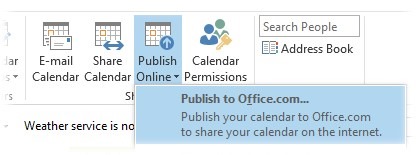 with your nearest and dearest?
with your nearest and dearest?
Well, you can. Go into Calendar in Outlook, and in Outlook 2013 (other versions are available, though the UI may vary), look at the Ribbon on the Share part of the main Home tab. You’ll see the ability to Publish Online – with a few clicks, you can have Outlook push some or all details of your calendar to an external service on Office.com (after prompting you to login with your Office.com/Hotmail account ID), and which can in turn be consumed by invited Outlook.com/Hotmail etc users if they too are running Outlook. You choose who to invite, and they get emailed a link to add your calendar straight into their Outlook client. Simple as that.
There are a few other options which could prove more useful if not quite so straightforward to set up. What if your other half isn’t using Outlook? How about being able to sync a copy of their calendar onto your Windows Phone…? We’ll look into these in a future Tip o’ the Week, but if you’re keen to press on, you could look into a free third party addin that replicates content between two calendars, meaning you could keep a copy of your work Calendar in a household Outlook.com account, and sync that to the Windows Phones of everyone in the house…