Tip o' the Week #111 - Sharing PowerPoint in Lync?
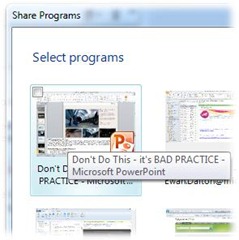 If you're regularly part of a Lync call which involves presenting slides, here's some best practice that everyone should know about. In a nutshell - don't share your whole desktopto show the PowerPoint slides; don't even share PowerPoint as a single program (something that Lync would allow you to do), but it's really not the best way.
If you're regularly part of a Lync call which involves presenting slides, here's some best practice that everyone should know about. In a nutshell - don't share your whole desktopto show the PowerPoint slides; don't even share PowerPoint as a single program (something that Lync would allow you to do), but it's really not the best way.
Why not? In general, the user experience is better if you show slides by uploading them into the meeting/call. Showing slides by sharing the whole desktop is inefficient on the network too; if the network isn't so great (eg when attendees are on slower lines), it can be practially unusable. Also, unless you're really smooth in the way you operate the PC, you're in danger of showing more than just the slides - email alerts, incoming IMs from other people popping up etc. A slicker way of sharing slides is to use Lync's built-in functionality designed to do just that.
If you have slides sitting on your PC, the quickest way of adding them into your meeting is to click on the Share 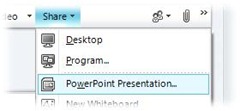 button within the conversation window, and select PowerPoint Presentation, which will then give you the option to choose a PowerPoint file to be shown - the Lync software will then upload the PPT to the server, and convert it to an HTML format that can be shown in a browseror in the Lync client. This process of uploading & conversion can take a little while if you have a large or complex PPT, so it's best to start uploading as early as you can.
button within the conversation window, and select PowerPoint Presentation, which will then give you the option to choose a PowerPoint file to be shown - the Lync software will then upload the PPT to the server, and convert it to an HTML format that can be shown in a browseror in the Lync client. This process of uploading & conversion can take a little while if you have a large or complex PPT, so it's best to start uploading as early as you can.
The nice thing about using this mechanism to share slides is that they are now in the meeting, and other attendees could take over as presenter quickly - you 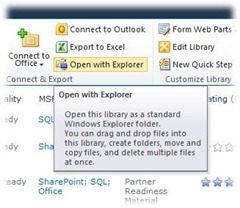 could even leave the meeting and let them continue.
could even leave the meeting and let them continue.
If you store your slides on a SharePoint site, there's a trick to quickly uploading the slides to your meeting. One way would be to navigate to the document library in the browser, and then Open with Explorer - another would be to simply open the SharePoint site in Windows Explorer, by using the UNC - eg instead of going to https://sharepointemea/sites/love-it/tipoweek, go to the start menu and simply type \\sharepointemea\sites\love-it\tipoweek. That way, you could browse to the document just as if it's on your hard disk.
If you go back up to the point earlier in this tip, to where you'd add a slide deck from your PC - you could type the \\sharepointemea\sites\etc link into the file dialog and then select the appropriate PPT, or else you could prepare in advance by opening the library using explorer, then re-use the tip from ToW#101on how to copy the full path of a file name to the clipboard, and just paste that into the dialog when it comes time to upload the PPT.
Once you've converted to using this approach, you may freely mock anyone who still does it the (admittedly, easier, with one click) old fashioned way of just sharing out their whole desktop to show a single slide deck. Live the dream - upload the slides to the meeting using Lync!
There's a really good explanation of some of the other benefits to using the PowerPoint sharing method on this blog.