Tip o’ the Week #22: Sync SharePoint data into Outlook
This week’s tip comes from a reader: over to Microsoft UK’s Rob Orwin…
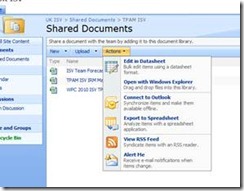 In order to help my forecasting, I synchronise the appropriate documents to my Outlook so that when I send and receive they are automatically updated.
In order to help my forecasting, I synchronise the appropriate documents to my Outlook so that when I send and receive they are automatically updated.
To do this I simply:
1) Go to the SharePoint site where the documents are held
2) Click, “Actions”
3) Click Connect To Outlook – As per screenshot
4) The spreadsheets magically appear in my outlook folder, cunningly named TPAM ISV as per screenshot
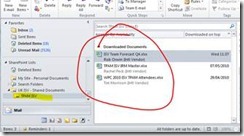
5) Whenever I hit “Send & Receive” I get the latest version
Net result: This means that when I’ve no access to SharePoint, I can quickly get the latest, synchronized copy of the forecast spreadsheet and have up to date info at my fingertips giving my notably more time to work on my excuses …
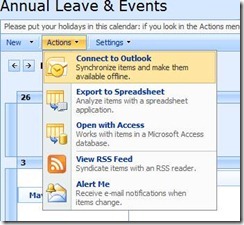 Rob’s highlighted a great way of taking SharePoint files offline, which not only makes them available when you’re not connected, but also speeds up opening them if they’re big files… since you’ve already got them on your machine, in Outlook’s data files. The one downside is that they’re read only if using SharePoint 2007 – thought SharePoint 2010 gives the ability to do bi-directional…
Rob’s highlighted a great way of taking SharePoint files offline, which not only makes them available when you’re not connected, but also speeds up opening them if they’re big files… since you’ve already got them on your machine, in Outlook’s data files. The one downside is that they’re read only if using SharePoint 2007 – thought SharePoint 2010 gives the ability to do bi-directional…
There are other areas of integration that you might be aware of, too… like taking a SharePoint calendar or contacts list, and exposing it in Outlook – but this time, you can can edit the data in Outlook and it flows back to the SharePoint 2007 site…
Technorati Tags: productivity,Outlook,SharePoint