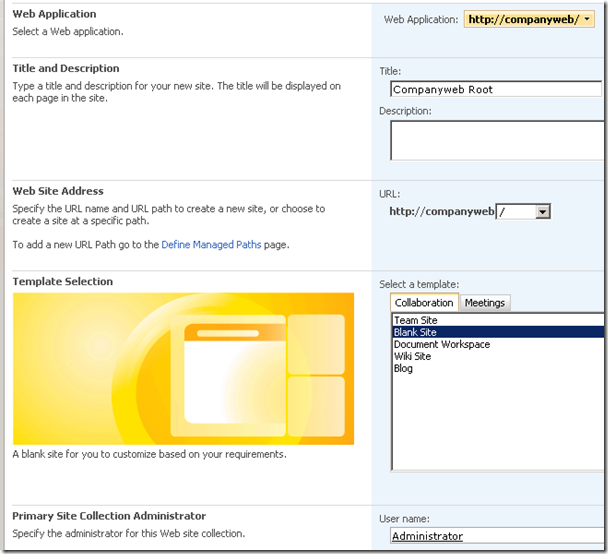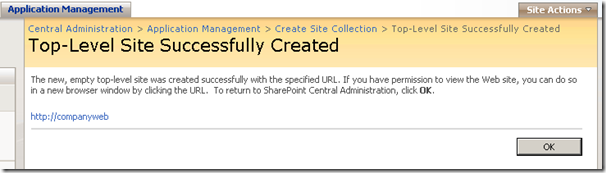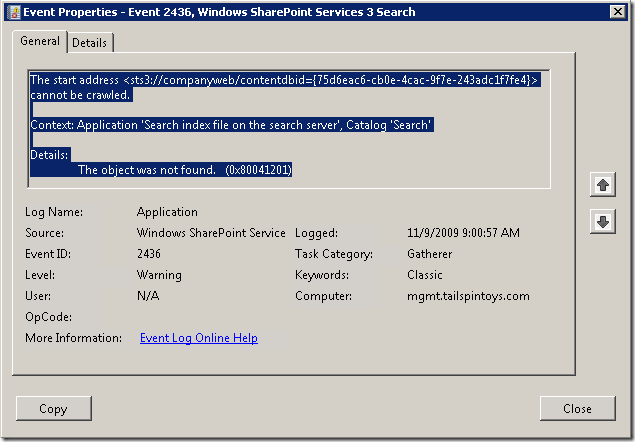Gatherer Event 2436 Logged Every 5 Minutes on EBS Management Server
[Today’s post comes to us courtesy of Mark Stanfill]
On EBS Management Servers with the Windows Essential Business Server SharePoint Add-in installed, you may see the an event similar to the one below in the Application Log in Event Viewer every 5 minutes:
Log Name: Application
Source: Windows SharePoint Services 3 Search
Event ID: 2436
Task Category: Gatherer
Level: Warning
Keywords: Classic
Description:
The start address <sts3://companyweb/contentdbid={75d6eac6-cb0e-4cac-9f7e-243adc1f7fe4}> cannot be crawled.Context: Application 'Search index file on the search server', Catalog 'Search'
Details: The object was not found. (0x80041201)
Cause
This error occurs because the Gatherer service attempts to locate content at the root of the published SharePoint site by default. The EBS SharePoint Add-in publishes all content to the /SharePoint virtual directory by default. This error appears after installing Windows SharePoint Services 3.0 SP2 (KB953338).
Workaround
The error can be safely ignored. Content is indexed successfully for the rest of the SharePoint site. If you do not want the errors to appear, use the following steps:
- Log on to the Management Server as an administrator.
- Open SharePoint 3.0 Central Administration from START\All Programs\Administrative Tools.
- Select the Application Management tab and then select Define managed paths.
- Verify that the URL selected for Web Application is correct.
- Enter a forward slash (‘/’) character under Path: and change the Type: to Explicit inclusion. Click OK to save the settings.
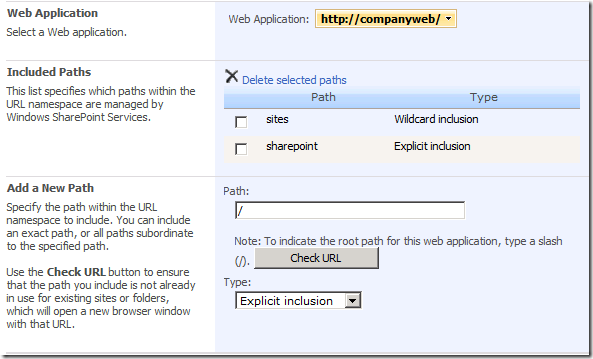
- Select the Application Management tab again and then select Create site collection.
- Verify that the URL selected for Web Application is correct.
- Type an appropriate description for the Title:.
- Verify that Web Site Address is set to ‘/’.
- Choose Blank Site under Template Selection.
- Type an appropriate entry under Primary Site Collection Administrator.
- Click OK to save settings.