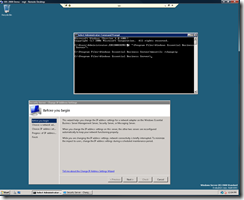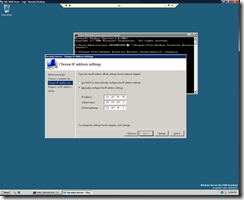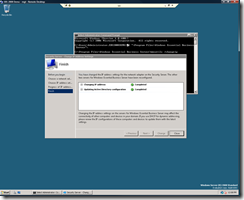Hidden goodness - a unique tool to change IP addresses across products
So you've set up your EBS environment and now you want to change the public facing interface on your Security Server. Perhaps you've removed your old firewall or you simply have had an environment change. As you can probably guess it's not such a trivial task to do manually. So in the spirit of making our solution easier and more flexible, as well as giving you more options for how you migrate from your old environment we created a command line tool mmsutils.exe.
Here's the walk through.
- Sign in to the Security Server using your Domain Admin Credentials
- Open cmd.exe
- Set you current directory to be the EBS program directory in my case this was cd "\program files\Windows Essential Business Server"\
- Next type mmsutils.exe /changeip and hit enter
- Once you hit next the wizard will scan the network settings and check it has the right access to make the changes
- Select your External adapter click next
- Enter the new address and click next
- Once you hit change you'll see the progress window below it shouldn't take more than a few minutes.
- Next you should see the screen below and you're done
Now you might be wondering what actually happens when you run this wizard. Here's the breakdown.
- We call Server and change the IP address, subnet mask and GW (potentially DHCP)
- We make updates to he EBS Configuration Store
- EBS CS changes if DHCP enabled are
- Clear ExternalNIC/NICIPAddress
- Clear ExternalNIC/Mask
- Clear ExternalNIC/ExternalGateway
- Set ExternalNIC/DHCPOrStatic = DHCP
- EBS CS changes if DHCP disabled are
- Set ExternalNIC/NicIPAddress
- Set ExternalNIC/Mask
- Set ExternalNIC/ExternalGateway
- Set ExternalNIC/DHCPOrStatic = Static
- EBS CS changes if DHCP enabled are