DiskShadow / Xcopy RESTORE of Hyper-V
In my last post I showed you how to create a consistent backup of a Hyper-V host using the no additional cost Diskshadow command and an attached USB drive (in contrast to the costly VMware Consolidated Backup). Now I want to show you how to restore the VMs that you backed up to a separate host (what good is a backup of you can’t restore it!).
To recover the data, we’ll simply reverse the process on another Hyper-V host. I attached the USB disk used for backup to a different system, and invoked the diskshadow script below using the command diskshadow –s HyperVrestore.txt. HyperVrestore.txt looks like this:
set context persistent
#the backup.cab file mentioned below is the one created during backup.
load metadata G:\Hypervbackup\backup.cab
set verbose on
begin restore
exec C:\HypervRestore.cmd
end restore
It’s similar the HyperVBackup.txt script, except that it reads the metadata from backup.cab and uses Xcopy (in HypervRestore.cmd) to copy the files from the USB drive (G:) to the local system:
Xcopy g:\HyperVBackup\VMs\*.* C:\VMs\*.* /e /s /y /F /O /X /R /H
The command window looks pretty similar to the one I showed you in the backup posting.
The net effect of the restore is the important part.
On the source system, I had two running VMs (an instance of Hannah Montana Linux and a Windows Server 2003 VM):
Before I ran the diskshadow restore, Hyper-V manager on the "recovery” system only showed three VMs:
Once the restore process completed, the recover host showed all 5 VMs!
Let me know if you would like me to go into more complex recovery scenarios (like different drive letters or changed drive letters / directories).
In my next post, I’ll show you some of the detailed wicked coolness of backing up non-Windows VMs using the Hannah Montana Linux instance noted above.
-John
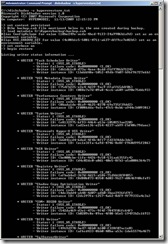
![clip_image002[4] clip_image002[4]](https://msdntnarchive.blob.core.windows.net/media/TNBlogsFS/BlogFileStorage/blogs_technet/enterprise_admin/WindowsLiveWriter/DiskShadowXcopyRESTOREofHyperV_D0CC/clip_image002%5B4%5D_thumb.jpg)
![clip_image002[6] clip_image002[6]](https://msdntnarchive.blob.core.windows.net/media/TNBlogsFS/BlogFileStorage/blogs_technet/enterprise_admin/WindowsLiveWriter/DiskShadowXcopyRESTOREofHyperV_D0CC/clip_image002%5B6%5D_thumb.jpg)
![clip_image002[10] clip_image002[10]](https://msdntnarchive.blob.core.windows.net/media/TNBlogsFS/BlogFileStorage/blogs_technet/enterprise_admin/WindowsLiveWriter/DiskShadowXcopyRESTOREofHyperV_D0CC/clip_image002%5B10%5D_thumb.jpg)
![clip_image002[8] clip_image002[8]](https://msdntnarchive.blob.core.windows.net/media/TNBlogsFS/BlogFileStorage/blogs_technet/enterprise_admin/WindowsLiveWriter/DiskShadowXcopyRESTOREofHyperV_D0CC/clip_image002%5B8%5D_thumb.jpg)
![clip_image002[12] clip_image002[12]](https://msdntnarchive.blob.core.windows.net/media/TNBlogsFS/BlogFileStorage/blogs_technet/enterprise_admin/WindowsLiveWriter/DiskShadowXcopyRESTOREofHyperV_D0CC/clip_image002%5B12%5D_thumb.jpg)