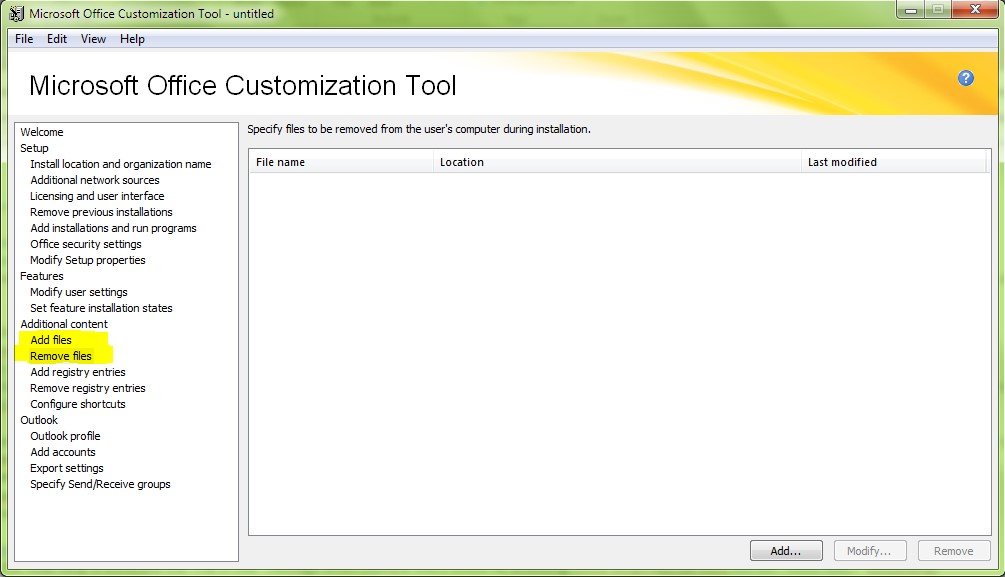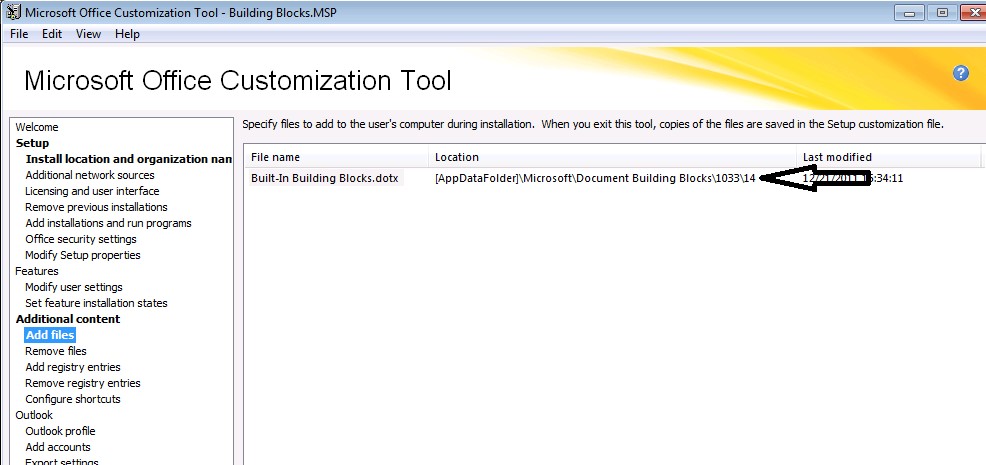Office2010 - Document Building Blocks increase the size of the Roaming Profiles in a Terminal Server environment
In a Terminal Server environment you might be interested in limiting the size of the Roaming Profiles. This is a common scenario and can be implemented per GPO.
Let’s say you limit the size of a Roaming Profile to 30 MB and you have for instance 4 Language Packs installed.
The Profiles' size increases when the Document Building Blocks are loaded and the users get a prompt related to this behavior. There are 4 language packs installed and each language pack increases the size of the profile with 4MB.
The default path of the Document Building Blocks is C:\Users\%username%\AppData\Roaming\Microsoft\Document Building Blocks
In this case most of the customers would like to be able to relocate this folder, so that the limited size of the Roaming Profiles will not be affected.
As this behavior is by design, we can think of a way to work around this possible issue.
In order to have the Building Blocks available and not have the size of the Roaming Profiles increased, following workaround can be implemented:
1. It appears that the best option is to have “empty” versions of the required files in their expected location – to keep Word from rebuilding them if they’re missing (which is the default behavior).
2. Add the following registry key for each user
HKEY_CURRENT_USER\Software\Microsoft\Office\14.0\Common\General\
String Value=SharedDocumentParts (the path for the shared location of the Built-In Building Blocks.dotx)
Set up a path to a shared network folder as the string value for the SharedDocumentParts Registry Key.
Example:
We also have to make the file read-only, to eliminate the “File in Use” message when multiple users would be accessing.
3. In the new shared location copy the folders from %appdata%\Microsoft\Document Building Blocks (for all installed languages); the folder must contain the Built-In Building Blocks.dotx files (which are already > 0 KB);
4. The %appdata%\Microsoft\Document Building Blocks folder can be organized by using OCT
To start the OCT, click Start, click Run, browse to the root of the network installation point that contains the Office 2010 source files, and type the following at the command prompt:
setup.exe /admin.
Example
\\server\share\Office14ProPlus\setup.exe /admin.
5. In OCT there are 2 Options:
Add Files and Remove Files
6. Using Add Files, add the Built-In Building Blocks.dotx templates for each language in the AppData location (from where the initial templates were copied to the new shared location);
The new Built-In Building Blocks.dotx templates should have 0 KB;
Screenshot: Example for English, 1033
7. Do the same using Remove Files but this for the templates Built-In Building Blocks.dotx that are in each folder and have the size > 4 MB
8. After these steps you will obtain an .msp file that can be deployed;
9. How to deploy an .msp file:
https://technet.microsoft.com/en-us/library/cc179141.aspx - Change users' configurations after installing Office 2010:
I hope the above steps will help you to put up the desired environment and fully use the available functionalities.