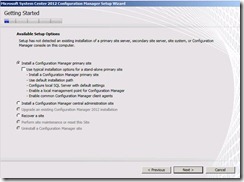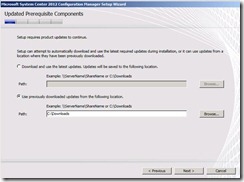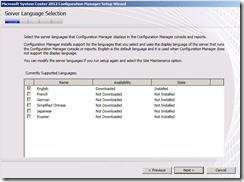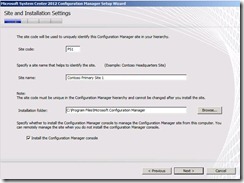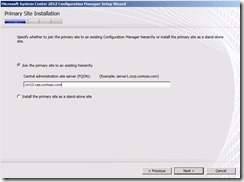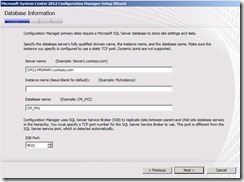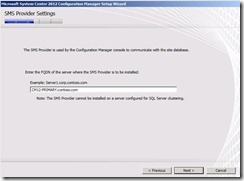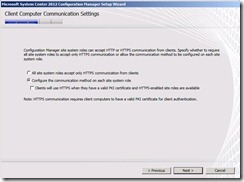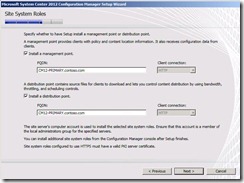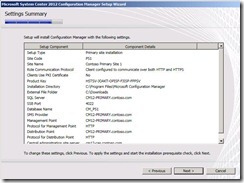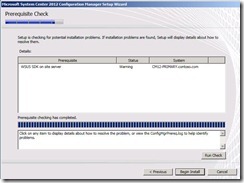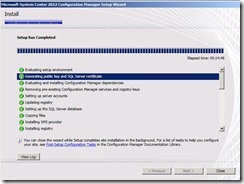Building Configuration Manager 2012 Hierarchy – Part 3 Deploying Tier 2 Primary Site
In my last blog article Building Configuration Manager 2012 Hierarchy – Part 2 Deploying Tier 1 CAS, we went over the details on deploying a Central Administration Site which is an essential role if you are looking to deploy more than one primary site in your hierarchy.
Throughout this blog article, we will walk through the details of deploying our first Primary Server in the hierarchy.
From the primary server run the splash.hta from the Configuration Manager 2012 media
Run Asses server readiness and make sure no errors or warnings are displayed
Go back to the Configuration Manager 2012 Setup page and click on Install
On the Getting Started page press select Install Configuration Manager primary site ( make sure Use typical installation options for standalone primary option is deselected) and press Next
Specify the product key and accept the licensing terms on the Microsoft Software License Terms page and press Next
Select Use previously downloaded updates from the following location., browse to the updates and press Next
On the server language selection and press Next
On the client language selection and press Next
Specify the Site Code, Site Name and the Installation Folder as below and press Next
Specify join primary site to an existing hierarchy and then specify the FQDN of the central administration server (CAS) and press Next
Specify the database Server name, Instance name and leave the database name and SSB port on their defaults and press Next
Specify the SMS Provider and press Next
Select only Configure the communication method on each site system role (make sure Clients use HTTPS when they connect to HTTPS-enabled site roles are available is unchecked)
Specify management point site system and distribution point site systems and make sure that client communication is set to HTTP
Press Next on CEIP page
Review Settings Summary page and press Next
After prerequisite checker finishes press Begin Install to start Configuration Manager 2012 primary site installation
Make sure the setup marks as completed successfully
This comes to the end of Part 3 Deploying Tier 2 Primary Site. In our next blog, we will deploy a secondary server in the hierarchy.
Cheers!!