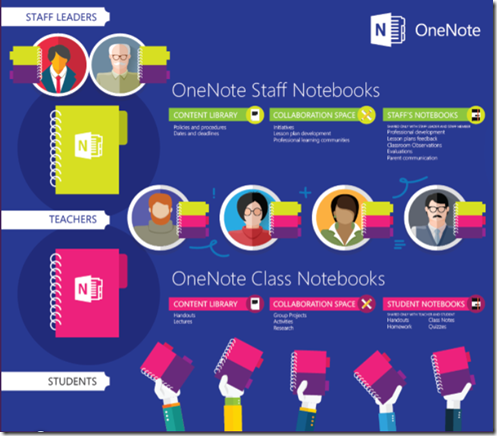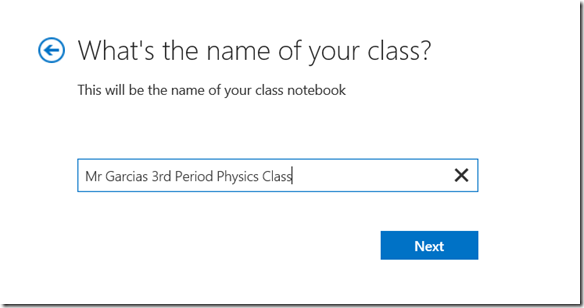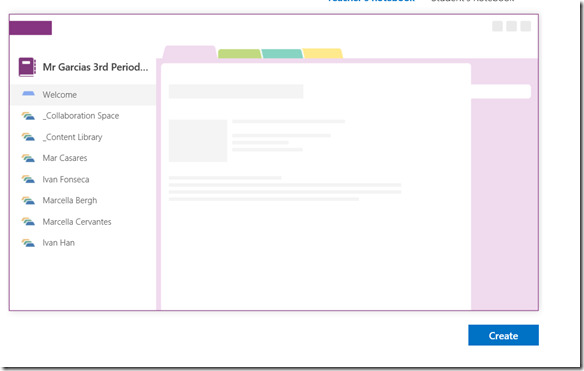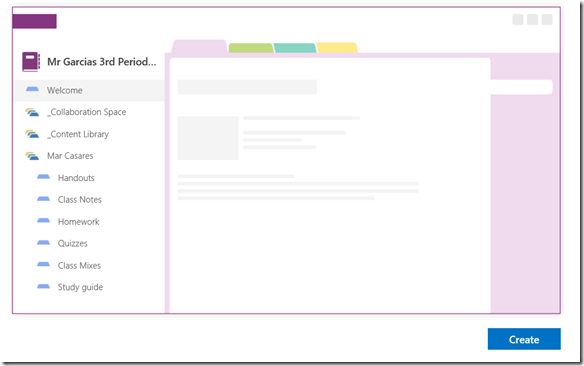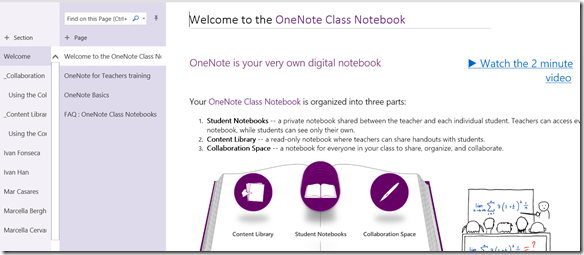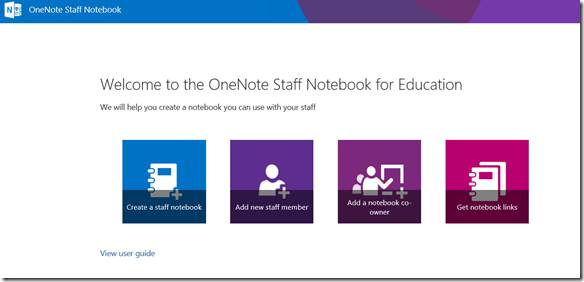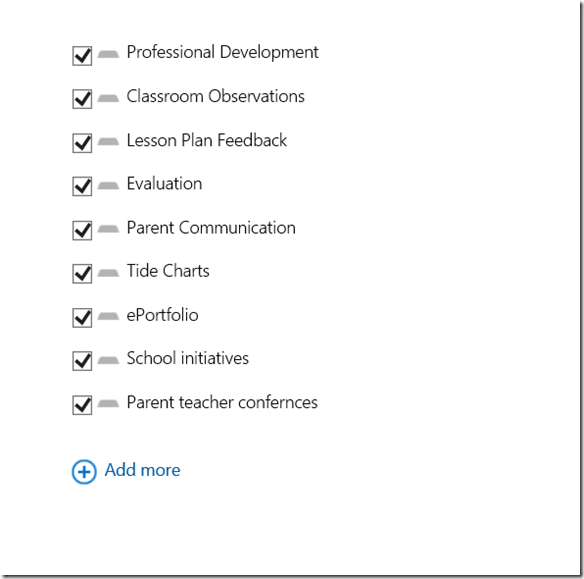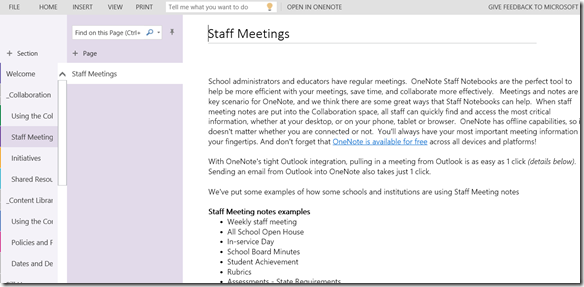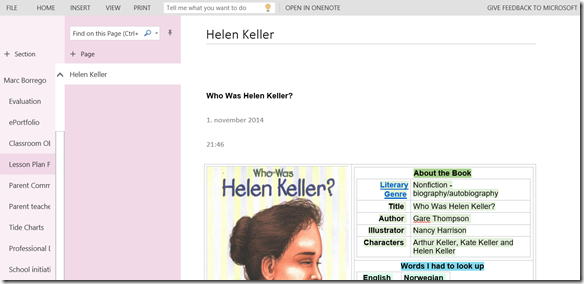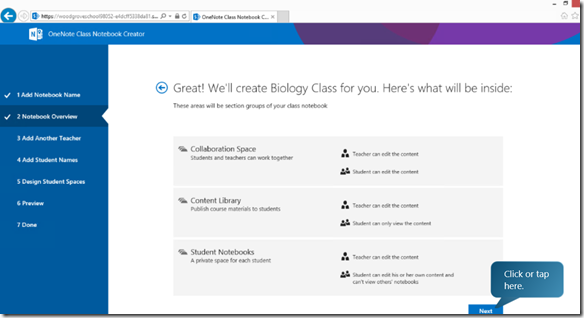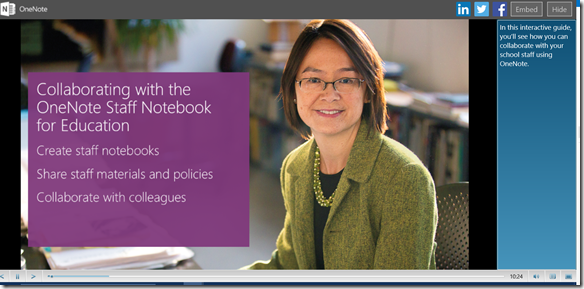OneNote Class Notebook and OneNote Staff Notebook
The OneNote team just added an awesome addition to the OneNote shared Notebook strategy called OneNote Staff Notebook which complements the OneNote Class Notebook.
New OneNote Staff and Class Notebook infographic
What is OneNote Class Notebook (formerly known as Class Notebook Creator)?
OneNote Class Notebook (CN) is an awesome feature that is hosted on SharePoint Online however once the notebooks are setup it can run stand alone class notebook on each faculty or student machine/device and the notebooks will synchronize automatically. Here are some screen shots:
Homepage – create class notebooks, add students, add teachers, get link if you forget it.
Setup the Class notebook, you can add sections/topics for each student
Teacher notebook with list of all his/her student notebooks
Student notebook – private notebook only shared with the teacher
How can I use OneNote Class Notebook in my class?
Teacher Class Notebook – teacher can see all the students private notebooks
There are several use case scenarios such as:
- Quizzes
- Assignments
- Class notes
- Study guides
- Handouts
- Homework submission/grading
- Classroom sharing with other students – collaboration space
- Content library – worksheets, in class handouts, additional study/material
- Useful links/topics/Student Mixes – students sharing with students
What is OneNote Staff Notebook?
OneNote Staff Notebook is a new shared Notebook solution that was released today. This is complementary to the OneNote Class Notebook solution and it can be used for teacher/staff/administrator/principal collaboration scenarios.
How can I use the OneNote Staff Notebook at my institution?
- Tide charts – share highs and lows of students
- ePortfolios
- Staff meetings
- Professional learning communities
- School initiatives
- Shared resources
- Shared lesson plan development - share lesson plans across grade/school/district
- Staff content library – policies, procedures, fire drills, security, bus schedules, staff calendars
- Individual staff notebook – private place for Professional development
- Class observations – audio recordings, notes, inking – principals – shared with teacher
- private lesson plan feedback – share with principal
- new teacher orientation
- parent teacher conferences
setting up the Staff Notebook Notebook sections
Shared Staff sections like Staff Meeting notes, Initiatives, Policies and Procedures
Private teacher notebook that can be shared with Principal for feedback on lesson plans
If you haven’t installed this in your Office 365 Education tenant yet I encourage you to install a pilot at your institution. The districts that have it running have said it is extremely powerful and easy way to share information in one place with students and now with staff and teachers.
How do I setup either Staff Notebook or Class Notebook?
1) Need an Office 365 Education tenant to host the notebooks – obtain a tenant through reseller or sign up here for a trial which can be converted to production.
2) Need OneNote installed from Office 365 ProPlus or Office volume license – obtain here or here
3) Follow IT setup guide here
4) Follow interactive teacher guide here
Where can I find more information?
To get quick tutorials for Students, Teachers and Administrators visit here.
Visit this great site here called OneNote for Teachers.
• To learn how to install this app for the teachers at your school as the IT Administrator, visit https://aka.ms/OneNoteEduInstall
• To learn how to create a class notebook as the teacher, go to https://aka.ms/OneNoteEduGetStarted
• For an interactive tour of the OneNote Class Notebook Creator, go to: https://aka.ms/OneNoteEDUGuide
• To read through the frequently asked questions, go to: https://aka.ms/OneNoteEduFAQ
For instructions about how IT Admins can install the OneNote Staff Notebook: Install the Tool (IT Admins)
For a step-by-step walkthrough of the OneNote Staff Notebook: Get Started with the Tool