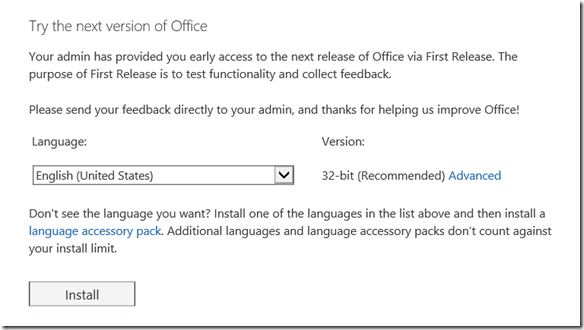How can I get the new 2016 version of Office 365 ProPlus today?
There is quite a bit of confusion floating around about how to get this today. The good news is you do not have to wait until February 2016 to get your 2016 version of Office 365 ProPlus.
Currently, there are TWO ways to obtain the new 2016 version of Office 365 ProPlus from your education tenants today:
Option 1:
You can enable ‘First Release’ in your tenant for a set of users or all your users and this will provide a new download option to install the new 2016 Office 365 ProPlus version from the Office 365 software download portal. First Release essentially means you are first in line when PRODUCTION Office 365 features are rolled out. These features will land in all tenants several weeks later. First release is not to be confused with an Office 365 Preview/BETA program.
Here is what you will see after enabling First Release on the software download page:
Option 2:
Use the 2016 version of the Office Deployment Toolkit here to download the new 2016 version of Office 365 ProPlus locally. You then can customize the updates, the settings, and point users to a local share/site, roll this custom build into machine images, or deploy via SCCM.
Quick 2016 Office 365 ProPlus version FAQ:
When will the portal show the new 2016 version of Office 365 ProPlus for PCs without enabling First Release?
February 2016 is the timeframe slated to replace 2013 version with the 2016 version.
If my users currently have the 2013 version of Office 365 ProPlus deployed, when will they get autoupgraded to the new 2016 version?
This is a bit more complicated since there are variables here. If your users installed Office 365 ProPlus without any admin modifications (configuration.xml) or Office GPOs then it will autoupgrade on February 2016.
You can change this with a registry key or GPO to turn off autoupgrade to avoid February 2016 autoupgrade. See here for GPO settings. This is the registry setting to keep this from occurring in February:
[HKEY_LOCAL_MACHINE\SOFTWARE\Policies\Microsoft\office\15.0\common\officeupdate]
"enableautomaticupgrade"=dword:00000000
What Operating Systems will the 2016 PC version of Office 365 ProPlus run on?
Windows 7 or higher or Windows Server 2008 or higher. Please see here for system requirements
What are some application compatibilities that I need to be aware of?
The main ones are around Visio and Project MSI/VL bits cannot be installed with the Office 365 ProPlus bits side by side. Please see more here on that.
What if I want to delay the Office 2016 and remain on Office 2013 version Office 365 ProPlus?
This is possible. Step 1 would be to not perform option 1 or 2 above. Next, if you would like to delay past February 2016 please see your options here to disable autoupdate. Note: if you do not manage Office 365 ProPlus (e.g. students download on their own from the portal) they will get this autograde in February.
Where can I find more information on the 2016 version of Office 365 ProPlus?