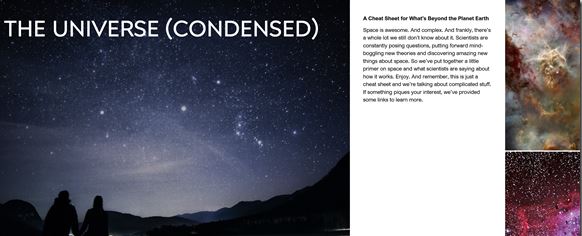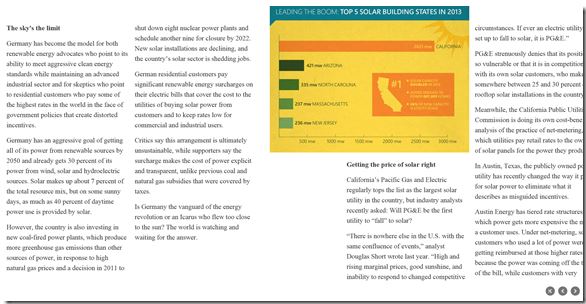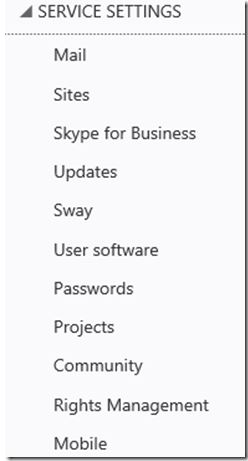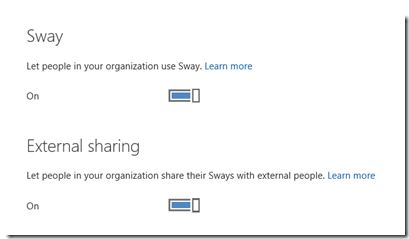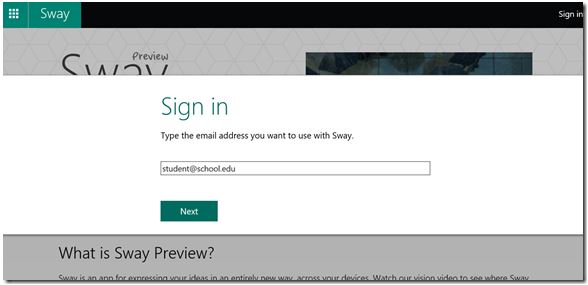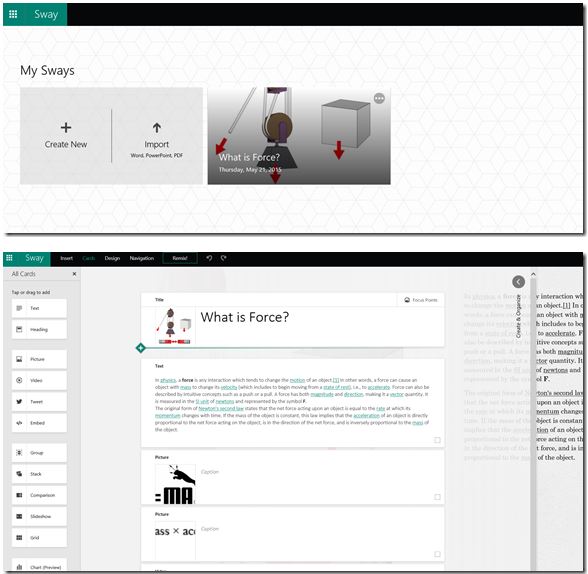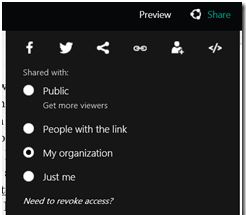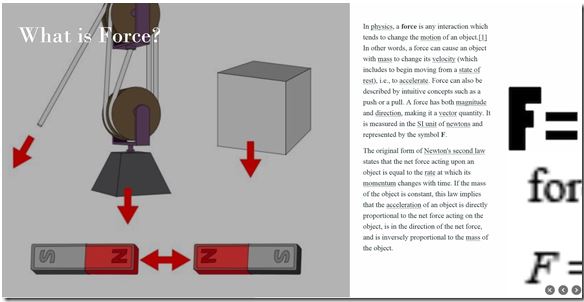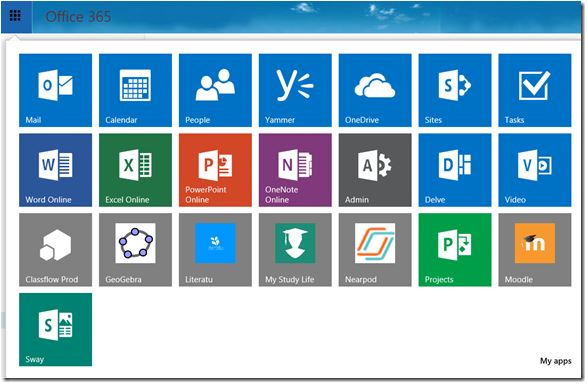Sway integration with Office 365
Great news today – the Sway team provided Office 365 integration starting in First Release tenants today.
What is Sway and how can I use this in Education?
Sway is an easy way to create and share a polished, interactive, web-based canvas of your ideas. Sway looks good on any device or screen (mobile, tablet, PC or Mac) using only the browser – no app installation required to view a Sway.
Universe Sway
Solar Energy Sway
Sway is a great way for teachers/professors to share learning/lessons to students or for students to share their ideas with other students on an interactive web canvas. I think it really is going to be a big hit in K12 and Higher Ed for sharing your thoughts, teachings, ideas on a canvas especially with this new Office 365 integration to restrict viewing/sharing.
See some examples of Sways here and here.
What are the Sway integration points with Office 365?
Coming Soon or with First Release tenants today – In the Office 365 Admin portal under Service Settings you will see Sway:
You can then enable or disable Sway and allow for Sways to be shared outside of the district or campus – this will be useful for K12 districts not wanting students to share Sways outside the district:
Next you can visit Sway at Sway.com and log in using your Office 365 credentials.
You then be able to see Sways or Create new Sways:
Editing and creating Sways – I did a quick Sway on Force. You can add Images from Bing, Videos from YouTube, etc.
When you are ready to share, you can limit who can see Sways and lock it down to just to internal Office 365 users (student sways, etc).
Final Sway product
After logging into sway.com with the Office 365 education credentials, the Sway Icon appear on the Office 365 App Launcher along with your other Azure Active Directory SaaS federated applications: