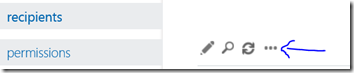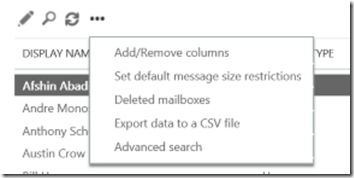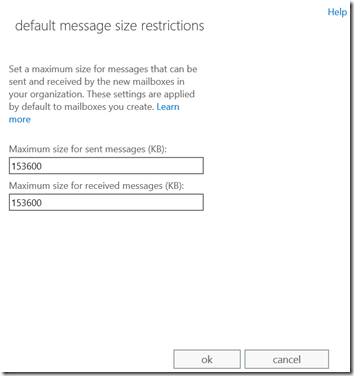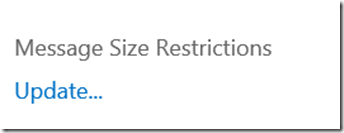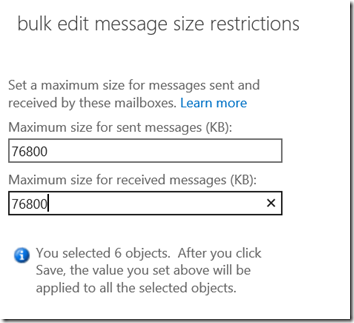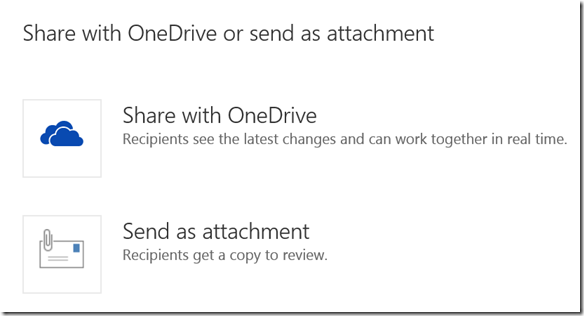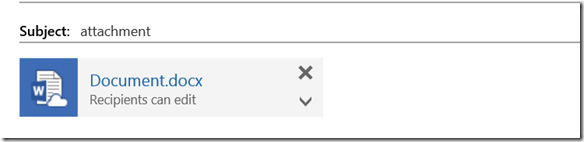How can I bump my Exchange Online send/receive quota beyond 25MB with the new 150MB send/receive limits?
I have had several customers wanting to send more than 25MB attachments in Exchange Online for some time. The good news is we just raised the send/receive limit to 150MB for Exchange Online.
You can bump the send/receive quotas in 3 ways:
1) Globally send/receive limits for all mailboxes
To enable globally:
Open Exchange Online Admin Console
Click Recipients
Click the Ellipses (three dots)
Click Set default message size restrictions
Change to setting to a new quota such as 150MB expressed in KB (remember to multiply quota MB size x 1024 for true limit)
2) Per User in the UI
In the Exchange Administration Center, visit Recipients > Mailboxes
Select the mailbox or mailboxes you want to edit
Click the Update under Message Size Restrictions
Change the quota to 153600kb or other lower value
3) Per User, Per Group, All via Exchange Online PowerShell
Per user example:
Set-Mailbox -Identity joe @school.edu -MaxSendSize 100MB -MaxReceiveSize 100MB
Per bulk user example:
(“joeg”, “maryb″, “joser″) | % {Set-Mailbox –Identity $_ -MaxSendSize 75MB -MaxReceiveSize 75MB}
Find more information on quota settings here.
Why I am not able to send a 140MB file since it is below 150MB?
You have to account for SMIME bloat of about 25% to attachments which would likely send a 140MB attachment beyond the 150MB limit. I think when accounting for SMIME it comes in at around 112MB send/receive.
What if I need to send larger attachment than 150MB?
We now have the ability to send attachments linked to OneDrive for Business larger than 150MB up to 2GB in size in OWA and in Outlook 2016 when it becomes available:
Now when you insert an attachment in OWA you get two options on how to send:
The OneDrive for Business file appears in OWA like an attachment but it really is a link to OneDrive for Business: