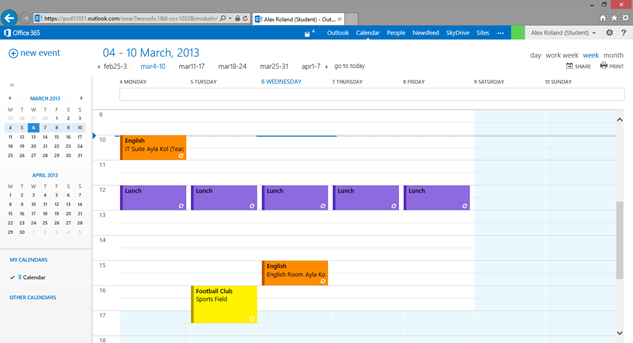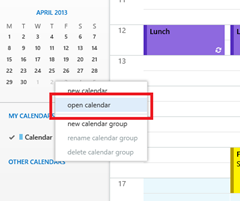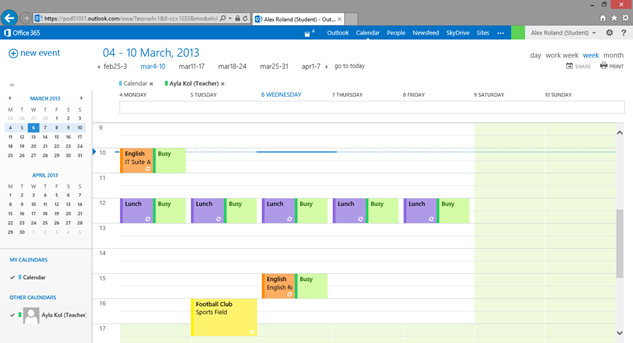Top User Tips #5–Multiple Calendar Views in OWA
Hot on the heels of yesterday’s top user tip about SkyDrive Pro we’re back with our fifth instalment all about multiple calendar views in OWA (Outlook Web App).
This isn’t a feature that’s new to Office 365 Education, but it’s a question I get asked about all the time so it makes for a perfect top tip!
By default in the new Office 365 Education you are presented with your own personal calendar in which you can manage your own time and control view such as day/week/month, jump forwards and backwards in time, colour-code events by category, etc. Calendars can also by synchronised with mobile devices using Exchange ActiveSync so that your calendar is available wherever you go and is always kept up to date.
What happens if you need to manage more than one calendar? Maybe you want to have a calendar for school, and a calendar for personal events. Often, there is the need to see other people’s calendars; either to check availability or to manage their time on their behalf. Something people overlook is that you can do this right from within the Outlook Web App!
By right-clicking on the “Other Calendars” section in OWA and selecting “open calendar” you can choose to add in other calendars to your view.
A new feature of Office 365 Education is the overlaying of calendars rather than a side-by-side view. Above, we can see that there are two calendars visible: one is coloured green and we can only see free/busy information, and our own personal calendar is visible in the same space.
Office 365 Education is FREE to academic institutions and you can sign up in minutes. Why not get started with a pilot in your institution today?