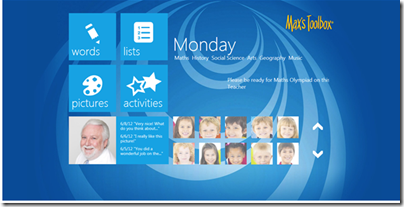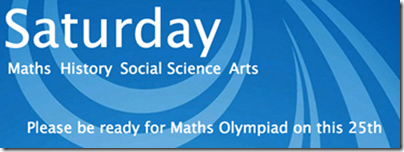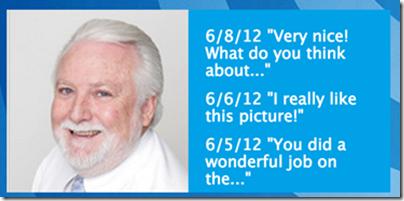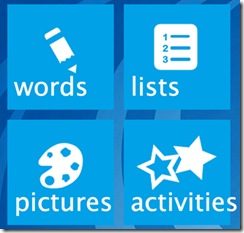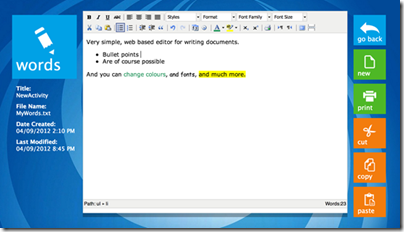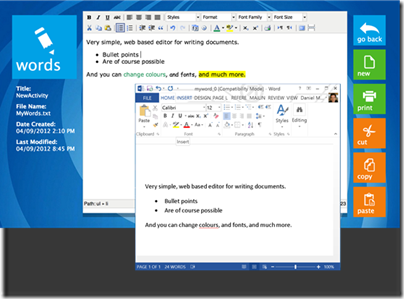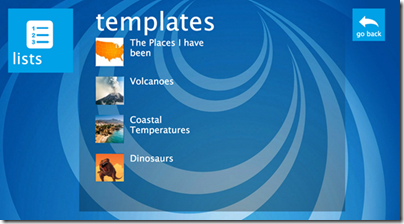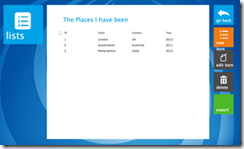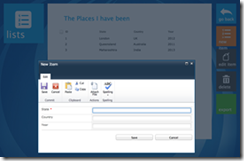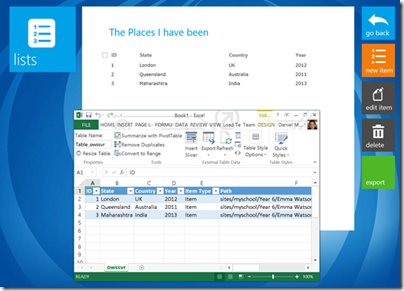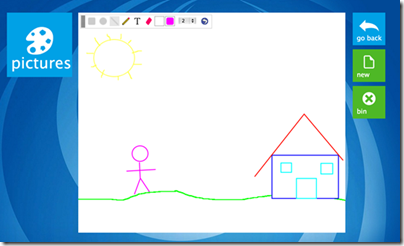Max’s Toolbox for Office365 – SharePoint for young learners
The new Office 365 is just around the corner, interested parties can access a preview today, interested SIs and ISVs can start building apps and solutions by following Office developer guidance and also integrate with Azure AD.
Over the next few weeks, I will be highlighting some great Microsoft partners that have built innovative solutions for the Office 365 platform and I wanted to start with Max’s Toolbox for Office 365 and a guest blog post from Wendy Kennedy, co-founder and Chief Executive of eWord, the company behind the solution.
---
SharePoint is a fantastic platform for collaboration in the Enterprise, providing all the necessary tools for getting things done. From the minute we saw it, we knew we had to do for SharePoint, what for years we have been doing for Office, that is, make it a great platform for kids to learn.
Max’s Toolbox for Microsoft Office has been described as “Training wheels for Microsoft Office”, a way to introduce kids to Office, giving them a smooth ramp to mastering tools that are essential later in life. It’s the same mission we have with Max’s Toolbox for Office365, taking the business tool that is SharePoint, and adapting it for kids. It’s still SharePoint; it’s just tuned for learning.
To see it in action, check out the video:
So how did we did we do it? Take a look for yourself.
The first thing you will notice is that it doesn’t really look like SharePoint, but don’t let that deceive you, it’s 100% SharePoint. Our goal with the home page was to simplify the experience down to just the features of SharePoint which young learners can benefit from.
The other goal was to make it work great on Tablets; this is why you will see large buttons, and navigation around the edges, near thumbs. The Microsoft surface represents a revolution in computer based learning, we wanted to make sure we embraced it.
Let’s break that down further.
Here you can see the day of the week, and then below it, the lessons scheduled for that day. We also have a place for short messages, a simple way for teachers, or the school, to communicate to all students.
Below this you can see pictures of the students’ class mates, hovering over them will give you their names, which is a great way to learn them at the start of the year.
Next to the students is a picture of their teacher, and a list of the most recent pieces of feedback received. Teachers are able to review work students do within the Max’s Toolbox environment, and each student will see only the feedback addressed to them.
Using the experience we gained by working with schools around the world, we identified four key actions students are likely to perform as part of their class work. These are accessible via four, large, touch friendly buttons.
Let’s take a quick tour through each of the modules starting with “Words”.
“Words” is a lightweight, web based word processor that allows students to create documents right within the browser. Common actions are broken out onto the right hand side, in touch friendly buttons, and since it’s in the cloud, saving a document happens automatically.
By storing the documents in a SharePoint library, you can easily open them with the desktop version of Microsoft Word later.
“Lists” are the next module, this wraps an easy to use interface around the standard SharePoint lists functionality. After clicking on “Lists” the student is presented with a number of predefined templates. These are created by the teacher, and behind the scenes are standard SharePoint list templates.
Here you can see the simplified view onto the list; common actions again are available on the right hand side.
With each of the items stored in a SharePoint List, they can easily be exported to the desktop version of Microsoft Excel.
Kids love to draw, and so a simple online version of Paint is the next module.
“Pictures” support shapes and colors and kids will be up and artistic in no time. Just like “Words” there is no save button, all drawings are automatically saved as a JPG in a SharePoint Picture Library.
The final module is “Activities” and it provides a platform for web based games, for example the one below that helps kids learn the various parts of their bodies.
Activities can be added to the solution by the teachers and are written in JavaScript.
For the technical people reading this blog, Max’s Toolbox for Office365 was written using the SharePoint JavaScript client. There is nothing server side, no code to deploy, it’s lightweight and easy to upgrade.
Thanks!
Wendy
eWord Development Pty Ltd, an Adelaide, Australia based company has been a Microsoft Partner for more than 10 years. Its flagship product Max’s Toolbox, has been described as “Training Wheels for Microsoft Office” and has enhanced the learning of thousands of very young students by providing a practical technology experience. The program featured an early childhood interface to Microsoft® Office, comprising MaxWrite© for Microsoft® Word, MaxShow© for Microsoft® PowerPoint®, and MaxCount© for Microsoft® Excel.
---