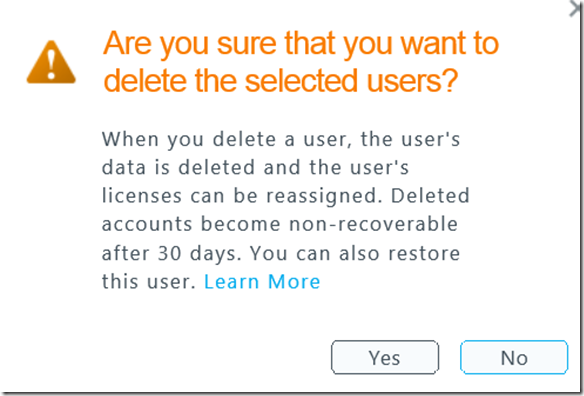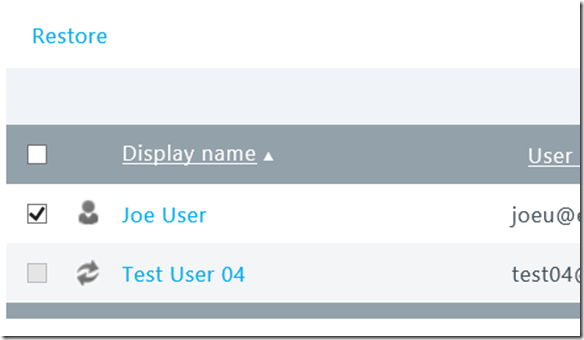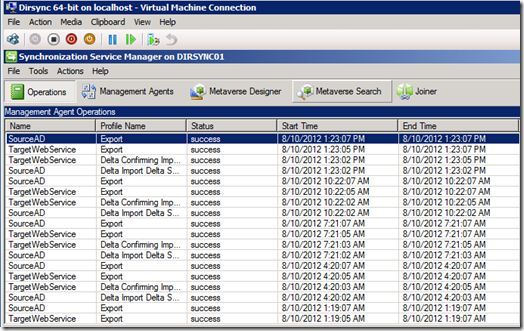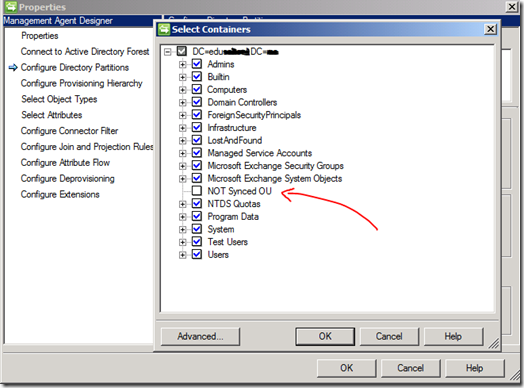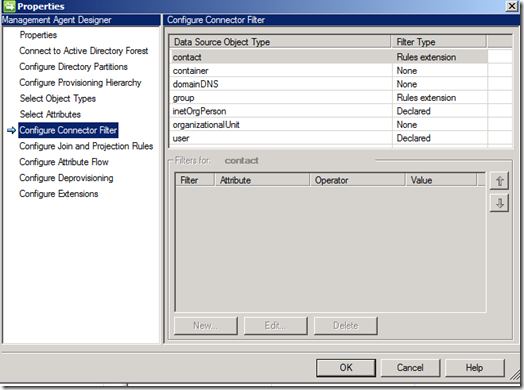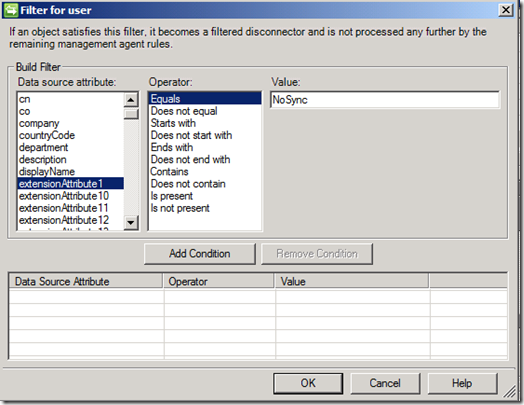User soft-delete and Dirsync filtering enabled
A huge request I get from my education customers deploying Office 365 for Education is how do you filter out OUs, Domains or users from a Dirsync Appliance? The answer prior to this week was you could enable filtering within Dirsync however it was in an unsupported manner.
Great news now that soft-delete has been enabled in Office 365 last week you now have to ability to ‘rollback’ deleted users from the tenant for up to 30 days. With this new capability, we also now support Dirsync filtering at the OU, Domain or attribute level.
Soft-Delete capability
new dialog box when you delete a user
New restore option
Restored account
Dirsync filtering
To enable Dirsync filtering:
1) On the Dirsync Server, Run MIISCLIENT.exe from \Program Files\Microsoft Online Directory Sync\SYNCBUS\Synchronization Service\UIShell for 64-bit
MIISclient running
2) Click Management Agents
3) Double click ‘SourceAD’
4) Click ‘Configure Directory Partitions’
5) Uncheck OUs or Domains you don’t want to sync over
Filter by AD partitions
6) Go to Step 8 below
To filter by Attribute:
Change step 4 above to:
4) Click ‘Configure Connector Filter’
5) Select ‘user’ under ‘Data Source Object Type’ and New. Pick an attribute to filter on such as ‘extensionAtrribute1’ and put in a value like ‘NoSync’
Example: Dirsync filters all objects with extensionAttribute1=NoSync
6) Click ‘Add Condition’
7) Click OK
8) Perform Full Sync
Click Management Agent
SourceAD
Run
Full Import Full Sync