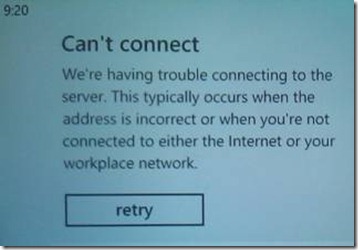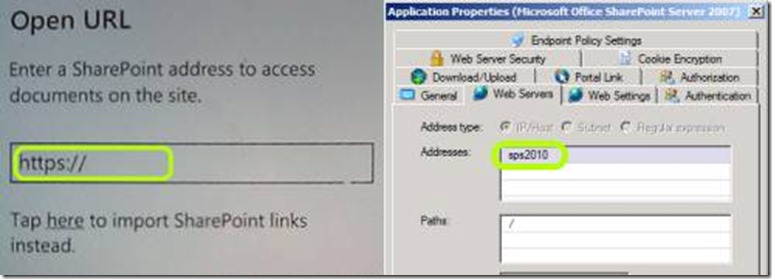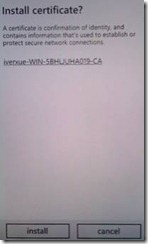Cannot connect to SharePoint on Windows Phones
If you try to configure your Windows Phone to connect to a SharePoint server via UAG, as discussed in my blogs (1,2), you might find yourself getting connection errors, like “Can’t connect. We’re having trouble connecting to the server. This typically occurs when the address is incorrect or when you’re not connected to either the internet or your workplace network”. Screenshot:
If this is the 1st time you’re trying this, it may be quite frustrating, as you are going through variations of URLs and addresses. The error itself, though, can be misleading, as it globally represents many possible issues. Here are a few that you should consider:
1. When you specify the SharePoint server name, make sure you use the INTERNAL name of the server. This would be the same name you use to visit the SharePoint site on your internal network, and also, typically, the same name you specified in the UAG’s Web Server settings tab:
2. When specifying the URL above, make sure you use HTTP or HTTPS based on the configuration of your SharePoint server. If the server is listening on HTTP, then that’s what you use. If it’s only listening on HTTPS…well…you know the drill.
3. If your UAG trunk is an HTTPS trunk (as it probably is), make sure that the phone has the certificate for the CA that created the HTTPS certificate used by the trunk. If this is a public CA, then it should be built into the phone, but if it’s your organizations internal CA, you will need to import it into the phone (see below). If your SharePoint server is published with HTTPS, then the same concept applies as well.
4. If you have a complex AAM configuration and in doubt regarding the URL that needs to be used, simply connect to that URL from UAG. If it works from UAG, then it should work from the phone through UAG.
Importing a certificate into a phone This is rather simple – just send an Email to the account that is in use on the phone, with the certificate as an attachment. Then, open the email and tap the attachment, and the phone will offer you to install it: |
Blog post written by Erez Ben-Ari