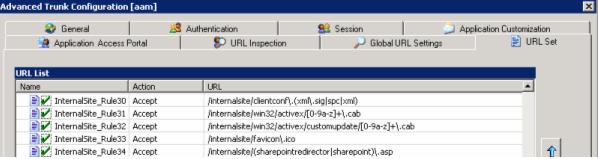Enabling SharePoint bookmarking for SharePoint AAM Optimizer in IAG SP1
General
Starting with Intelligent Application Gateway (IAG) 2007 Service Pack 1 (SP1), IAG includes an optimizer for publishing SharePoint Products and Technologies with alternate access mapping (AAM). In IAG 2007 SP1, the optimizer uses HTML frame to publish SharePoint via IAG, thus preventing users from bookmarking URLs in SharePoint sites. In IAG Service Pack 2 (SP2), frames are no longer used by the SharePoint optimizer, and users can use SharePoint bookmarks.
This article describes how to disable the HTML frame in IAG SP1.
Implementation Procedure:
All the changes in the files have to be made using the IAG CustomUpdate mechanism, as follows:
1. Copy the file you wish to customize from the folder where it is installed by default to the CustomUpdate subfolder that is nested under it.
2. If you want the changes you make to affect all trunks, copy the file without renaming it. This is always the method you should apply for Web Monitor changes; because the Web Monitor monitors all the trunks in IAG, it cannot be customized per trunk.
If you want the changes you make to be applied to a single trunk, rename the file: <Trunk_Name><Secure(0=no/1=yes)><OrigFile.extension>
Where:
· <Trunk_Name> is the name of the trunk where you want the changes to take effect.
· <Secure(0=no/1=yes)> : enter 1 for an HTTPS trunk or 0 for an HTTP trunk.
· <OrigFile.extension> is the name of the original file, including file extension.
The following steps are required:
1. In the application's Portal Link page, uncheck the option Startup Page
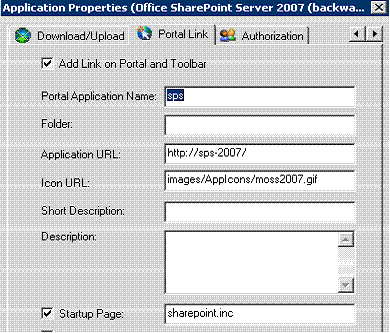
2. Fix a Rule set.
Change Internal Site ruleset 34 from
/internalsite/sharepointredirector\.asp To /internalsite/(sharepointredirector|sharepoint)\.asp
3. Add a section to the AppWrapfile (found under \Whale-Com\e-Gap\von\conf\wizarddefaults\appwraptemplates )
Under the whlsp2007.sp section add this <SAR> :
<SAR>
<SEARCH encoding="base64">Ly9lbmQ=</SEARCH>
<REPLACE encoding="base64" >
ZGh0bWxMb2FkU2NyaXB0KCJXaGxPd25VUkxzaGFyZXBvaW50LmFzcD9zaXRlX25hbWU9V2hsU2l0ZU5hbWUmc2VjdXJlPVdobFNlY3VyZSIpOw0KZnVuY3Rpb24gZGh0bWxMb2FkU2NyaXB0KHVybCkNCnsNCg0KICAgdmFyIGUgPSBkb2N1bWVudC5jcmVhdGVFbGVtZW50KCJzY3JpcHQiKTsNCiAgIGUuc3JjID0gdXJsOw0KICAgZS50eXBlPSJ0ZXh0L2phdmFzY3JpcHQiOw0KICAgZG9jdW1lbnQuZ2V0RWxlbWVudHNCeVRhZ05hbWUoImhlYWQiKVswXS5hcHBlbmRDaGlsZChlKTsgDQp9DQo=</REPLACE>
</SAR>
4. Add a section to the SRA file. (found under <Install Dir>\Whale-Com\e-Gap\von\conf\SRATemplates ) Under the sharepoint2007AAM section
Change the core.js to be
<URL> <!-- When clicking on a link in site Hierarchy , the link should be opened in the same frame-->
<NAME>.*core\.js.*</NAME>
<SEARCH encoding="base64">dG9wLmxvY2F0aW9uPXVybDs=</SEARCH>
<REPLACE encoding="base64">d2luZG93LmxvY2F0aW9uID0gdXJsOw==</REPLACE>
<!-- insert a line into core.js so the AppWrap can hook into it and place sharepoint.asp -->
<SEARCH encoding="base64">dmFyIGl0ZW1UYWJsZURlZmVycmVkPW51bGw7</SEARCH>
<REPLACE encoding="base64">
dmFyIGl0ZW1UYWJsZURlZmVycmVkPW51bGw7DQovL2luc2VydHNw</REPLACE>
</URL>
5. Contact support to obtain the file sharepoint.asp and place it under the internalsite folder.(found under: <Install Dir>\ Whale-Com\e-Gap\von\InternalSite )
6. Activate the configuration.
7. Access the SharePoint AAM.
8. Check that now SharePoint URLs are shown and that you can use bookmarks.
9. Verify that Office integration is working. Open an Office document from SharePoint and verify you can see its content.
Author
Dror Malovany
Application Engineer – UAG Team
Microsoft