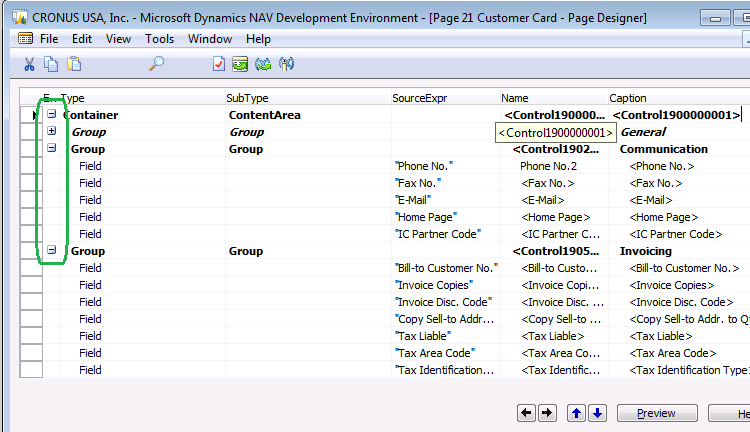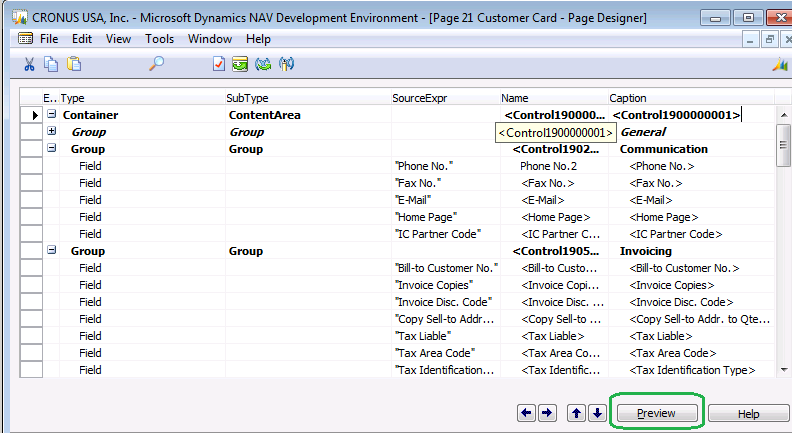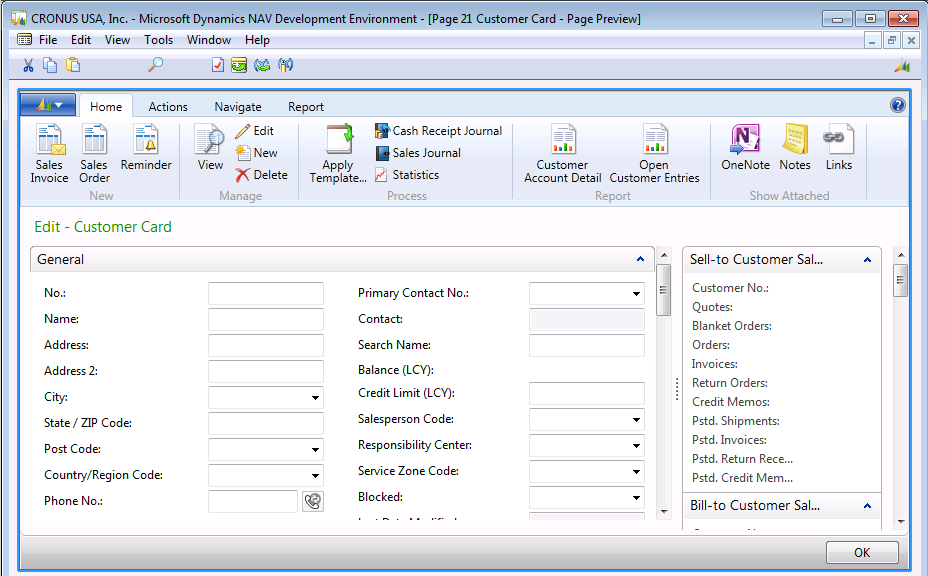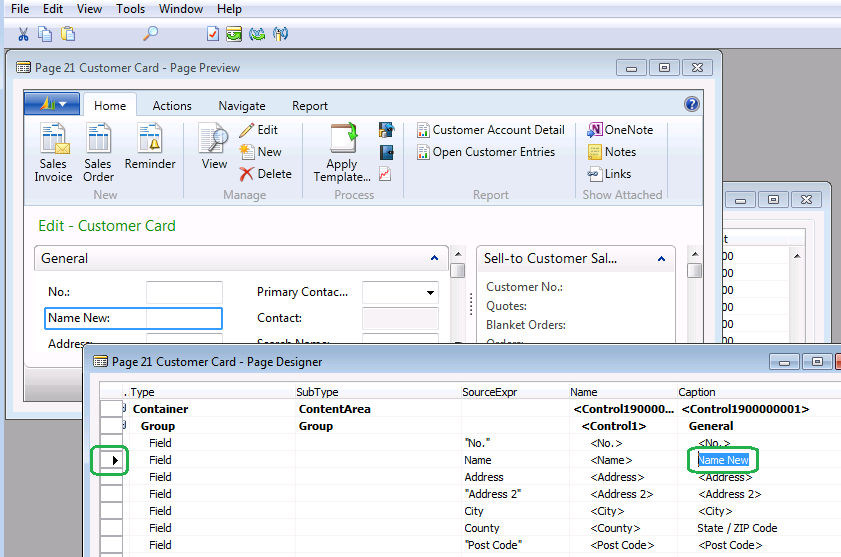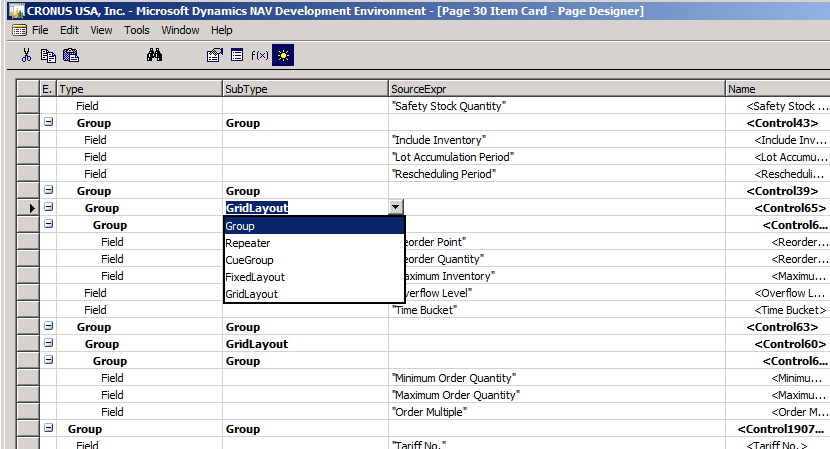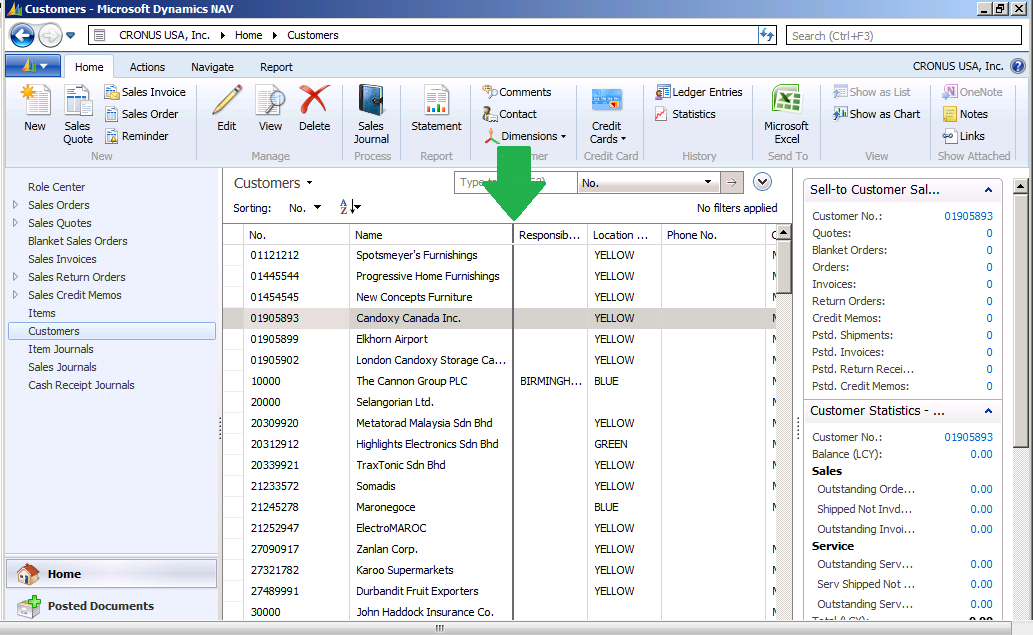Page Design Improvements in NAV 2013
 Suvidha, our solution expert in Dynamics NAV 2013, has come up with this nice article which talks of some of the key improvements in Dynamics NAV 2013 Page Design.
Suvidha, our solution expert in Dynamics NAV 2013, has come up with this nice article which talks of some of the key improvements in Dynamics NAV 2013 Page Design.
The pages have completely replaced the forms in NAV 2013. However, the page design in NAV 2013 is much easier compared to few previous versions. I have listed down the improvements in NAV 2013 Page design below.
1. The columns are arranged in different order and the groups/sections can be expanded or collapsed to give a better view of the page design.[Pic-1]
[Pic-1]
2. The preview button is newly introduced in the page designer which can be used to check the page preview without switching to the RTC [Pic- 2]. This feature shows how the page will look with the current design without compiling or saving the page object. The page preview will be shown with no data [Pic-3].
[Pic-2]
[Pic-3]
3. Synchronization between page design in developer environment and page preview window. The design changes in developer environment can be immediately seen in the page preview. In the below screen [Pic-4], I have captured both Page design window in developer environment and page preview window. The field or group selected in developer environment will be highlighted in page preview window and vice versa. The changes made in developer environment will immediately reflect in page preview window. Similar synchronization is also available for actions designer [Pic-4].
[Pic-4]
4. GridLayout is a new SubType option under the Group in Page designer [Pic-5]. With the help of this property we can have more control over the way the fields are arranged on a page. [Pic-6] shows the GridLayout property used in Item Card page.
[Pic-5]
[Pic-6]
5. Freeze Pane [Pic-7] is a new feature added in NAV 2013 which is used to freeze column values from moving along with the scroll bar. This property is similar to Freeze pane in Microsoft Excel. Freeze pane can be setup with the use of FreezeColumnID property on the Group in Page designer. The end user can also setup the freeze pane as per their ease by going to “customize this page” window and using the “Add freeze Pane” button under “Choose Columns” tab.
[Pic-7]
I hope you find this article useful. keep looking for more from the team on some of the cool features and tips in the Dynamics ERP and CRM solutions.
Until next post!