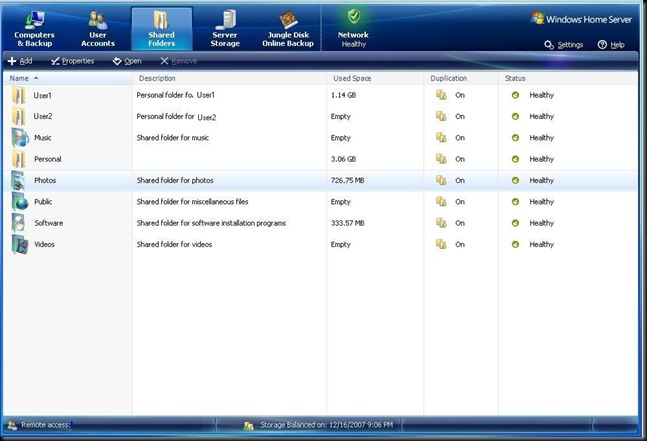Me and my Stay at Home Server
Hello. My name's David, and I have a stay at home server. It backs up my computers. It centralizes my data. It even lets me access my files and computers on my network from the Internet. I'm proud of my stay at home server. What is my stay at home server exactly? Some massive machine with quad Xeon procs and 32GB of ram and DAS with 40 drives in RAID10 and a $40k price tag? Nope. It's Windows Home Server.
Windows Home Server is a new product from Microsoft that enables regular people (not IT people) who happen to have multiple computers on their networks to manage those computers. It's a full-fledged server, actually running on Windows Server 2003. I've been running Windows Home Server (WHS) at home for a few months now as a beta tester. A month ago, I switched over to the RTM version and set up a proper 'server' machine to run it on.
I decided to set up my own server rather than buy a new machine. I was really tempted to go with a HP MediaSmart Server. They're an excellent form factor, they're quiet, they have fairly good expandability and they just look so cool, but I did have a machine laying around that I wasn't using. I'm running my server on an oldish Dell Dimension 8200 (2.8GHz, 1GB ram, headless, no keyboard/mouse) with three Seagate Barracuda 500GB drives. Gives me just under 1.4TB of drive space. Connected to my wired machines over gigabit Ethernet and various other laptops and devices via wireless. The interesting thing about WHS is its storage management. It does a bunch of funky logic to create redundant copies of the files on the server so that, if you so choose, no shares and files within them are ever on a single drive. It's not RAID, it's easier. Adding a drive is as easy as physically adding the drive, telling WHS it can use it, and that's it. WHS takes care of adding the drive to the pool, formatting it, and balancing the data on the server accordingly. Very slick.
Backups and Single Instance Storage
The biggest thing for me at the moment is being able to keep current and reliable backups of all of my client machines. When you set up WHS, you install connector software on each client computer. WHS automatically configures and schedules backups for each computer and stores the backup on the server. It allows me to go back at any time and retrieve either single files, or using a restore CD, restore the entire machine as of the last backup. Backup storage is quite intelligent. It uses Single Instance Storage to keep backups from ballooning out of control. Once a file is backed up and stored, it isn't stored again. So, if two computers have the same file, the file is stored once, and a pointer is created for the second computer's backup. Same for all subsequent backups of all machines. This means that even after a month and after backing up several machines, my total backup space used is about 190GB. It started around 180GB (I take lots of pictures).
File Management
File management is incredible easy too - WHS ships with default shares - Music, Photos, Videos, Public and Software. Music, Photos and Videos can be used to share media with Windows Extenders such as the Xbox 360. Very nifty if you want to consolidate all of your media files from being scattered all over your network into one place - no more having to flip through different computers on your Xbox just to listen to that one album that's on your wife's machine :). In addition to the default folders, for every user, a private share is created. Users can easily store files in the shares and those files can be access from any computer (on which that user is logged on) or the Internet. Nice. All of the folders have the option of being duplicated across your physical drives so that in case one drive fails, the files are not lost.
Administration
User management is simple - Add a user, share is created, you can select which other shares the user has access to (simple radio button clicks), enable remote access, etc. WHS takes care of making sure that the local user accounts work with the user accounts on the server. cool.
Server management is done via the Windows Home Server Console. It's an incredibly easy administrator interface that simplifies administration and makes it understandable to the non-techy.
It's actually an RDP session on the server. You can connect either by clicking the console system tray icon or by connecting remote from the WHS web site. The interface design guides you to where you need to be to perform given tasks and takes care of all the background junk for you. nifty.
Addins
WHS is a pretty solid solution on its own, but there are always things that people want, that we don't provide out of the box. Therefore WHS enables people to develop addins. Addins enable people to expand their server's functionality in any number of ways - so far, people have added picture galleries, home automation and offsite backups in the cloud. The list is growing rapidly. It'll be extremely cool to watch this space over the next couple years.
As you can see from the screen shot above, I've added the JungleDisk addin to WHS. This addin enables me to back up data on my server to a service in the cloud to protect against a catastrophic loss of the server (fire, flood, theft, etc). I have a post about that I'll put up soon. It's quite a nifty service.
I really do feel that WHS is an excellent product - it's powerful yet simple and elegant. It does exactly what it's supposed to do - bring together the information islands on your network. I wouldn't trust my home data to it and subject my wife to it if I didn't feel it was something that would make our lives better. If you have several computers on your network, I strongly suggest you take a look at WHS. Go here for more information: Stay at Home Server.
Here are some great videos that the WHS team has put out. They're hilarious.