Configuring a Broadvox SIP Trunk in Communications Server 2007 R2
Using the integrated voice features in Communications Server 2007 R2 for external telephone calls adds efficiency and call controls when using Office Communicator. However, enabling Enterprise Voice within Communications Server 2007 R2 can be a daunting task. Using a SIP trunk by Broadvox and the following configuration steps makes the process easier and less costly.
Author: Brian R. Ricks
Original publication date: February 2010
Product version: Office Communications Server 2007 R2
There are multiple options available to configure PSTN connectivity to your Office Communications Server 2007 R2 infrastructure. The cost and complexity of integrating voice via Direct SIP varies depending on your phone provider, but a SIP trunk is a simple and cost effective solution. A SIP trunk configuration enables all Office Communications Server Enterprise Voice features, including simultaneous ring, call deflect, call forwarding, and the option to use routing groups. The SIP trunk configuration is simple with Broadvox.
Properly setting up a Broadvox SIP trunk with Communications Server 2007 R2 involves the following tasks:
- Ordering the SIP trunk from Broadvox
- Configuring the external firewall to allow communication between Broadvox and your Mediation Server
- Creating a dial plan to route outgoing calls to your SIP trunk
- Configuring the Mediation Server to use the SIP trunk
- Enabling users for Enterprise Voice
Ordering the SIP Trunk from Broadvox
Supported SIP trunk providers can be found on the Microsoft Unified Communications Open Interoperability Program site at technet.microsoft.com/en-us/office/ocs/bb735838.aspx. Broadvox is a SIP provider I have worked with as well as other Microsoft MVPs to ensure interoperability with Communications Server 2007 R2.
Selecting a vendor that has not been qualified by Microsoft is a personal risk that you must take, but reach out to your local telephony providers and see if they offer a SIP trunk or give Broadvox a call at (800) 273-4320 (www.broadvox.com). The SIP trunk you order must support the Office Communications Server 2007 R2 implementation of Early Media Detection as described in RFC 3960 (<www.ietf.org/rfc/rfc3960.txt>), which has been an issue with the SIP providers I worked with (Broadvox corrected this issue with their latest Fusion platform) as well as TCP (rather than UDP) communications.
There are multiple Broadvox trunk offerings; I ordered the Go!Local plan, which offers unlimited local calls and long distance at $0.02/minute. Other plans exist that include unlimited long distance, 800 numbers, and even discounted international calls. From the website, you can complete a request for a call back form or you can call (800) 273-4320 to start the process. If you do not plan to port any phone numbers, the entire process is relatively quick, usually less than one week. After the order has been fulfilled, you are ready to configure the Mediation Server. When speaking to the sales representative make sure you specify the following:
- The SIP trunk must be provisioned on their Fusion (FS) switches.
- The SIP trunk must be configured for Communications Server 2007 R2 (a configuration option within Broadvox), which will include TCP, E.164 number formatting, and ring-back tones.
- If the Mediation Server will be behind a firewall, NAT-T will be required and must be requested.
- You must provide the external IP address and PTR (reverse-lookup) record with which Broadvox will communicate.
- The number of channels (phone lines) and the number of phone numbers desired (DIDs).
- If you plan to move your existing phone numbers to Broadvox, make sure to request the form.
Configure the External Firewall to Allow Communication Between Broadvox and Your Mediation Server
The settings you configure on your firewall will be unique to the firewall that you are using. Table 1 shows the ports and protocols on your firewall that are required for connectivity to Broadvox. Using the information in Table 1, create multiple firewall rules that allow inbound traffic from the Broadvox IP addresses for the selected protocol and ports to the gateway listening IP address of your Mediation Server. The gateway listening IP address is configured as shown in Figure 5 later in this article. Broadvox uses three redundant data centers across the United States and thus the multiple source IP addresses. If your firewall restricts outbound communications as well, you will need to allow the traffic to be two-way.
Note: |
The rules in the firewall will apply to the external IP address assigned to the Mediation Server's network interface card (NIC) called the gateway listening IP address on the Mediation Server. Your firewall must support source network address translation (SNAT) to perform network address translation of the external IP address of your Mediation Server. |
Table 1. Inbound/outbound communication for a Direct SIP trunk to Broadvox's Fusion environment
Inbound Traffic Type to Mediation Server |
Broadvox IP Address |
Protocols |
Port Range |
SIP |
208.93.224.224/28 208.93.226.208/28 208.93.227.208/28 |
TCP |
5060 |
SIPS |
208.93.224.224/28 208.93.226.208/28 208.93.227.208/28 |
TCP |
5061 |
Media |
208.93.224.224/28 208.93.226.208/28 208.93.227.208/28 209.249.3.164 64.158.162.71 64.158.162.100 64.152.60.71 64.152.60.164 209.249.3.71 209.249.3.81 64.156.174.71 208.93.227.5 208.93.226.5 |
UDP |
60,000-64,000 |
Create a Dial Plan to Route Outbound Calls to Your SIP Trunk
The creation of dial plans is simple and straight forward when using a SIP trunk. This section assumes that internal and external communications are functioning within Communications Server already. This article covers only the implementation of a SIP trunk into a working Communications Server environment, meaning that Communications Server is functioning internally and externally with the exception of Enterprise Voice.
- Click Start, click Programs, click Administrative Tools, and then click Office Communications Server 2007 R2 to open the Office Communications Server 2007 R2 snap-in for the Microsoft Management Console (MMC).
- Right-click the Forest that you want to configure, click Properties, and then click Voice Properties as show in Figure 1.
Figure 1. Forest level voice properties
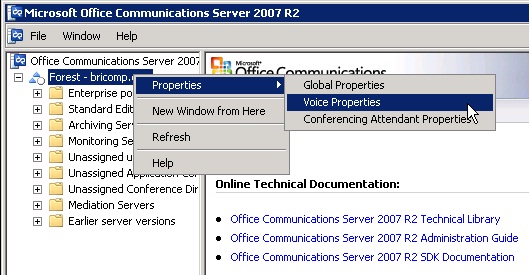
- Assuming Enterprise Voice has not been configured, on the Location Profiles tab, click Add to create a new location profile as shown in Figure 2.
Figure 2. Enterprise Voice location profile
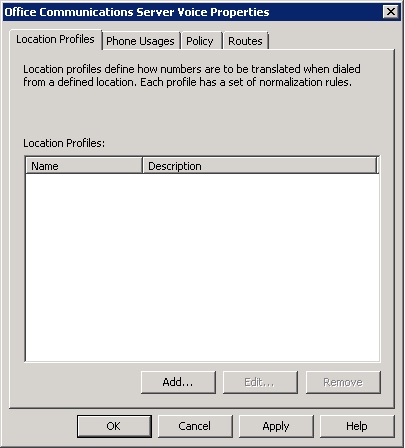
- Specify a name and description to identify the purpose of this new location profile. For simplicity we will create a basic normalization rule that prepends a plus sign (+) in front of an 11-digit dialed number to conform with the E.164 numbering format to be accepted by the SIP Trunk provider, Broadvox, so calls will be routed correctly (Figure 3).
Figure 3. Phone normalization rule
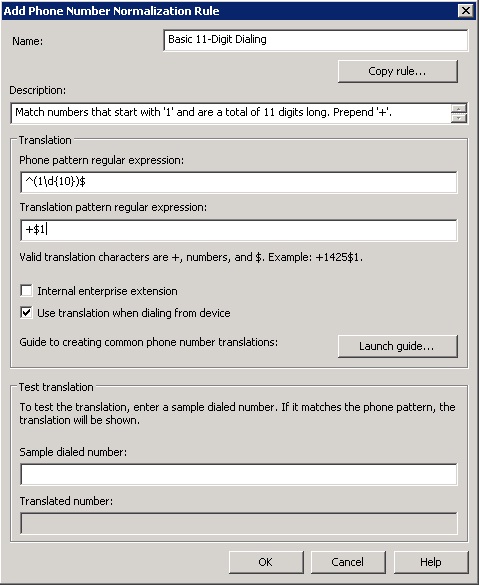
Note: |
Using the Enterprise Voice Route Helper application found in the Office Communications Server 2007 R2 Resource Kit will simplify the process of configuring and testing phone dial plans before applying them to Office Communications Server. |
- Leave the Default Policy and Usage options on the default settings (you want all calls for all users to use the dial plan and gateway that you specify). The last step needed to configure the dial plan is to specify a route. Select the Routes tab and click Add. To keep things simple, we'll create a "route everything" rule that forces all calls to route to the Mediation Server as shown in Figure 4. (The Mediation Server must already be installed and activated.). Using the target expression of a period followed by an asterisk (.*), all calls are routed to the Mediation Server specified. In this example, the Mediation Server is server.domain.com:5061. Click Add to select one or more Mediation Servers as a gateway.
Figure 4. Voice route
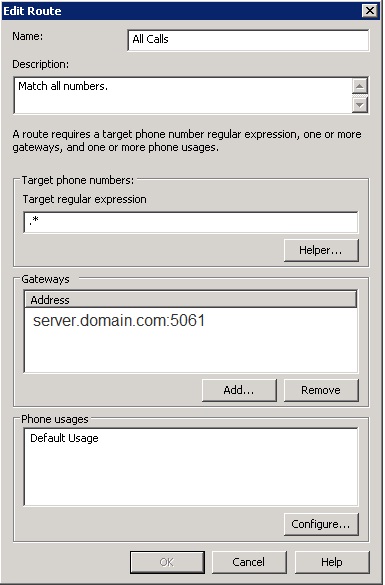
- Click OK, and then click OK again to complete creating the location profile.
Configure the Mediation Server to Use the SIP Trunk
To configure the Mediation Server to use the SIP trunk, you will configure the IP address that your internal Communications Servers use to communicate, and then configure the gateway listening IP address to the IP address that your SIP provider uses to communicate.
- Click Start, click Programs, click Administrative Tools, and then click Office Communications Server 2007 R2 to open the Communications Server administrative tools.
- Expand the Mediation Servers node.
- Right-click the Mediation Server that is selected as the gateway in the route you created earlier in this article, and then select Properties.
- On the General tab (Figure 5) select the IP addresses, the A/V Edge Server, and the default location profile from the drop-down lists. (Assuming that Active Directory replication has completed successfully, the newly created location profile will be an option).
Figure 5. Mediation Server General tab configuration
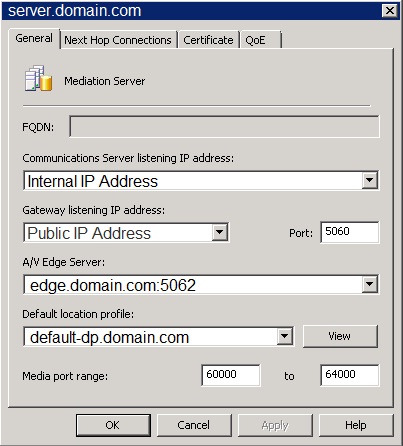
Note: |
Only valid properties will be listed in the drop-down fields, meaning that you will not be able to manually enter any of the information. Your server must have two IP addresses: one for internal communication and one for external communication, and the Edge server must already be set up and configured within Communications Server. |
- Click the Next Hop Connections tab to configure the outbound voice communications (Figure 6). Select the Office Communications Server pool from the FQDN drop-down list (Enterprise or Standard Edition), and then enter the external SIP provider's next hop address. Communications Server communicates using TCP or TLS (TLS adding certificate-based encryption) but I have found the using TCP for voice traffic meets all current requirements.
Figure 6. Mediation Server Next Hop Connections tab configuration

- Click OK to complete the configuration of the Mediation Server and restart the Mediation Server service.
Enable Users for Enterprise Voice
While the Mediation Server is restarting, you can configure users for Enterprise Voice. The Direct Inward Dialing (DID) numbers provided by the SIP trunk provider must be directly associated to the user accounts' Line URI Enterprise Voice properties within Active Directory. The inbound communication will be received in the E.164 format so inbound call manipulation will not occur. Rather, a lookup for the phone number will automatically happen based on the line URI of the user account. If there is a match, the Mediation Server will route the call appropriately.
- Click Start, click Programs, click Administrative Tools, and then click Office Communications Server 2007 R2 to open the Communications Server 2007 R2 administrative tools.
- Expand the forest, expand the Enterprise pool or Standard pool, and then expand the pool name. Under the pool, expand the Users folder. Select a user who will be assigned one of the DID numbers and double-click their object.
- Next to Telephony Settings, click the Configure button to set up the user for Enterprise Voice. By default, the Enable PC-to-PC communication only option is selected. Change this to Enable Enterprise Voice and ensure that Enable PBX integration is not selected.
- In the Line URI field, enter the DID that you want to use in the E.164 format. This format starts with a plus sign (+) followed by the country code, area code, and phone number (Figure 7). An example of a valid line URI would be +12065551212.
Figure 7. Voice properties of Enterprise Voice user
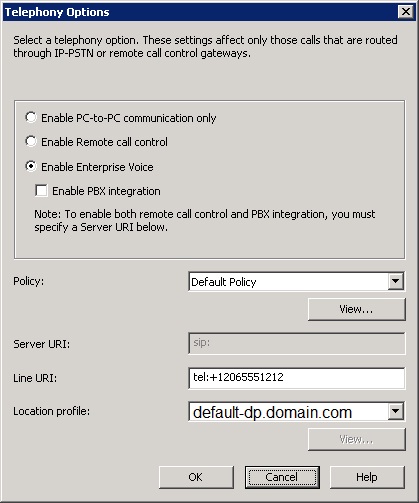
- Click OK, and then click OK again to complete the changes. Wait for domain replication to occur. After the object properties have replicated through Active Directory, the system is ready for inbound and outbound test calls.
Summary
Configuring Communication Server 2007 R2 Mediation Server to work with Broadvox for PSTN calls is simple and straightforward. While the ordering process is not automated (you must contact or request contact from a sales representative), the entire experience is simple and painless.
Additional Resources
To learn more, check out the following:
- Microsoft Unified Communications Open Interoperability Program, technet.microsoft.com/en-us/office/ocs/bb735838.aspx
- Broadvox Home Page, www.broadvox.net
- RFC 3960, <www.ietf.org/rfc/rfc3960.txt>
- Cisco ASA 5500 Series product page, <www.cisco.com/en/US/products/ps6120/index.html>
- Office Communications Server 2007 R2 Resource Kit Tools, www.microsoft.com/downloads/details.aspx?familyid=9E79A236-C0DF-4A72-ABA6-9A9602A93ED0&displaylang=en
Communications Server Resources
- Visit the Communications Server main page at go.microsoft.com/fwlink/?LinkId=132607.
- View the complete Communications Server documentation library at go.microsoft.com/fwlink/?LinkId=132106.
- Download the Communications Server content as Word documents at go.microsoft.com/fwlink/?LinkId=133609.
- Download the Communications Server documentation as a compiled help file at go.microsoft.com/fwlink/?LinkId=160355. (Scroll down to the Additional Information section and download OCSDocumentation.chm.)
- Read weekly articles for Communications Server IT professionals on Next Hop at go.microsoft.com/fwlink/?LinkId=181907.
- Read weekly articles for Communications Server developers on UCode at go.microsoft.com/fwlink/?LinkId=177892.
- Follow tweets from the Communications Server team at go.microsoft.com/fwlink/?LinkId=167909.
We Want to Hear from You
- To give us feedback about this article or to propose a topic for an article, e-mail us at NextHop@microsoft.com.
- You can also send us a tweet at <www.twitter.com/DrRez>.