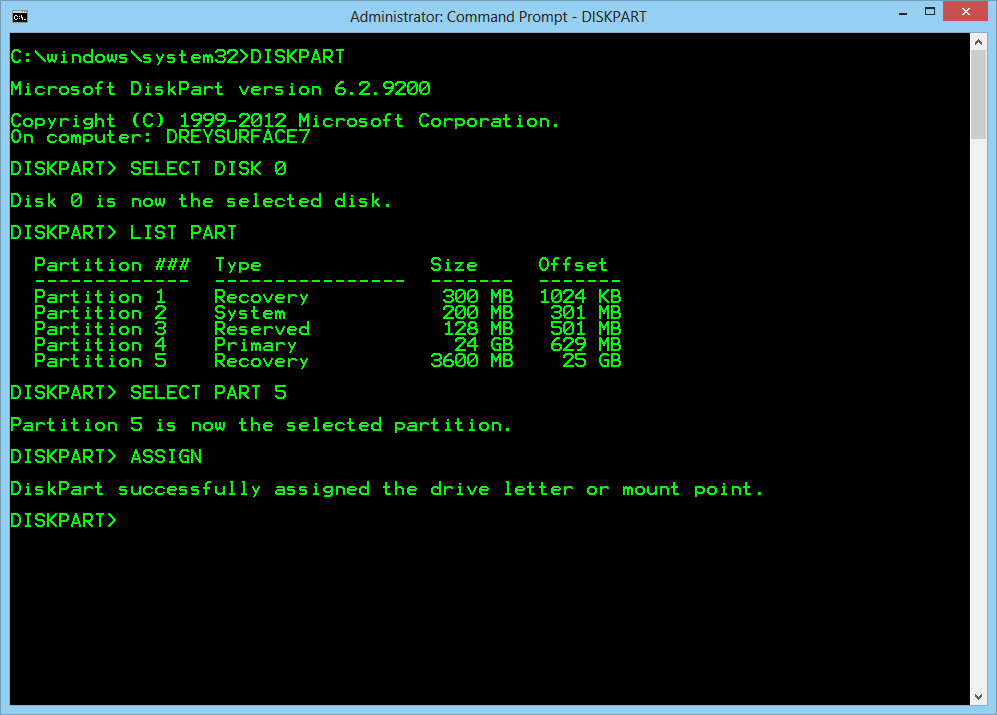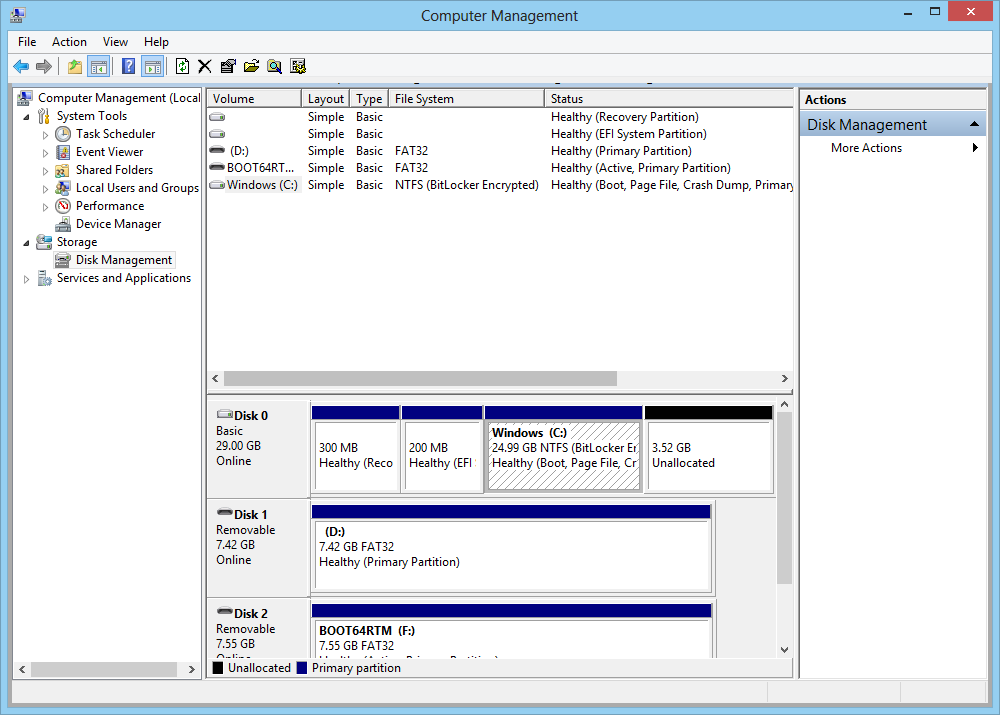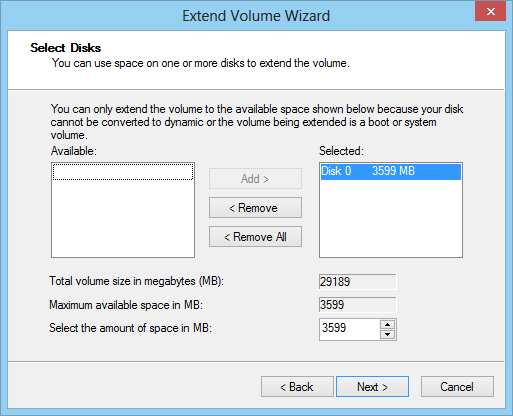windows rt tip: regain an extra 3.5 gb of space
WARNING: This is an advanced tip for users that understand the ramifications of deleting a recovery partition. If you have problems in the future and did not back up your recovery files, you will likely need to visit a Microsoft Store. I'm going to do some recovery testing and will post a follow up (and another way to add space to an Windows RT device). Read the following article that documents how to create a USB Recovery Drive for Surface
If you're reading this blog, chances are you know your way around the computer. Here's a tip on regaining space reserved for the recovery partition on Windows RT.
You can backup the recoveryimage directory now that a drive letter has been assigned to it. ANOTHER WARNING: please be aware that this is an advanced topic and this is why I did not walk you directly through the steps of deleting the partition.
You can use an elevated command prompt to backup the recovery partition WIM and files by assigning a drive letter to the partition. There is also a way to delete the partition. Since this is an advanced topic, I'll remind everyone you should have a backup of everything on your device and that deleting partitions could be harmful if you aren't extremely careful. I'm going to point you to the help on the command instead of telling you how to delete it directly:
HELP DELETE PART
Ok - now you've deleted the recovery partition and you want to combine the additional free space with your C: drive. You can do this from Disk Manager.
Right click on the Windows (C:) partition and choose Extend Volume
Follow the Extend Volume wizard and you'll have an additional 3.5 gb to use on your C: drive when you are done.
Besides creating the Recovery USB device, I'll also document how I recreated my recovery partition on my surface in an upcoming "Advanced" post.