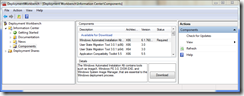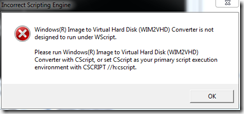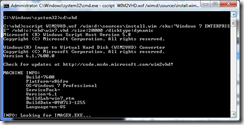boot from vhd – tutorial part 2
a week ago i posted the instructions on how to boot windows 7 from a vhd on a windows xp system, but did not go into details of how to obtain or create the windows 7 vhd to boot from – part 2 is a post to cover this.
your first decision is how much work you want to do – you can download a pre configured vhd from here and then follow the instructions from part 1. the limitations of this approach are:
1. the download is an eval of 32 bit windows 7 enterprise (to boot from vhd, you need either enterprise or ultimate)
2. the eval vhd is a dynamically expanding 120 gb vhd, so you need 120 gb of free disk space to leverage it
3. you don’t learn the steps to create the vhd or customize the settings (vhd type, size, etc.)
so if you’d like to create your own, follow the longer instructions below:
step 1: download the mdt 2010 here and install it.
step 2: download the waik (windows automated installation kit) from the deployment workbench or from here as an iso
step 3: once you have installed the waik, download the wim2vhd utility from code.msdn.microsoft.com. This utility requires the waik and a windows 7 wim.
step 4: have a windows 7 dvd for enterprise or ultimate available (an 90 day eval iso of enterprise is available here)
step 5: download the wim2vhd utility here
step 6: prepare to run the script (it requires cscript so you either have to change your default script execution)
step 7: run the following command on one line (assuming the dvd is in d: and there is a directory called c:\vhd created)
cscript WIM2VHD.wsf /wim:d:\sources\install.wim /sku:"Windows 7 ENTERPRISE" /vhd:c:\vhd\win7.vhd /size:20000 /disktype:dynamic
now you are ready to run commands to boot from vhd!