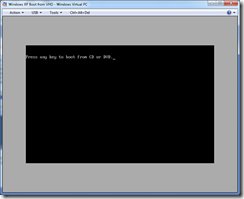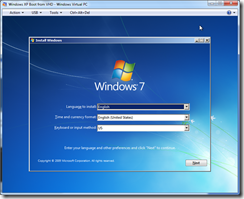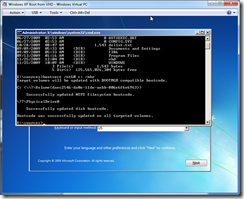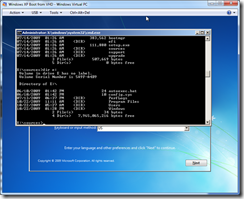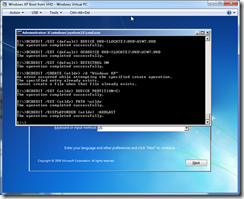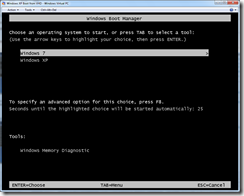boot from vhd on windows xp – the tuturial part 1
ok as promised – here’s my step by step guide with screen shots. thanks to garry martin for a great post on mark wilson’s blog detailing this. these posts will be a little bit backwards because this first one assumes you have already created or obtained a vhd of windows 7 enterprise or ultimate you wish to use (i will post this how to shortly). i’m going to use windows virtual pc to grab the screen shots.
figure 1: windows xp system with one partition (c:), a folder called vhd with a vhd called win7 in it and a windows 7 dvd
figure 2: start up the workstation or laptop from the windows 7 dvd…
figure 3: from the windows 7 install windows screen, press shift + f10 to get to a command prompt
figure 4: from the command prompt, confirm that the c: drive is the windows xp system and boot drive (dir c:), and then type the following command: bootsect /nt60 c: /mbr and press enter
then type in the following commands (press enter at the end of each line):
diskpart
select vdisk file=c:\vhd\win7.vhd
attach vdisk
exit
figure 5: confirm the drive letter assigned to the vhd (in my case c: is the windows xp installation, d: is the dvd drive and e: is the vhd)
bcdboot e:\windows /s c:
figure 6: setup the default boot as windows 7:
bcdedit /set {default} device vhd=[locate]\vhd\win7.vhd
bcdedit /set {default} osdevice vhd=[locate]\vhd\win7.vhd
bcdedit /set {default} detecthal on
and then setup the alternate as windows xp with the following statements:
bcdedit /create {ntldr} /d “windows xp”
bcdedit /set {ntldr} device partition=c:
bcdedit /set {ntldr} path \ntldr
bcdedit /displayorder {ntldr} -addlast
figure 7: now you have a choice to start windows 7 or windows xp – enjoy and have a happy thanksgiving!
next tutorial: creating the windows 7 vhd from the dvd!