Not quite a perfect install of Win2K8 R2
The beta releases of both Windows 7 and Windows Server 2008 R2 (WIN2K8R2) have really been the hot topics of the last month or so, as you’ve probably seen if you read various blogs on TechNet/MSDN or other IT news sources. I’ve avoided commenting on how great they are, especially Windows 7, simply because pretty much everybody else has been doing it. Instead, I thought I’d blog on how I fixed a pretty common problem that people are having with Windows Server 2008 R2 on laptops, that of driver support.
My work laptop (a Dell Latitude D820 – not a bad machine, although I wish I had the D830 for full x64 memory support) runs Windows 7 x64 dual-booting with Windows Server 2008 R2 x64. Windows 7 picked up all of my hardware and installed all the necessary drivers without any additional actions required, other than running Windows Update to get the graphics card driver. My next step was to install Windows Server 2008 R2. After the final reboot, I went to Device Manager to see what state I was in regarding missing drivers; everything looked pretty good apart from 2 devices (see below picture) that did not have any drivers installed. Running Windows Update didn’t solve the driver issue either so I was stuck.
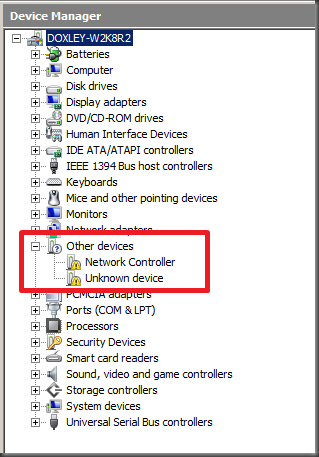 The above picture shows how Device Manager looked after final reboot during the installation of the OS. It looked like I was stuck, but after playing around a bit I actually managed to advance a bit further! The following process below might help to get it (most of it anyway) resolved for your computer as well.
The above picture shows how Device Manager looked after final reboot during the installation of the OS. It looked like I was stuck, but after playing around a bit I actually managed to advance a bit further! The following process below might help to get it (most of it anyway) resolved for your computer as well.
- Right-click on the unknown device and choose “Update Driver”.
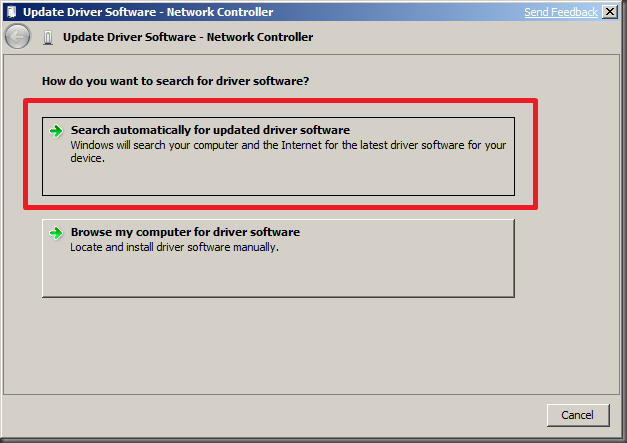
- In the path, select the Windows folder from your previously installed Windows 7 partition. Obviously this only works if you have Windows 7 installed, dual-booting. I expect that this would work though if you could get access to the Windows folder of a Windows 7 installation from another machine. Make sure the check box “Include Subfolders” is checked, and press Next.
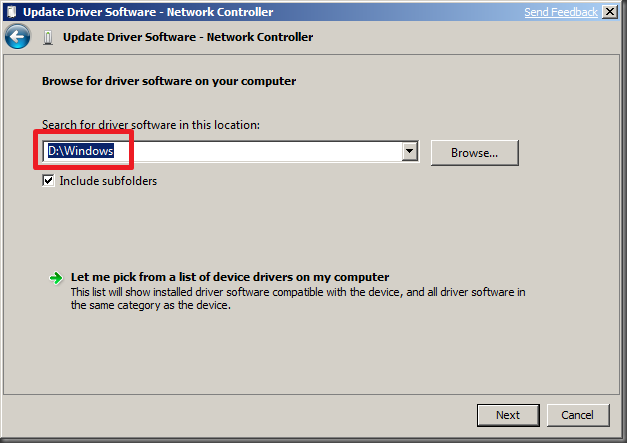
- Windows will now look for any drivers in the specified directory.
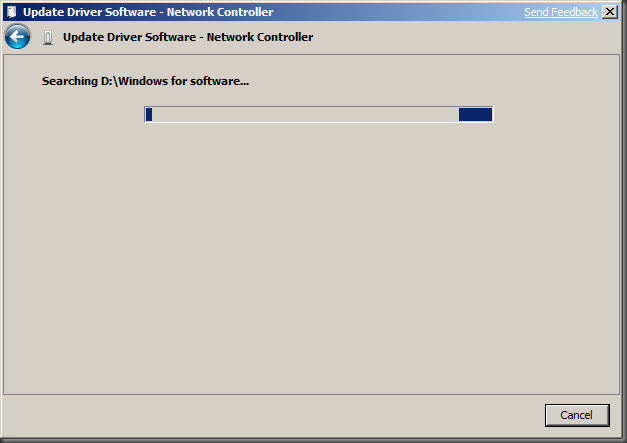
- And as if by magic, drivers are being installed! :-)
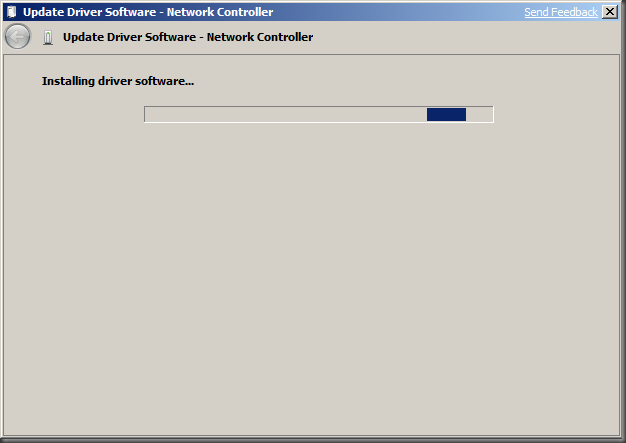
- Returning to Device Manager, one of the devices was now installed correctly. Unfortunately, when I repeated the above steps for the remaining device it did not work. Looking at the PnPID of it suggests that it is the Bluetooth radio, something I can do without in my Windows Server 2008 R2 installation.
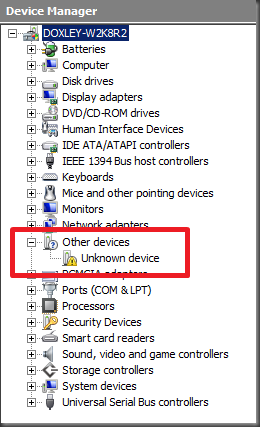
Of course, this ‘fix’ is most likely to break any chance of getting support from Microsoft, and may even introduce system instabilities. But, if you are just testing out the new OS then this might be a good option for you to get all (or almost all) of your hardware installed correctly!