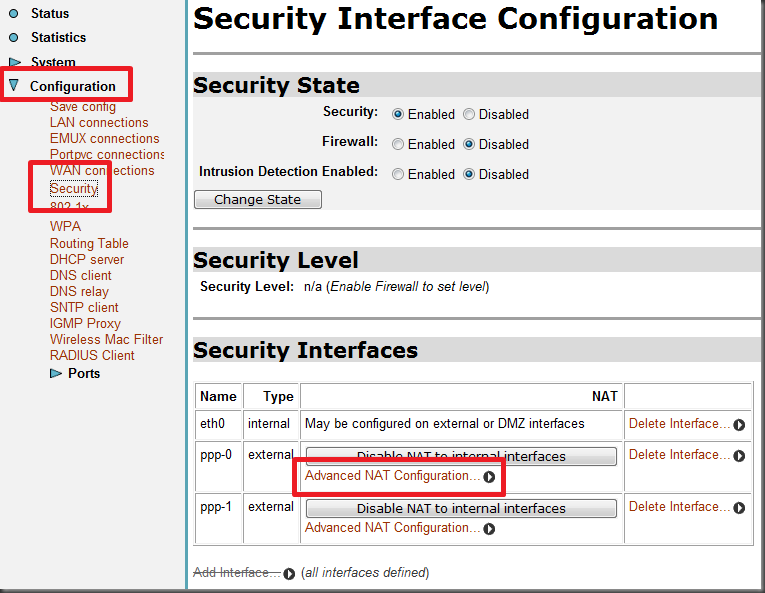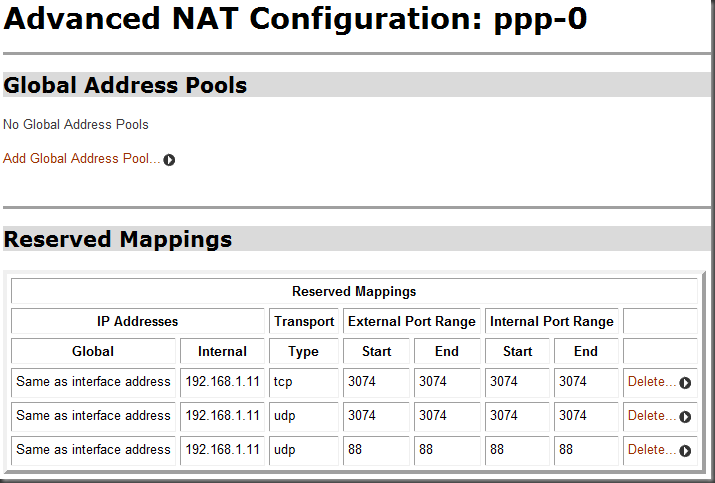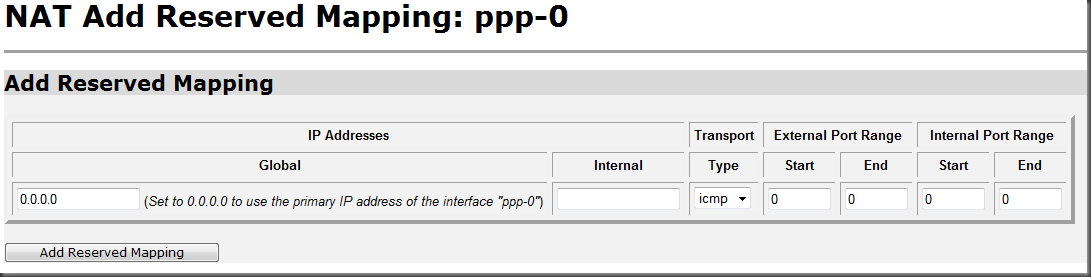Telefonica España vs XBOX LIVE
A good friend of mine has gotten me addicted to the XBOX 360. He had been on and on at me to get one, and I had always brushed him off telling him that I am was not a gamer. Anyway, after playing Guitar Hero III at his house one day I was hooked (especially when he showed off by getting the guitar solo almost spot on for the track “One” by Metallica. So, I took the plunge and ordered the XBOX Premium and the game “Gears of War 2” (which he had also been insisting that I buy). And now I am addicted. The whole XBOX/XBOX LIVE experience is unbelievable, and so is playing games (especially the ‘Horde’ mode of Gears of War 2) over the internet with friends.
Anyway, in order to get XBOX Live working properly you need to change the configuration on your ADSL router so that certain TCP ports are forwarded directly to the XBOX 360. Seeing as I have had to recently do this, and it seems that so many people have trouble with it, I though I’d post the changes I needed to make in order to get it working. Note that these steps and screenshots are only applicable to the white Zyxel router that Telefonica España offers it’s clients. It is likely that other routers will require different steps, but the terminology used here should be pretty much the same.
Set a static IP address for your XBOX 360. To do this, go to the network configuration section of the System Properties page. I set the following configuration for my XBOX:
IP: 192.168.1.11
Subnet Mask: 255.255.255.0
Default Gateway: 192.168.1.1
Primary DNS: 192.168.1.1Log onto the router via your web browser using the following address: <192.168.1.1>
The default user ID and password (if you don’t know it) is probably written on the sticker on the underneath of the router.Click Configuration –> Security –> Advanced NAT Configuration (as shown below)
4. A table will be presented showing all current “reserved mappings” on the router. At the bottom of the screen, click on the link Add Reserved Mapping.
5. You need to create 3 entries (i.e. repeat this step 3 times) so that the ports 88 and 3074 are sent to the static IP address that you assigned to your XBOX 360. Note that port 3074 is added twice, one for the UDP transport and once also for the TCP transport. Remember to leave the global IP address as 0.0.0.0
6. Once you have added the three configurations you should see the summary screen with a table pretty much identical to the one from step 4. Confirm this, then save the changes made to the router using the menu from the far left, and restart it. Then you can go to the network configuration page and launch the XBOX Live test. One other thing to note though is that you need to ensure that uPnP is enabled on the router.
This was all I needed to change on my router in order to get it working, these steps are pretty much vital in order to enjoy properly all the games on the XBOX 360. One final thing, if you have setup this configuration and you are still having problems you might want to speak with your ADSL provider. Although, as in the case of my friend, they might not know what to do because their recommendation to him was to open the TCP ports on his XBOX 360 rather than change any configuration on his router??!?!