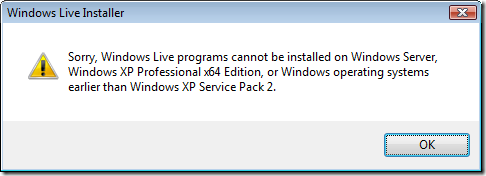Windows Live Installer - without the installer??!?!?
To install a Windows Live product(s) you need to download and install the WLInstaller.exe file, which is a rolled-up package of all the Windows Live services. You run the installer and then you can choose the components that you want to install from the main screen. This is a great way to distribute the applications as it means that you only need to download one file, from one web page, to install any of the separate programs. However, you might one day want to install one of the components only to find that the installer package gives the following error:
I personally received this message recently when trying to install the excellent Windows Live Writer on my freshly installed Windows Server 2008. The first thought that when through my mind was that, by switching to a server OS as my main desktop OS, I lost the use of programs like Windows Live Messenger, and that I was now forced to blog via the web interface that our blog server has; not good. The reason that this message appears is because, when the programs where rolled up into the installer, the product team decided that it should only install on client OS's as they were the only ones supported. I don't want to get into the "why" and "who decided that" discussion as that is not what I want to focus on with this post.
Well, not to worry, because I can confirm that you can install the Windows Live components on a server OS, indeed, I am writing this blog post via Windows Live Writer so it definitely works! All you need are the separate MSI installer files for each application. With these files you can then just double-click each one to install the application that you want.
There are 2 ways that you can get a hold of the MSI files. Firstly, you could install all the components via the WLInstaller.exe program on a client OS machine, and then copy them out from the following folders:
- 32-bit Windows - C:\Program Files\Common Files\WindowsLiveInstaller\MsiSources
- 64-bit Windows - C:\Program Files (x86)\Common Files\WindowsLiveInstaller\MsiSources
The files you want are called:
- Windows Live Sign-In Assistant 4.200.520.1: Install_{AFA4E5FD-ED70-4D92-99D0-162FD56DC986}.msi
- Windows Live Messenger 8.5.1302.1018: Install_{508CE775-4BA4-4748-82DF-FE28DA9F03B0}.msi
- Windows Live Writer 12.0.1366.1026: Install_{9176251A-4CC1-4DDB-B343-B487195EB397}.msi
- Windows Live Mail 12.0.1606.1023: Install_{184E7118-0295-43C4-B72C-1D54AA75AAF7}.msi
- Windows Live Toolbar 03.01.0000.0146: Install_{D5A145FC-D00C-4F1A-9119-EB4D9D659750}.msi
- Windows Live Photo Gallery 12.0.1308.1023: Install_{257E440F-781F-459B-9A68-A0872B80C1D6}.msi
If you can't use the above method, you can go to the following SkyDrive to access a copy: Live Suite SkyDrive folder.
Out of the 2 methods mentioned above, I strongly recommend the first one for two important reasons. By using WLInstaller.exe you will always have the latest version of the files. Secondly, you know the authenticity of the files as you have downloaded them from live.com rather than the SkyDrive (not that I am saying that the files in the SkyDrive are not safe, which they are, especially as they should carry the digital signature from Microsoft).
Thanks to these guys for the heads-up: on10.net/blogs/sarahintampa/20879/Default.aspx